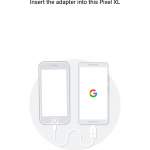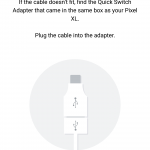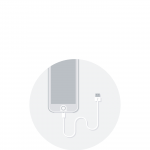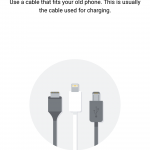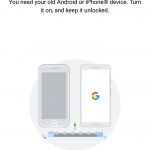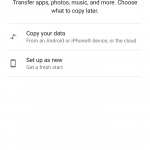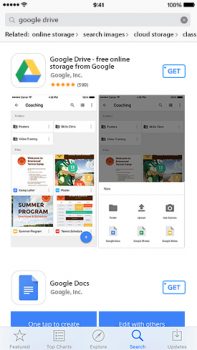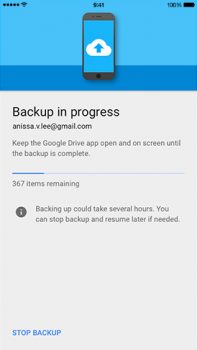Moving all your stuff from an old smartphone to a new one is rarely (if ever) a carefree experience. Typically, you have to leave most of your data behind, especially if you’re coming from an iPhone. Even when moving from Android to Android, Google’s backup/restore feature isn’t always the most ideal, sometimes leaving important data behind.
Taking much of the frustration out of this experience is the ability to use a Type A to Type C adapter, also called the Quick Switch Adapter. This adapter allows you to plug your old smartphone directly into your new Android device, transferring over your old data like contacts, photos, SMS messages, and more — even if you’re coming from the iPhone.
Before you start, you should know that the transfers using a cable is only supported on Android devices running Android 5.0 Lollipop+, as well as iOS 8 or higher. Pretty much any Type A adapter will work (either micro USB or Type C depending on your device), so if one didn’t come with your device, you can always find them for cheap on Amazon right here:
Copy your iPhone data using a cable
Upon booting your Android phone up for the first time and going through the initial setup process, you’ll be asked to transfer your data using a cable. You’ll have the option to see “Other ways to copy data,” but this isn’t the best method if you hope on copying all your old stuff to your new Android device quickly and efficiently.
The whole process is relatively straight forward. Just use the USB cable from your iPhone and plug it into the adapter. Then, after connecting the adapter into your new Android, plug it into your old device and follow the steps on-screen to begin moving your old stuff on over.
Before the transfer can begin, you’ll first need to enter your password/PIN/pattern on your old Android device to initiate the transfer. On iOS, the phone will ask if you’d like to “trust this computer,” this computer being your new Pixel (select yes). After a few minutes of reading the data on your old device, your Android will then ask you to choose exactly what you would like to copy on over.
Keep in mind that even if your device is supported, not everything will transfer on over. Here’s the full list of everything that can and can’t be transferred using the an adapter:
What CAN be transferred from an iOS device:
- Calendar appointments (local/iCloud)
- Contacts (local/iCloud)
- Messages (iMessage/SMS)
- Music (non-DRM)
- Photos/videos (on the iPhone, not backed up to iCloud)
What will NOT be transferred:
- Downloads (PDF files, that sorta thing)
- Photos, videos, & music stored in hidden folders
- Photos, videos, & music received via test message
- Apps that aren’t from the Google Play Store
- Apps data (if the app doesn’t use Android backup)
- Certain device settings
- Accounts other than Google Accounts (and any associated data)
- Contacts & calendars synced to services other than Google
- Ringtones
Note: If you’re switching from an iPhone to an Android phone, make sure to turn iMessage off before you remove the SIM card. If you don’t turn off iMessage, SMS/MMS messages sent to your Android phone may continue to be directed to your old iPhone instead of to your new Android phone.
Copy your iPhone data without a cable
First, download Google Drive to your iOS device and sign in with your Google account. If you don’t have a Google account, you can create one now or when you sign in to Google Drive. If you already have Google Drive installed, make sure to update to the latest version.
From there, the rest is easy. Just follow these steps to begin backing up the data on your iPhone to Google Drive (this will carry over to your new Android device).
- On your iPhone, install and open the Google Drive app.
- In the top left, tap the Menu button.
- At the top, tap Settings.
- Tap Backup.
- Tap START BACKUP.
Once you’ve signed into your Google account on your new Android device, you’ll find all your photos stored inside the Google Photos app, all of your contacts inside the Contacts app, and all your calendar entries inside of the Google Calendar app.
Having Trouble?
If you’re having issues transferring data from your old Android phone to your new Android phone, head over to Android Forums, search for your specific Android device, and ask in the related forum.