You want to make your Galaxy S7 yours by customizing the look and feel? No problem. Samsung makes that ridiculously easy with their “Themes” feature or you can always go it alone, download an awesome wallpaper, and set it up yourself. Let’s show you how.
Download Galaxy S7 Themes
This should be fun: after browsing, selecting, and applying a theme, your entire device will get a visual overhaul from the wallpaper, to the icons, to the Always On Display. This is the easiest way to choose a free theme:
#1 – Pinch to launch home screen settings
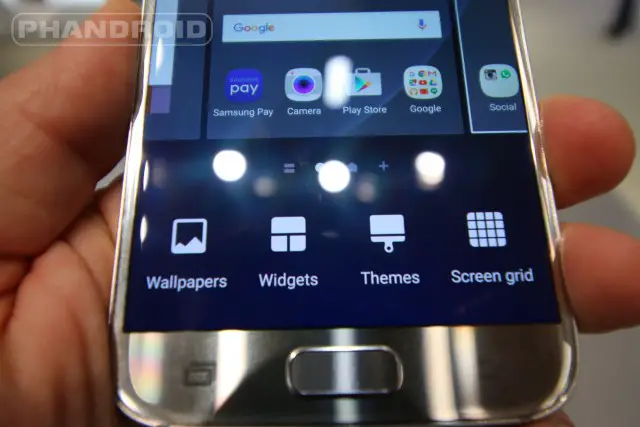
#2 – Tap “Themes” icon at the bottom

#3 – Find free themes in All > Sort By > Price Low to High
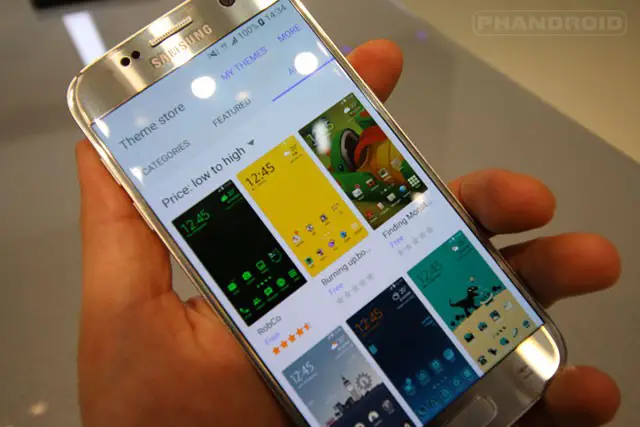
Then simply download a theme you like, install, and apply! There are also a number of awesome paid themes, so consider paying a few bucks for a premium option.
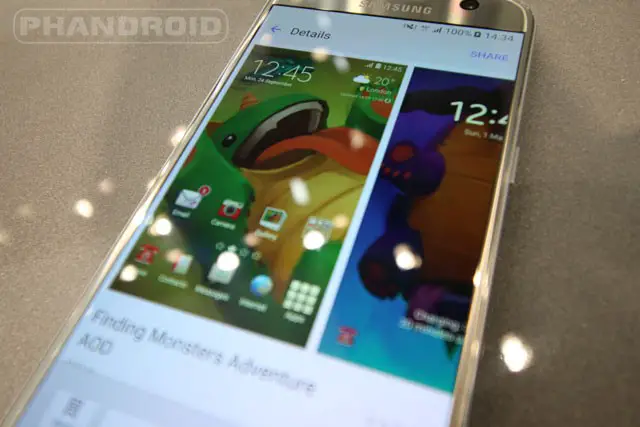
If you think a custom theme is overkill, you probably just want to download and set your own wallpaper.
Download Galaxy S7 Wallpapers
The two easiest ways to get the best Galaxy S7 Wallpapers are:
- Download a Wallpaper app (we recommend Backdrops which is one of our 100 Best Android Apps)
- Check out our Android Wallpapers series on Phandroid

If you’re looking for a do-it-yourself option, the best way to get an unlimited amount of free Galaxy S7 wallpapers is with Google images:
- Open Google Search on your phone
- Search for keywords based on the wallpaper concept you want
- Tap on “Images” in the top tool bar
- Tap on the image you want as your wallpaper
- Tap “Visit Page”
- Find the image on the page, tap and hold it
- Tap “Save image”
- Open the image in your gallery
- Tap the 3 dots menu in the top right
- Tap “Use as” and “Wallpaper”
- Tap “Set Wallpaper”
You can use the same above steps to set your own photos as wallpaper.
Alternatively, you can use one of Samsung’s defaults by following these steps:
- Pinch to launch home screen settings
- Tap “Wallpaper” at the bottom left
- Tap “Home Screen” in the top left
- Tap to set Home Screen, Lock Screen, or both
- Select a wallpaper and tap Set As Wallpaper
The Wallpaper motion effect makes the background appear to move when turning your phone at various angles, but I’d argue it’s not cool enough to keep enabled- turn it off.
For more Galaxy S7 Wallpapers, check out the Galaxy S7 Forums!


