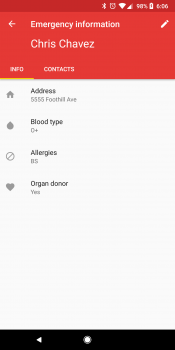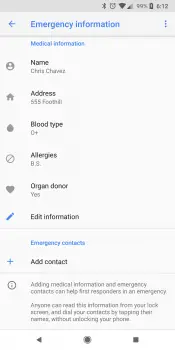You never hope that it happens to you or a loved one, but there are times where you need your smartphone to be useful even if you can’t use it yourself. This is where the ability to add Emergency Information becomes extremely helpful.
If you have pre-existing medical conditions, or are harmed and need someone to have quick access to an emergency contact, there are a few simple steps you need to take. This feature was first added back in Android Nougat and has continued to stick around as the Android world barrels towards Android Oreo.
This little feature lives on your lock-screen, once it has been set up, and can show an array of information. This information includes your blood type, allergies, medications, and more.
- Go to Settings > Users > Emergency Contact Information
- Select ‘Emergency Contact Information‘
- Fill out the various categories, starting with ‘Name‘
- Address
- Blood type
- Allergies
- Medications
- Organ donor
- Medical notes
- Tap the “Contacts” Tab
- Select “Add Contact” and choose from your list of contacts
Once the information has been entered, you will now see an “Emergency Information” bar below the PIN input. In order to access this information, you will want to tap the button twice before being able to see the information.
At the top of the page, you will see your name in big letters, then you will see the list of various pieces of information that you previously entered. Under the “Contacts” section, there will be a list of your emergency contacts, making it easy for someone to call your closest family members in case of an emergency.
Additionally, Google has implemented an easy way for users to enter their personal information on the lock screen in the case of a lost or stolen phone. This method simply puts whatever information you enter on the lock screen.
Some folks will use this to add a personalized message to their device for customization purposes. As expected, this method is much easier to access than the Emergency Contact Information.
- Open your device’s Settings app.
- Tap Security & Location.
- By “Screen lock,” tap Settings.
- Tap Lock screen message.
- Enter your message. Tap Save.
Once completed, your personalized message will appear on your lock screen at all times. This will make life extremely easy for those who have a tendency to lose their devices, or if the device is stolen.
Having Trouble?
If you’re having issues transferring data from your old Android phone to your new Android phone, head over to Android Forums, search for your specific Android device, and ask in the related forum.