Following Google’s announcement that Gemini will receive different third-party extensions for Android, it looks like users will soon gain access to the Spotify Extension, one of five extensions which include WhatsApp, Phone, Messages, and Utilities. While it’s yet to be added to the extensions list, here’s how you can set up Spotify to work with Gemini once it begins rolling out.
Users who want to use Spotify with Gemini will need their Spotify account to be linked to their Google Account, and they can then ask the Gemini app to play, search, or browse music on Spotify. In case the accounts aren’t linked, users will receive a prompt to connect them. The Gemini app will default to the last used music service if multiple are connected and a specific service isn’t specified in a user’s request.
![]()
Once the Spotify Extension is set up, users will be able to use the following prompts:
- Play music
- Play [album name] on Spotify
- Play [song name] by [artist name] on Spotify
- Play my Spotify playlist called
- Play music for [activity] on Spotify
- Search for music
- Search for [artist name] songs
- Search for the song that goes [lyrics]
- Find a Spotify playlist with [genre, mood, activity] music
With that said, there are some limitations. For one, Gemini cannot create Spotify playlists or radio stations, and it’s not available in Google Messages, the Gemini web app, or the Gemini app on iPhone. The extension also only works when Gemini’s language is set to English, and playing specific songs will require a Spotify Premium subscription.
Source: 9to5Google



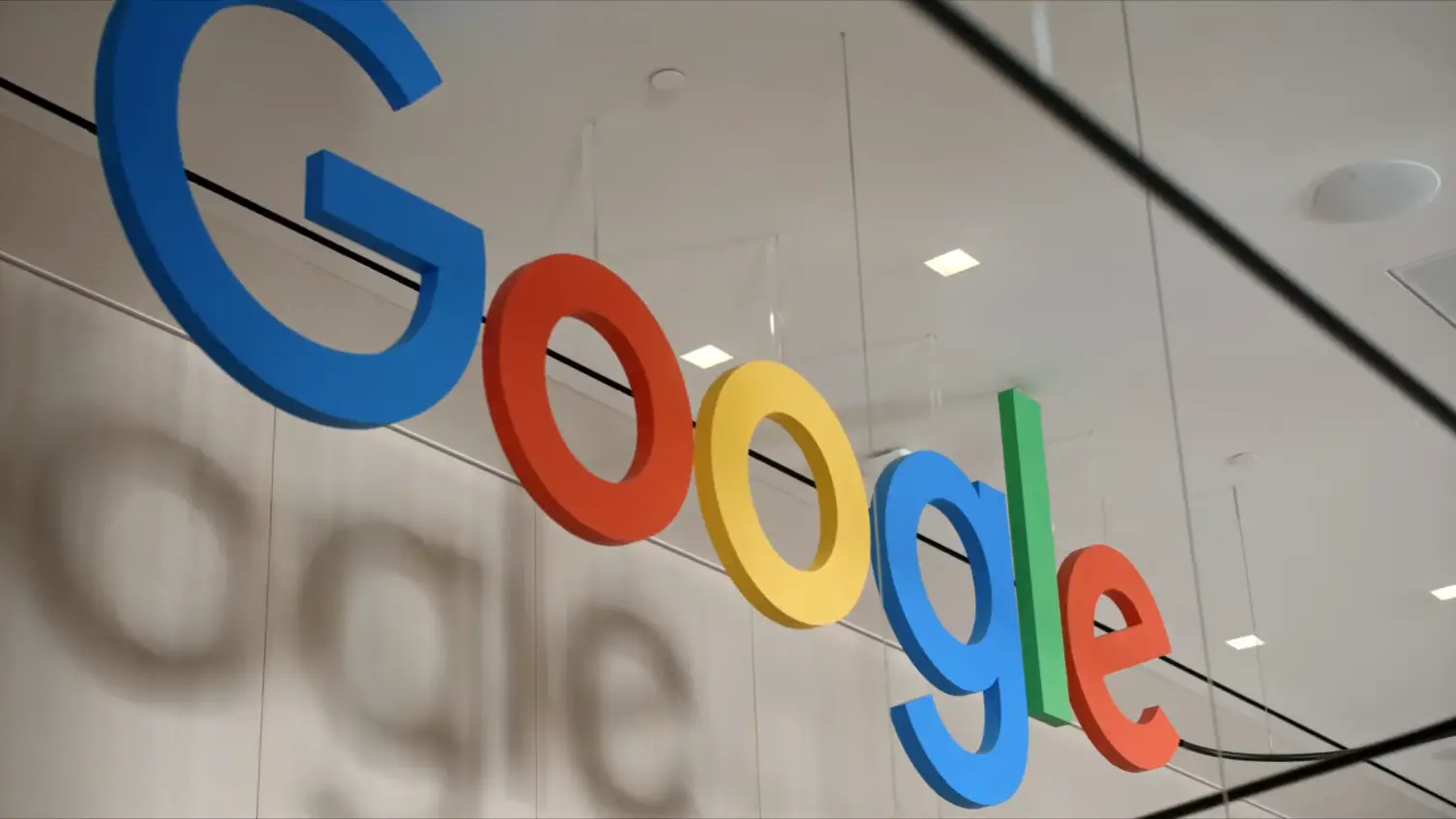
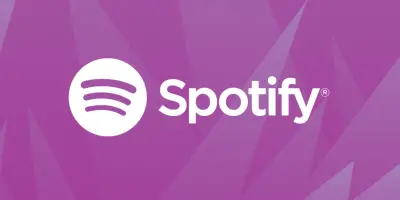

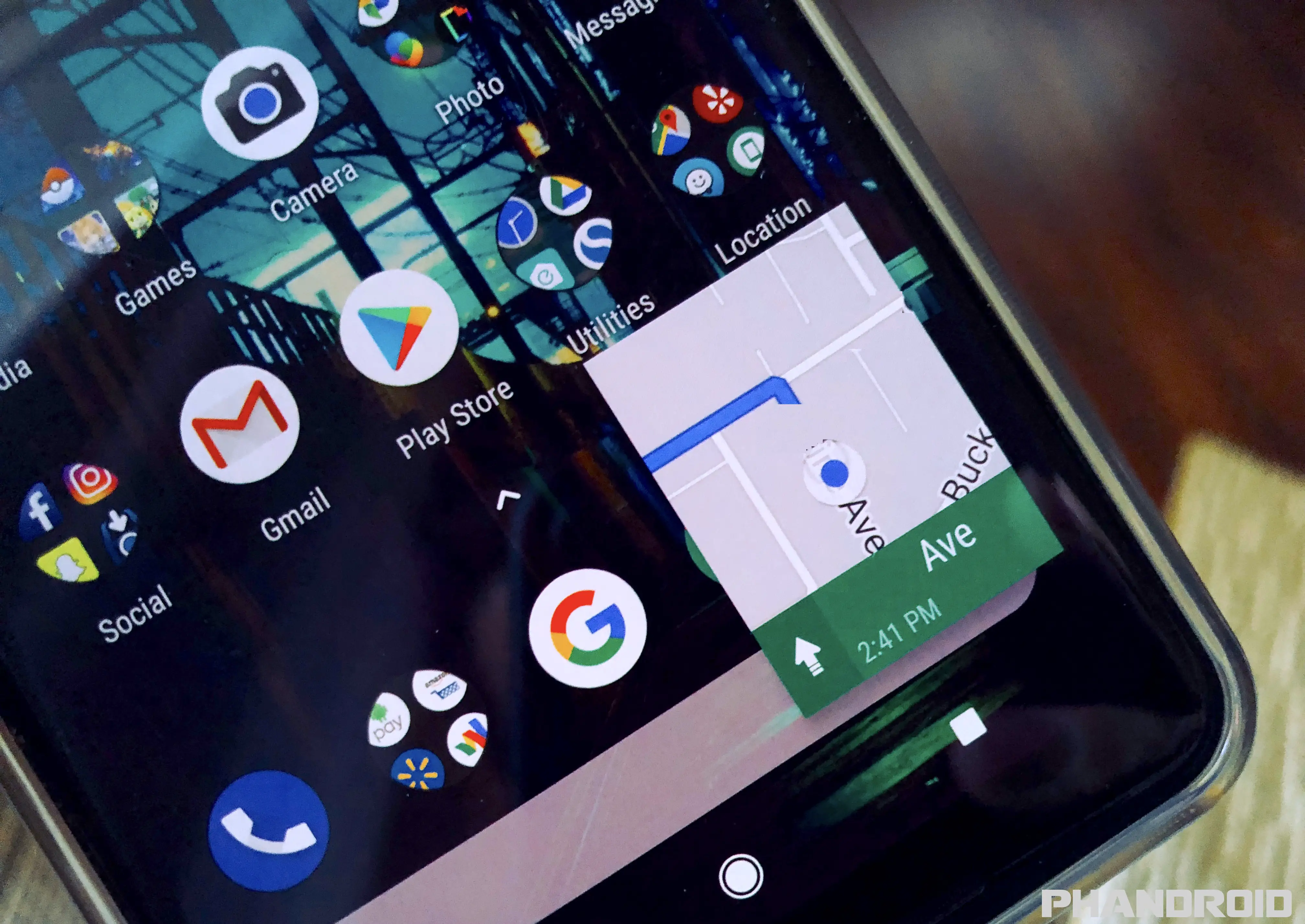



Comments