There is no denying that over the past few years, Huawei has managed to shake its reputation for creating cheap/budget Android handsets, to creating extremely powerful flagship smartphones that have given both Apple and Samsung a run for their money. In fact, Huawei even managed to overthrow both companies to take the number one spot as the world’s largest handset vendor.
Unfortunately, Huawei’s road to success has since been cut short were due to a trade war between the US and China, the US government has placed Huawei on the Entity List which prevents US companies from doing business with them. This includes Google which means that Huawei cannot use Google’s products or services on their smartphones.
As a result, Huawei’s smartphones since the Mate 30 have been shipping without Google Play Services installed. Thankfully, there is a way to fix that and if you own a Huawei phone or plan to buy one, then this method should get Google Play Services installed on your Huawei phone.
Install Google Play Services on your Huawei phone using Googlefier
Previously, it was possible to install Google’s apps and services on your Huawei smartphone, but the process can take quite a while and might feel a bit daunting to those who aren’t too tech-savvy, but thanks to the work of XDA Developers forum member bender_007, he has developed an app called Googlefier that will help simplify the overall process, and here’s what you need to do.
Before you get started, you might want to consider factory resetting your phone and wipe it back to a brand new state. This is because there might be existing apps or settings that could interfere with the process that could lower your chances of getting this up and running successfully.
You are of course welcome to try it with your phone as it is right now, but if it doesn’t work, then maybe you might want to look into a factory reset. You will also want to make sure your phone is backed up and all your important files are stored elsewhere in the event something goes wrong. Now that we got that out off the way, let’s start.
- Download and install the Googlefier app
- Launch Googlefier
- Grant the app the permissions it requires
- Follow the instructions on the screen
- The app will then replace the existing backup app and restore LZPlay
- Sign into your Google account when prompted
- You’re done!
It should be noted that Googlefier does not work on Huawei smartphones with EMUI 11 or newer, so if you have a device that has EMUI 11, then maybe you might want to consider downgrading to EMUI 10 or older for it to work. Other than that, you should be pretty much all set.




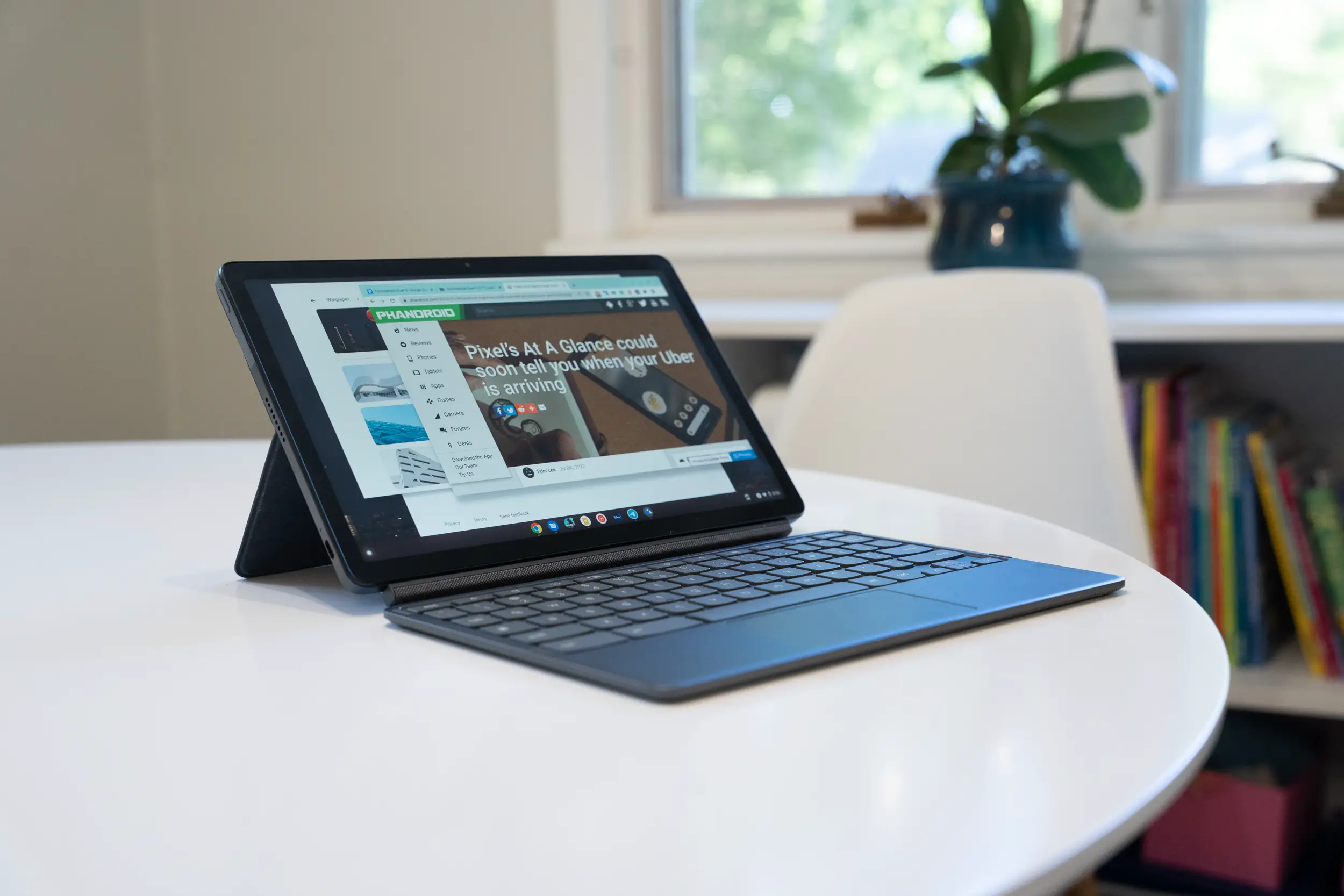







Comments