The iPhone 16 Plus is one of the latest flagship phones from Apple. The handset sits in the middle of the iPhone 16 Plus lineup, making it a happy middle ground for those who don’t need or see the need to pay for the Pro or Pro Max models.
However, at the end of the day it is still an iPhone and commands the dreaded “Apple tax”. As a result, this is why many people might choose to buy the phone on an installment plan from their carrier. The good news is that this makes owning the phone more affordable. The bad news is that going the carrier route usually means that the SIM of your phone is locked.
Carriers do this to prevent customers from running away and to lock them to their network and use their services. Thankfully, unlocking your phone’s SIM is pretty easy and we will highlight a couple of methods below you can check out. One of which is free and the other will use a paid service from Android SIM Unlock.
Unlock the iPhone 16 Plus SIM for free
To go the free route, you will have to call your carrier to unlock it for you. Carriers are usually fine with unlocking your phone’s SIM, but there are a couple of things you’ll need to check first, which includes:
- You need to be in good standing with your carrier, meaning that you don’t have any outstanding bills and that the contract with your carrier for the phone has expired
- You’ll also need to make sure that you have owned the device for at least 60-90 days
If you meet those requirements, then follow the instructions below:
- On your iPhone 16 Plus handset, launch the Phone app and dial *#06# to pull up your phone’s IMEI number
- Write the IMEI number down somewhere so you can refer to it later
- Call your carrier and request for your SIM unlock code
- You will probably be asked to provide the IMEI for the iPhone 16 Plus’s
- If you meet all the requirements that we mentioned above, the SIM unlock code will be sent to the email address you provided in the next 2-5 days.
- Once you’ve received your code, swap out the SIM with a SIM from another carrier
- Enter the SIM unlock code that you received in your email when prompted and you’re set!
Take note that different carriers may have different requirements. It’s best to call your carrier and check with them first.
Using Android SIM Unlock
If on the off chance your carrier refuses your request to unlock the SIM of your iPhone 16 Plus, don’t worry. This is where services like Android SIM Unlock come in. For a small fee, you can unlock the SIM of the iPhone 16 Plus+. The process is also pretty quick and simple, just follow the instructions below and you should be all set.
- On your iPhone 16 Plus phone, launch the Phone app and dial *#06# to get the device’s IMEI number
- Write the IMEI number down
- Go to Android SIM Unlock’s website
- Enter your device’s IMEI number
- Complete the checkout process with your payment and contact information
- Once payment is made, you should then receive the iPhone 16 Plus’s unlock code either through SMS or email
- The moment you’ve received your code, you can then swap out the SIM on your phone with a SIM from another carrier
- You should be prompted to enter the SIM unlock code that you received in your email, and once you’ve done that, you should be good to go
One thing to note is that unlocking the SIM does not necessarily release you from obligations to your carrier. If you’re still on contract, you’re expected to keep paying for the phone and any other bills you incur. The upside is that unlocking the SIM does make it easier for you to swap between carriers. This could be useful if you’re traveling overseas and want to use a local SIM card instead of paying for roaming.
Note: this article may contain affiliate links that help support our authors and keep the Phandroid servers running.

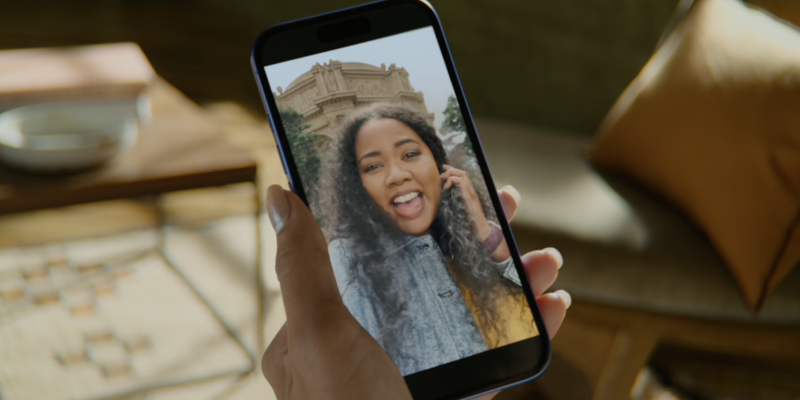




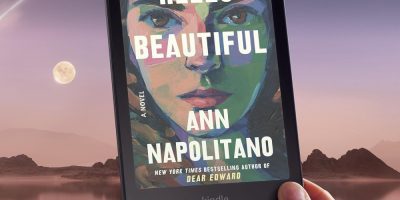
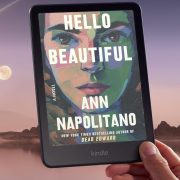
Comments