Regaining access without the lock code can be challenging if you’ve forgotten your mobile device’s screen lock. The frustration of being locked out and unable to reach your essential data can be overwhelming.
In this scenario, it is crucial to find an innovative and trustworthy screen unlock tool for Android/Samsung users to help them regain access to their devices. This informative guide will teach you how to unlock an Android phone without losing data.
Part 1. Typical Situations Where You Might Need to Unlock Your Android/Samsung Without a Passcode
Several common scenarios exist when it comes to finding a way to restore your access to your mobile device, which is essential. Outlined below are some typical conditions where you might find yourself needing to bypass Samsung lock screen:
- Forgotten Passcode: The most frequent reason for unlocking a mobile is forgetting the phone lock. Losing your security credentials, ranging from a PIN and pattern to a password can block your device access.
- Inherited or Purchased Second-Hand Device: It might still be locked with a passcode you don’t know If you’ve acquired a phone from someone else. This situation is common with second-hand or refurbished mobiles.
- Multiple Failed Attempts: Continuous attempts at the wrong passcode can lock your phone temporarily or permanently. In such cases, you might need to unlock it without the original screen lock.
- Security Features: Some devices have advanced security features, such as biometric locks or remote management, that could lock you out. This usually happens if there’s an issue with authentication or device management settings.
Part 2. Exploring Wondershare Dr.Fone: The Most Advanced Android Screen Unlocker
While unlocking an Android/Samsung is challenging, this ingenious software emerges as the most versatile choice. Wondershare Dr.Fone offers a comprehensive suite of features tailored to address various mobile device issues, including unlocking phones without a passcode. Its advanced technology makes it accessible for all the latest Android OS and Samsung devices.
This robust software can efficiently bypass security locks while preserving data on LG/Samsung mobiles and helping you explore how to unlock any phone password without losing data. It not only facilitates unlocking but also supports data recovery, phone transfer, and system repair, to name a few.
Moreover, this makes it a versatile addition to any mobile device management toolkit for Android devices. With a strong reputation for reliability, this toolbox can also bypass FRP with support for over 2000 Android models.
Part 3. Extensive Guide: Unlocking Your Android/Samsung Phone Using Dr.Fone
Requiring just a few simple steps, the process to regain access to your mobile is easy to follow and takes almost no time. Specified below are the in-depth steps needed for how to unlock an Android phone without losing data:
Step 1. Accessing the Unlock Android Screen Tool
After running this robust phone unlocker on your system, access the “Screen Unlock” tab and link your Android/Samsung using a USB cable. On the subsequent window, opt for “Android” and follow this action by selecting “Unlock Android Screen.”
Step 2. Android Brand Choice and Device Details
The next thing you will be required to select is the Android brand, which, in this case, is Samsung. Afterward, click “Remove without Data Loss” to unlock your Android smartphone without losing its essential content. On the following screen, fill in the details such as “Brand,” “Device Name,” and “Device Model.”
Step 3. Confirm the Given Warning and Enable Download Mode
Before proceeding further, tap “Next,” and ensure you have checked the “I agree with the warning, and I am ready to proceed” box. Here, you confirm your choice by entering the required code and hitting “Confirm.” Then, follow the instructions to put your device into Download Mode with extreme care.
Step 4. Complete the No Data Loss Samsung Unlocking
As soon as the mobile enters Download Mode, the program will initiate the procedure to unlock your Samsung safely. A progress bar on the screen will keep you updated on the process in real-time to unlock for all features and data. After completing the process, detach your device from the system after pressing “Done.”
Part 4. How to Prevent Forgetting Your Android/Samsung Phone Password: Essential Tips
Losing access to your mobile device can be a mind-numbing, frustrating experience, but proactive steps can be taken to avoid this. By implementing a few of these essential practices, you can immensely reduce the passcode forgetting chances:
- The most effective way to keep track of your passwords is to use a reliable password manager, which can store and secure your passcodes.
- Many phones allow you to set up a backup password or PIN for emergency purposes, so make sure to do this during the initial device setup.
- Utilizing biometric authentication methods such as fingerprint or facial recognition can reduce reliance on traditional passwords.
- Periodically updating your password and using a password manager to store the new credentials can help keep your account secure.
Final Thoughts
To conclude, unlocking your Android or Samsung phone doesn’t have to be a stressful ordeal. With tools like Wondershare Dr.Fone, accessing your device is straightforward and efficient. This even works if you’ve forgotten your passcode or face other challenges. By following the instructions discussed in this article, you can quickly bypass Samsung lock and get back to using your Android smartphone without losing any data.

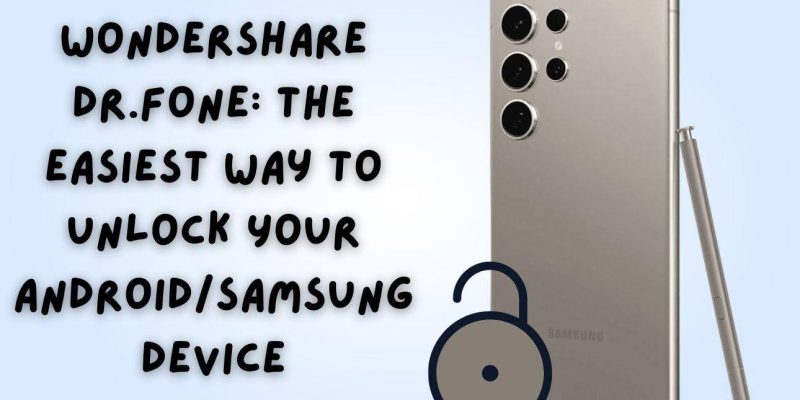
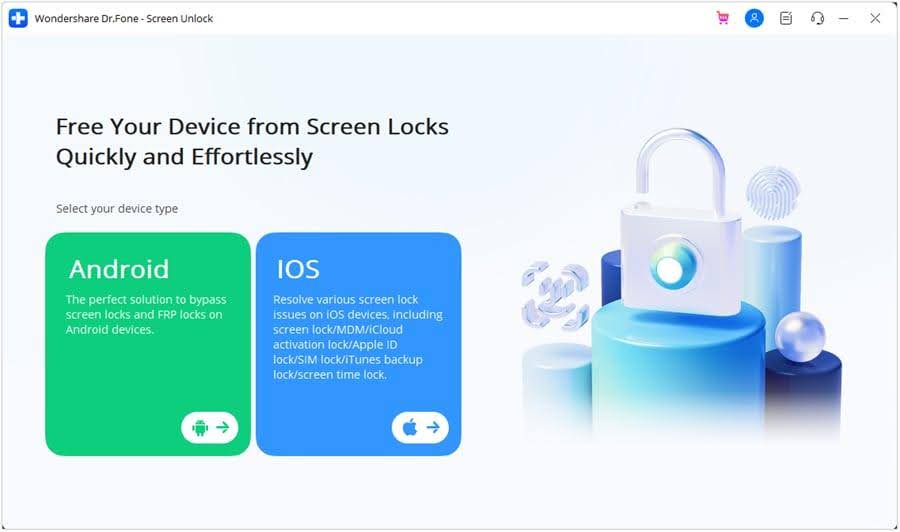
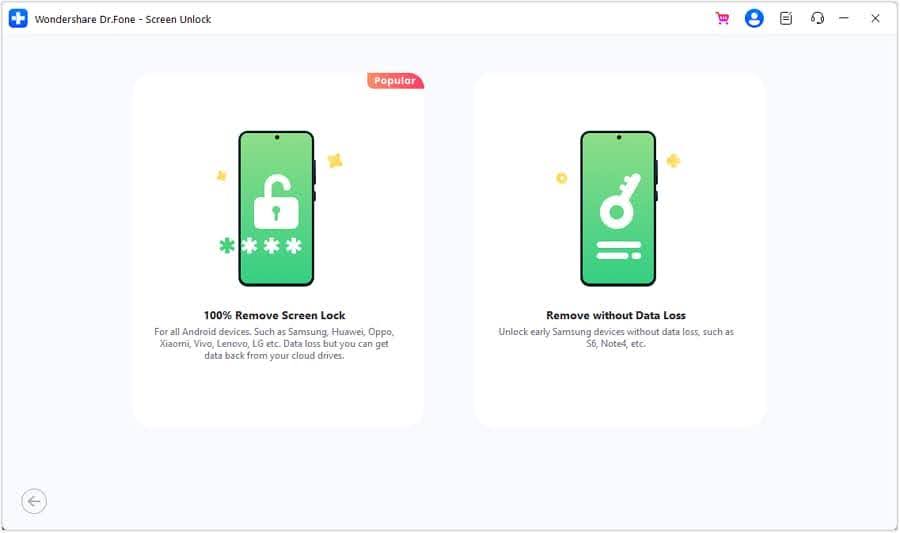
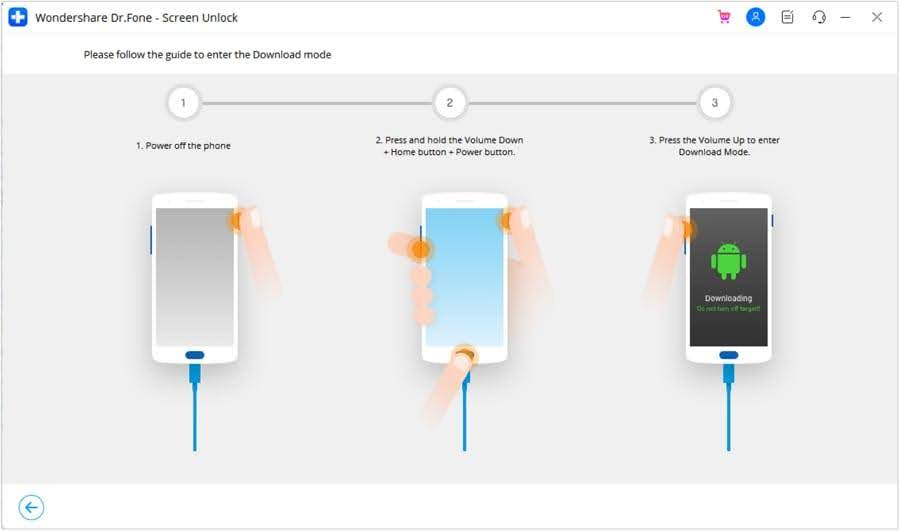
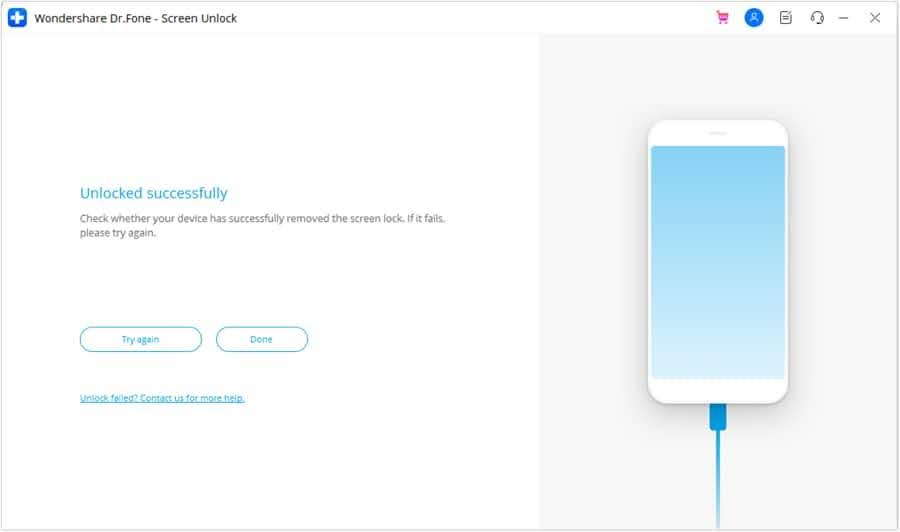

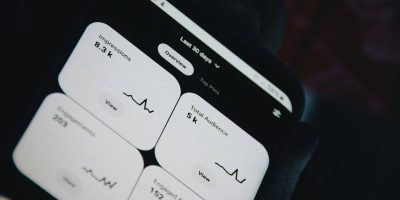
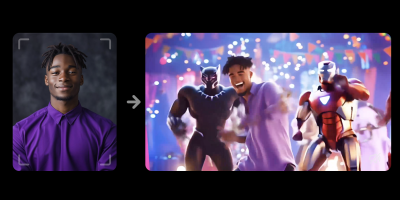






Comments