The Xbox Series X and Xbox Series S are the two current-generation gaming consoles from Microsoft. These offer the best specifications and features the company has to offer. While the Xbox Series X is the flagship console with high-end performance, the Xbox Series S aims to deliver a superior gaming experience without making you stretch your budget.
It does not matter what gaming console you picked up, you cannot go wrong as an Xbox fan. This tutorial explains how you can set up your Xbox Series X or Xbox Series S console.
Unboxing Xbox Series X/S
The first and most exciting step after any new gadget purchase is the unboxing. Your retail package should have an Xbox Series X or S (depending on what you purchased), an Xbox wireless controller, a power cord, and an ultra high-speed HDMI cable.
Place everything you get in the box in a clean and sufficient place. It can be a table, your bed, or something else. This will help you reach out for necessary components as and when required.
Setting Up Xbox Series X/S with Xbox App
- Take the power cord that came in the box and plug it into the console. The port is marked with a single raised dot.
- Take the other end of the cable and connect it to a power outlet.
- Use the HDMI cable and plug it into the console port marked by a single raised dash.
- Connect the HDMI cable’s other end to the HDMI port of your TV.
- Power on the console by pressing the Xbox button on the front of your Xbox Series X or S.
- Once the console is on, it will show you a code and ask you to download the Xbox companion app on your Android or iOS device.
- Launch the Xbox app and select Set up console to proceed.
- Enter the unique code shown on your TV and click Connect to Console.
- It will link your console to the Xbox app. Follow on-screen instructions as and when they appear. It will include creating your user profile, connecting to WiFi, and adjusting other settings.
- Take the Xbox wireless controller and insert two AA batteries.
- Press the Xbox button on the controller to power it on. It should connect to the console automatically.
- If it does not, you will need to pair the controller and console manually. This can be done by pressing the pair button on the front of your console and the back of the controller for a few seconds.
Setting Up Xbox Series X/S without Xbox App
If you want to set up your Xbox Series X/S console without using the Xbox app for any reason, here is how you can do that. All steps are unchanged until Step 6 mentioned in above the guide.
Once you reach this step, it is time to turn on the Xbox wireless controller as explained in Steps 10, 11, and 12. The next step is to press the Menu button on the controller, the one with three horizontal lines. This will skip the setup process using the app and you will be able to follow the whole process directly on the TV.
This is how you can easily set up your Xbox Series X or Xbox Series S console. For any questions or doubts, feel free to ask them in the comments section below.

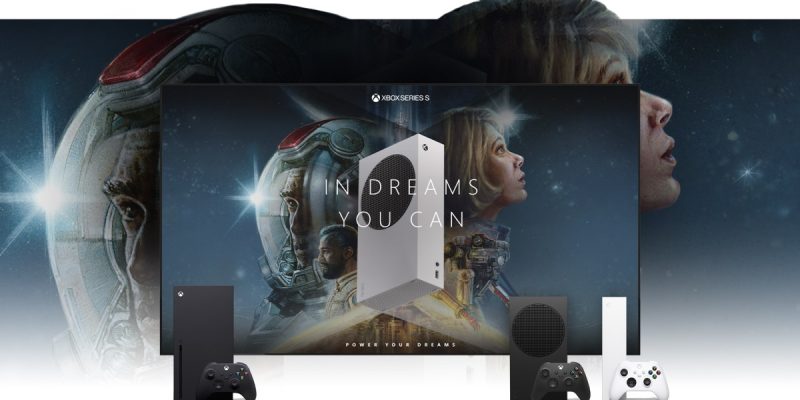








Comments