As far as Wear OS smartwatches are concerned, the Xiaomi Watch 2 is one of the more affordable options for buyers out there, especially when compared to competing devices. Sure, it doesn’t come with a completely redesigned look like the Samsung Galaxy Watch Ultra, or the flashy looks of the OnePlus Watch 2, but what you do get is a reliable wearable that comes with the essentials, and access to Wear OS software and apps.
With that being said, you might be interested in getting one, or maybe you have one on the way. We’ve rounded up some handy system-level settings tips which might be helpful to you, especially if you’re planning on setting up your watch and such. Let’s get started!
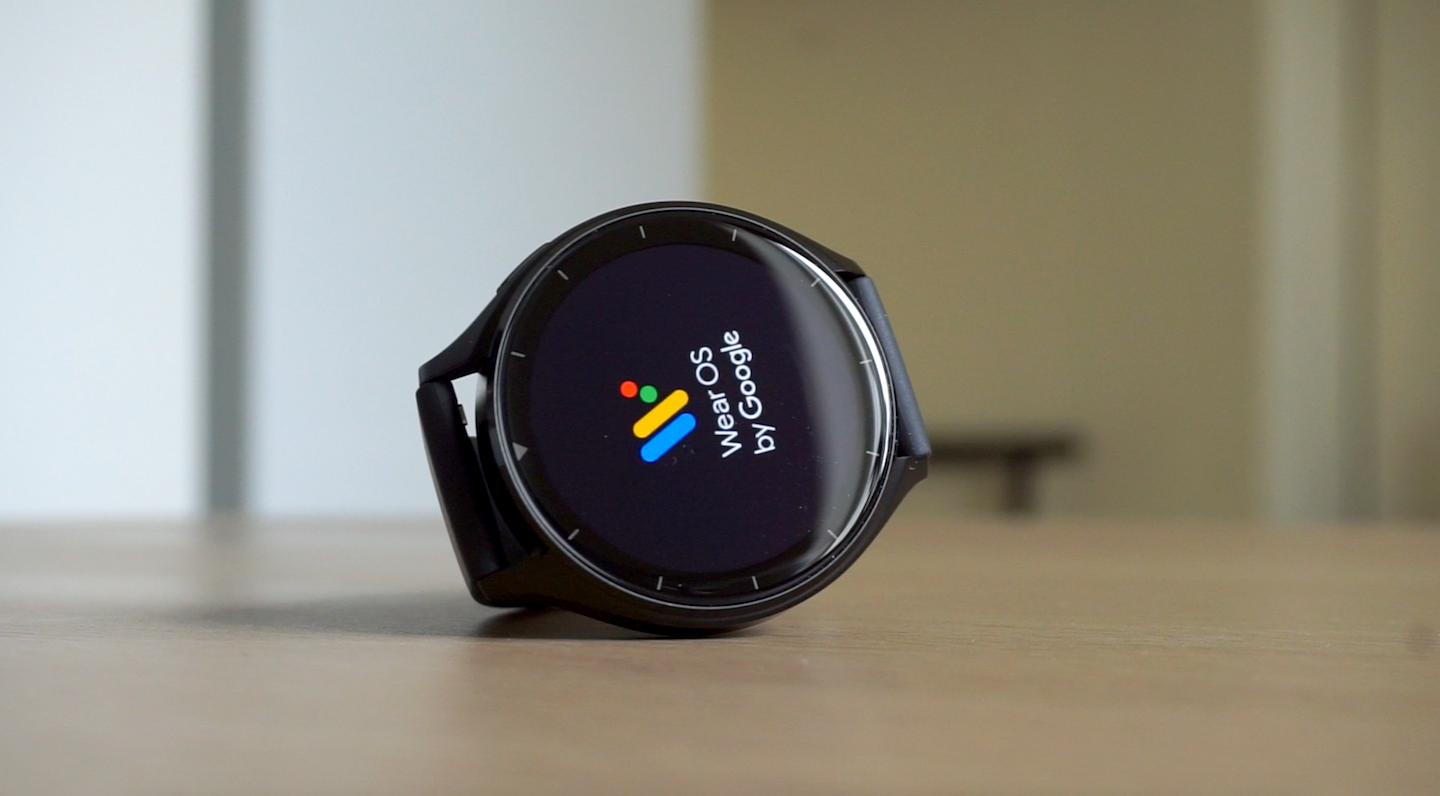
Update your System Firmware
One of the advantages in using newer wearable devices is that they get updated more frequently, especially when compared to the early days of Android wearables. To check for new system updates on your Xiaomi Watch 2:
- Go to Settings
- Tap on System > Firmware update
Reset your Watch
There might be times when you will need to reset your Xiaomi Watch 2, such as when you would like to do a clean install of everything, or if you want to transfer and pair your watch to a different Android device. To do so:
- Open the Mi Fitness App
- Tap on Device > Unpair
- The watch should then unpair and initiate a factory reset
The Xiaomi Watch 2 was launched earlier this year, and features specs such as a 1.43-inch AMOLED display, a Qualcomm Snapdragon W5+ Gen 1 chipset, 2GB RAM and 32GB of storage, as well as a 495 mAh. You can check out our full review here.










Comments