The current-generation Xbox Series consoles, especially the Xbox Series X, are a performance beast. They deliver the level of gaming experience one could have only dreamt of about a decade ago. However as modern-age games take advantage of all that power, players can easily run out of the native storage space. With titles like current-gen titles like Call of Duty, Starfield, Forza Horizon 5, and Microsoft Flight Simulator, you will exhaust the onboard storage faster than you believe.
The good thing is Microsoft lets you expand Xbox storage quite conveniently. It can be done either via using an officially licensed storage expansion card or traditionally used external drives. Both these methods have their pros and cons that you should consider. Here is everything you need to know about upgrading your Xbox Series X/S storage.
Upgrade Xbox Series X/S Storage with Storage Expansion Card
A storage expansion card is the most seamless and intuitive way to expand Xbox Series X/S storage. This is because it is simply a plug-and-play method. All you need to do is power off your Xbox and plug the storage expansion card into the slot on the back. The slot is labeled Storage Expansion which means you cannot wrong while doing this.
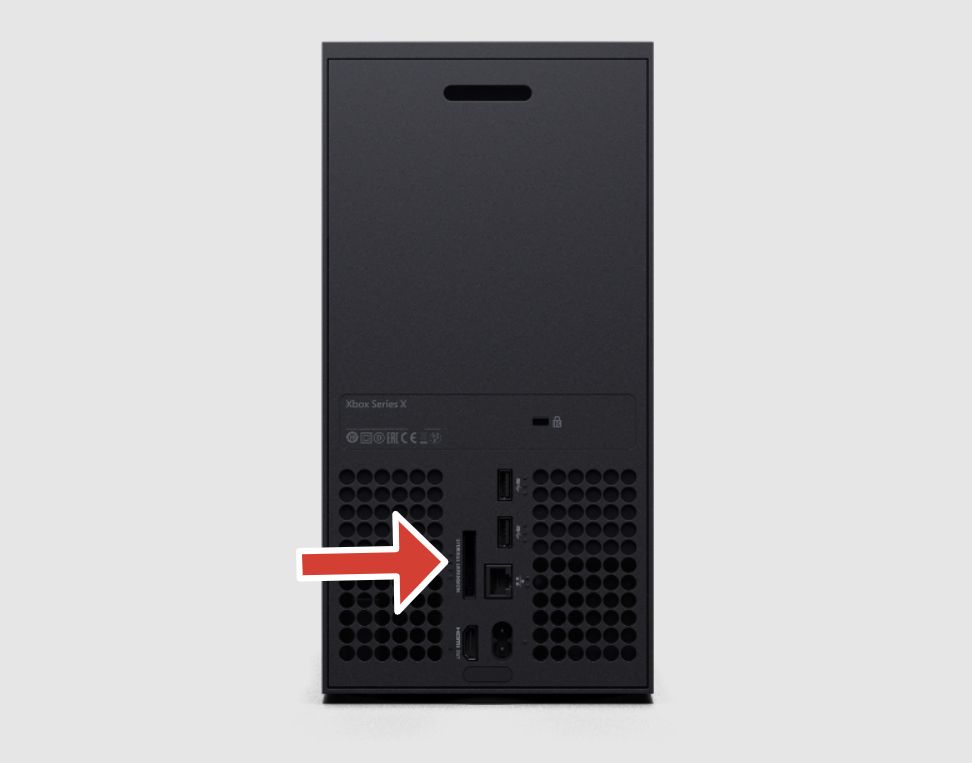
Power on the Xbox and install updates (if any are available). You should now have increased storage space. The only issue there are only two officially licensed storage expansion cards: WD Black C50 and another from Seagate. They are also expensive but offer the fastest possible loading times and work with all Xbox games.
- The WD_BLACK C50 Storage Expansion Card for Xbox leverages the Xbox Velocity Architecture and delivers the same performance...
- As game file sizes grow, capacities from 512GB to 2TB* let you keep more of today’s top titles installed and ready to go....
- SEAMLESS GAMEPLAY Designed in partnership with Xbox to seamlessly play Xbox Series X|S games from the internal SSD or the...
- HIGHEST CAPACITY The only 2TB expansion card—and highest capacity available—that maximizes Xbox Series X storage,...
Upgrade Xbox Series X/S Storage with External Drive
The Xbox Series X and S further support external drives as long as they are at least USB 3.0 compatible. It is a method easier on the pocket but comes with a few limitations. The first one is the read/write speed which will be lower than a storage expansion card.
The second limitation is that an external drive cannot be used to play games optimized for the Xbox Series X and S. These games can only be stored on the drive but will need to be moved to the console’s internal storage before you can play. If you are okay with these restrictions, here is how you can use an external drive to upgrade your Xbox storage:
- Get the external drive you want to use for expanding the Xbox storage.
- Plug it into one of the USB ports on the back of the console.
- If it is a compatible drive, Xbox will show a pop-up on the screen to let you know.
- Follow on-screen instructions to complete the storage installation process.
- Visit Settings > System > Storage Devices to check if the storage is installed correctly. This menu can also be used to change the preferred game installation location.
Do remember the process will likely require you to format the drive before you can start using it. This is the reason it is advised you backup any data you have on the drive before using it as an external storage for Xbox.
If you have any questions or doubts, feel free to ask them in the comments section below.
Note: This article may contain affiliate links that help support our authors and keep the Phandroid servers running.

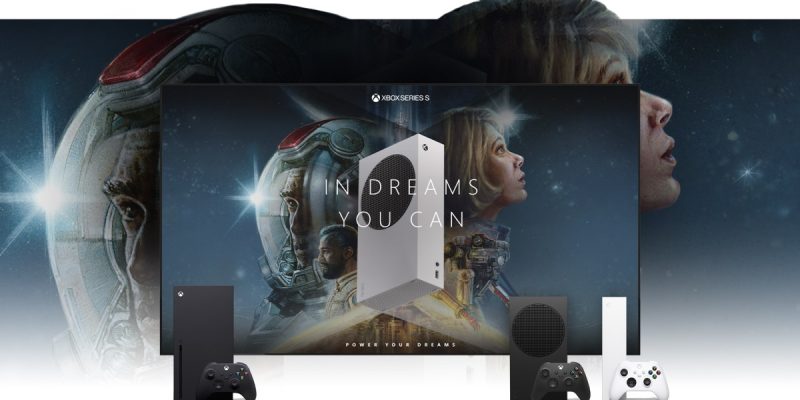










Comments