Valve’s Steam Deck is one of the best handheld gaming consoles you can buy. It can be purchased in either LCD or OLED display variants. The latter offers a 90Hz refresh rate and more internal storage space. You also get a bigger display and longer battery life among other advantages.
It also has the most extensive library of video games that you can enjoy, thanks to access to the Steam Store. The Steam Deck is undoubtedly a good choice for anyone looking to game on the go. If you have already purchased the handheld game console or are planning to buy one, here is a closer look at how you can set up your brand-new Steam Deck.
Unboxing Steam Deck
The first step is obviously to unbox your new Steam Deck. Your package should include the Steam Deck gaming console and a charging adapter. If your variant comes with a carrying case, it should be there too. The charging adapter has a 1.5m cable if you have the 256GB LCD variant. The cable length is 2.5m for 512GB and 1TB OLED variants.

Setting Up Steam Deck
- Plug in the bundled charging adapter with the Steam Deck. It is to ensure the console does not run out of power in the middle of the setup process.
- Press the power button at the top, right next to the charging indicator, to turn on the Steam Deck.

- It may take a while, so stay patient.
- Select your language and time zone to proceed.
- Enter your WiFi details to connect Steam Deck to the internet.
- If there is an installation process, wait for it to finish and restart the console.
- Sign in with your Steam account by either scanning the QR code or entering the details manually. If you do not have an account, you will have to create a new account.
- You will see a welcome message and get access to your Steam library.
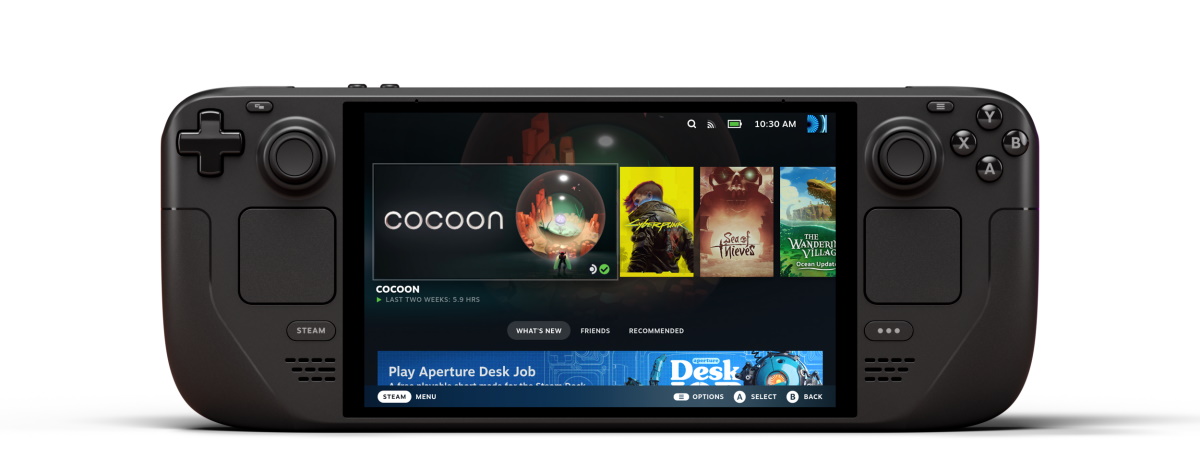
The Steam Deck features a dedicated button called Steam on the bottom left side of the screen. You can use it to access the Steam Store, Library, Settings, and more.
- Store: It is the official Steam store from where you can browse, buy, and download games. All games compatible with the Steam Deck have a green tick next to them.
- Library: It shows all the games that you have purchased and installed on your console.
- Settings: This is the place where you can tweak Steam Deck and your account settings as per your preference and need.
- Valve is entering the gaming console marketplace with the new Steam Deck, a console geared towards PC gamers. The Steam Deck...
- Players can play a huge variety of games at any time with the comfort of a console and the freedom of a PC. Not anti-glare...







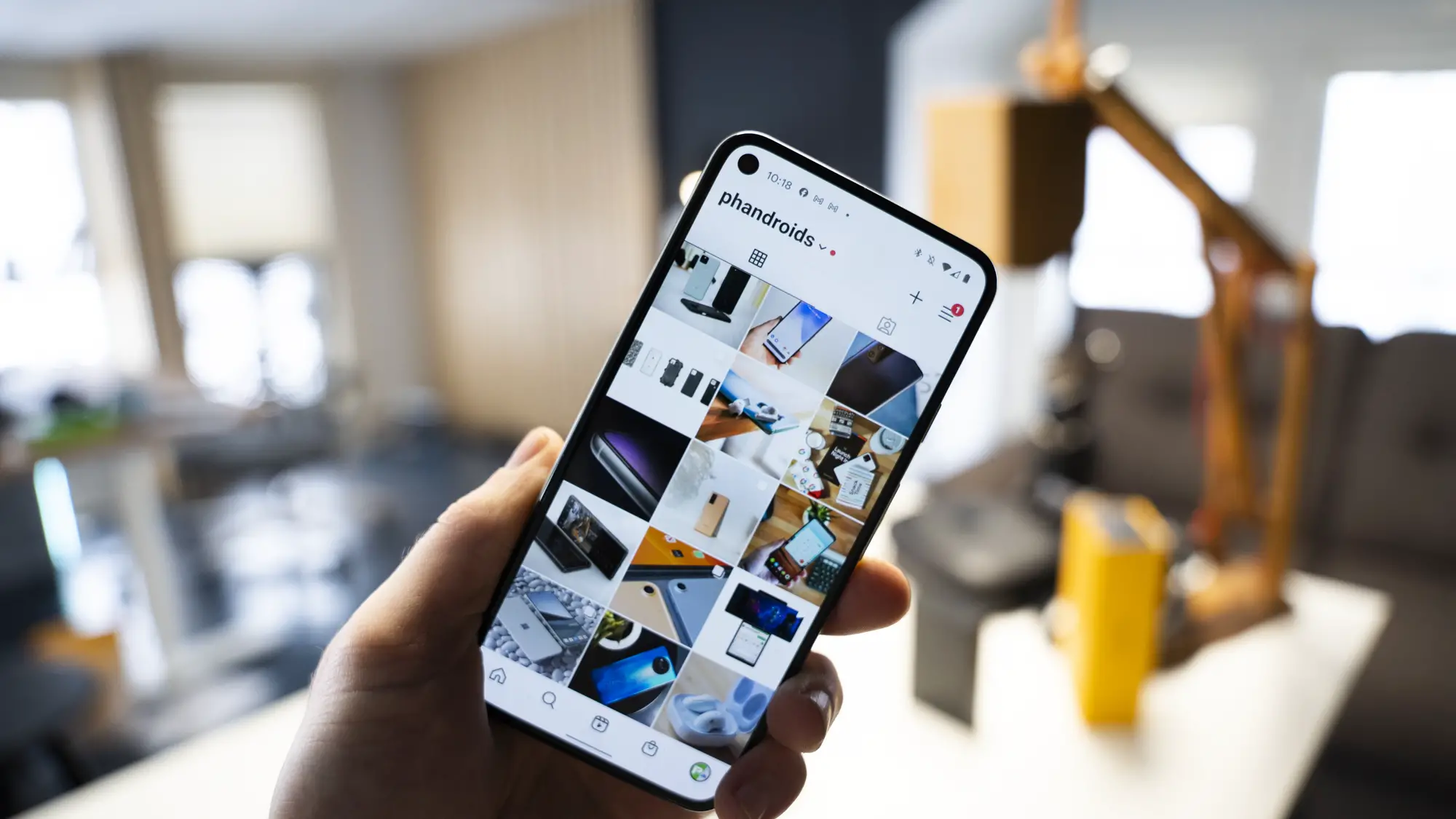





Comments