Discord is a popular instant messaging platform that lets users create virtual communities called servers. Each server can be dedicated to a particular theme or objective to connect with similar-minded people. Server members can connect through messages, share media files, voice calls, and video calls.
If you are a regular Discord user or are new to the platform, you might be interested in knowing how to delete messages on Discord. It can be beneficial in various situations like when you send a message to the wrong server or a message that you did not want to send. Nevertheless, here is how you can delete messages.
Delete Messages on Discord Desktop
- Open Discord and go to the message you want to delete.
- Hover over the message to get a bunch of options. Click the three-dot icon to proceed.

- Choose Delete Message from the list of options.
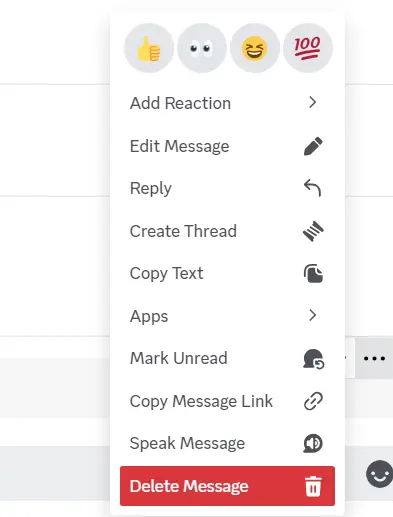
- Confirm your decision by clicking the Delete option in the dialog box. This step can be skipped by pressing the Shift button while clicking the Delete Message in the previous step.
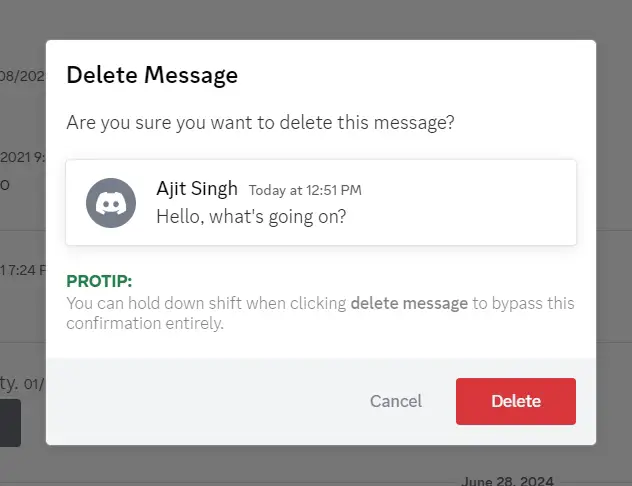
Delete Messages on Discord Apps
- Launch the Discord application on your smartphone.
- Open the conversation where you want to delete the message.
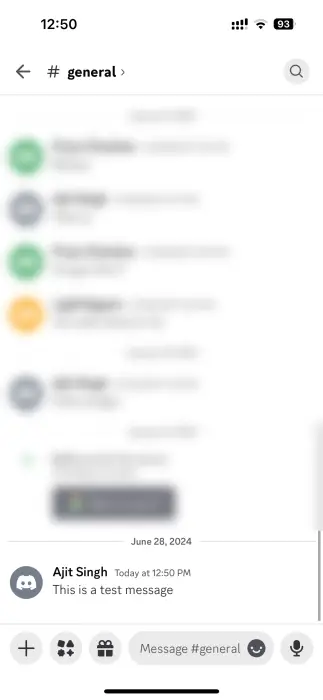
- Tap and hold the message to get a list of options. Choose Delete Message to move ahead.
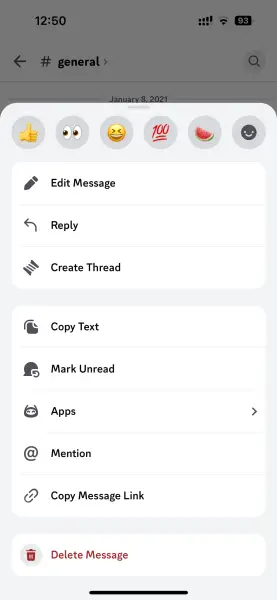
- Tap the Yes button to confirm you want to delete the message.
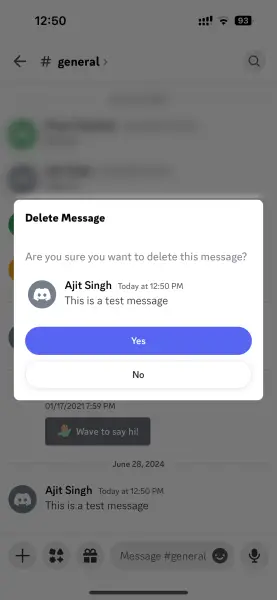
This is how you can delete messages on Discord on desktop and smartphone apps. The app does not support selecting multiple messages. It means you will have to delete one message at a time.

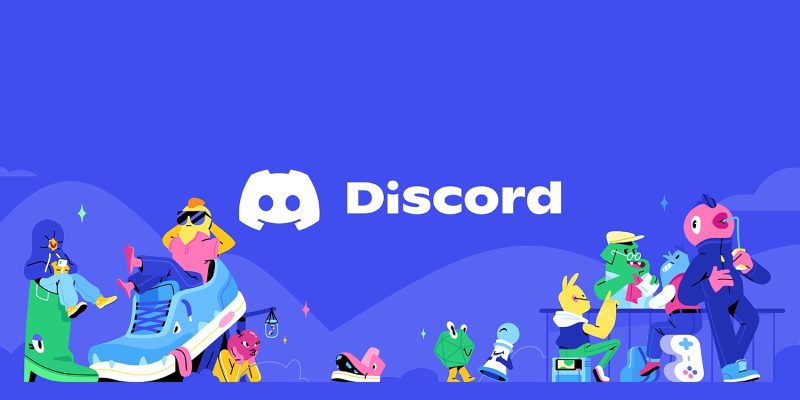








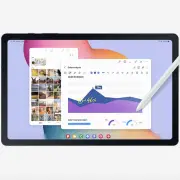
Comments