Signal is an instant messaging app well-known for its end-to-end encryption and privacy features. The app lets people connect via text messages, sharing media files, voice calls, and video calls. Like any other messaging app or platform, it is common for people to send messages accidentally.
Another reason could be that someone else has your device and you do not want them to see a particular message(s). The good news is that the Signal app lets users delete messages. A user can choose to delete messages only for themselves or also for the recipient. Here is how you can do that.
Delete Messages on Signal via Desktop
- Launch the Signal app on your desktop and visit the conversation where you want to delete a message.
- Hovering the mouse over a message will show you a few icons including a three-dot icon.
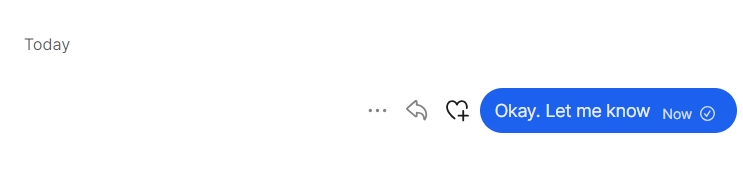
- Clicking the three-dot icon will show you a list of options. Choose Select if you want to delete multiple messages. Choose Delete to start deleting a message.
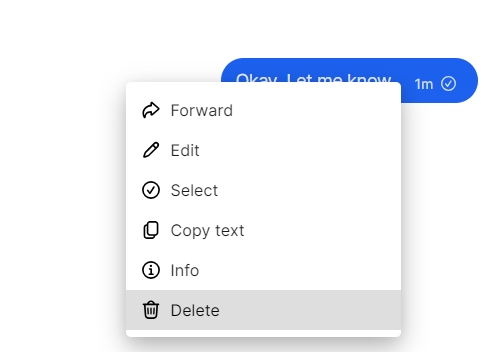
- Select Delete for me or Delete for everyone as per your preference.
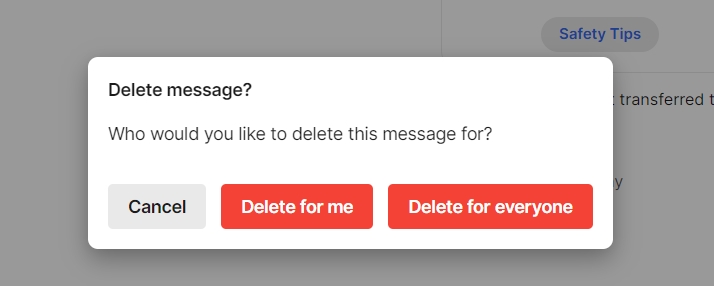
Delete Messages on Signal via Smartphone Apps
- Launch the Signal app on your smartphone.
- Open the conversation and tap and hold on the message you want to delete.
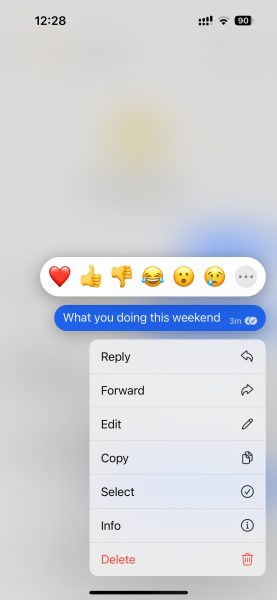
- Tap Select if you want to select multiple messages for deletion.
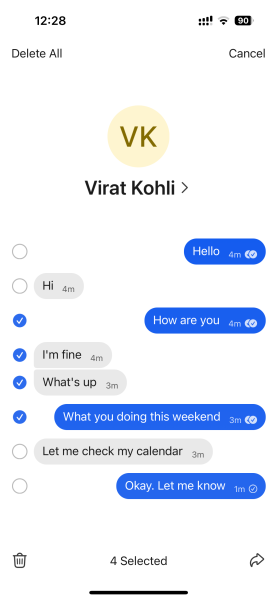
- Tap the Delete option to delete your chosen message(s).
- Choose Delete for me or Delete for everyone option as per your preference.
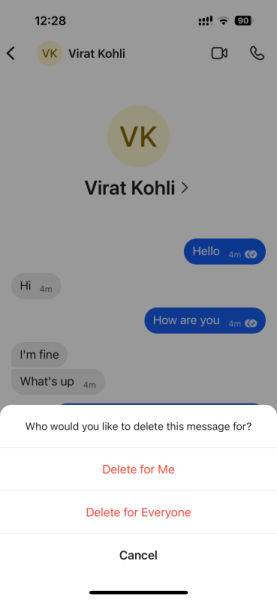
This is how you can delete messages on Signal desktop or smartphone apps with ease. If you have any doubts or questions, feel free to ask them in the comments section below.

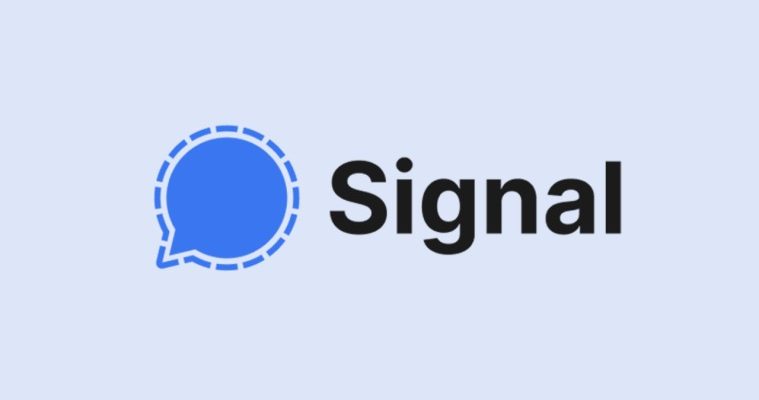




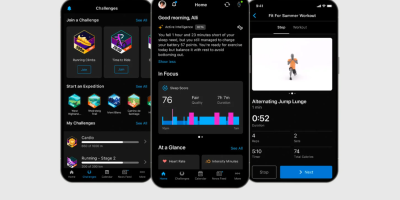





Comments