At WWDC 2024, Apple officially unveiled the next major update to the iOS platform. This comes in the form of iOS 18 which brings a bunch of new features and improvements, as well as Apple Intelligence, which is basically Apple’s take on AI. The update isn’t available yet, but if you’re curious, you can install the iOS 18 beta on your device, and here’s how.
Before you start
Now before you get too excited, please take note that iOS 18 is still currently in beta. This means that there are probably a lot of features that aren’t available yet or aren’t working as they should. There are also probably a ton of bugs that need to be addressed, and not to mention potential app incompatibility issues.
This means that if you really want to install the iOS 18 beta, you’ll want to make sure that:
- The device you’re installing it on isn’t your daily driver. This is key because should anything go wrong, you don’t want to be left with a brick.
- You’ll also want to make sure to backup all your phone’s data so that you can restore it should anything go wrong.
- Check if you own one of the compatible models below and that it is running iOS 16.4 or later
Compatible models
- iPhone 15
- iPhone 15 Plus
- iPhone 15 Pro
- iPhone 15 Pro Max
- iPhone 14
- iPhone 14 Plus
- iPhone 14 Pro
- iPhone 14 Pro Max
- iPhone 13
- iPhone 13 mini
- iPhone 13 Pro
- iPhone 13 Pro Max
- iPhone 12
- iPhone 12 mini
- iPhone 12 Pro
- iPhone 12 Pro Max
- iPhone 11
- iPhone 11 Pro
- iPhone 11 Pro Max
- iPhone XS
- iPhone XS Max
- iPhone XR
- iPhone SE (2nd generation or later)
How to install iOS 18 beta
- Go to the Apple developer site and sign in
- If you’re not part of Apple’s developer program, you can enroll in it for free (it previously cost $99 a year)
- On your iPhone, go to Settings > Privacy & Security and enable Developer Mode
- Once Developer Mode is enabled, go to Settings > General > Software Update
- You should now see a “Beta Updates” option under “Automatic Updates”
- Select “Beta Updates” and ensure the Apple ID you’re using is the same ID registered under the developer program
- Select iOS 18 Developer Beta
- Go back to Settings > General > Software Update and you should see the beta update available for download. Tap “Download and Install” and follow the instructions and you should be good to go

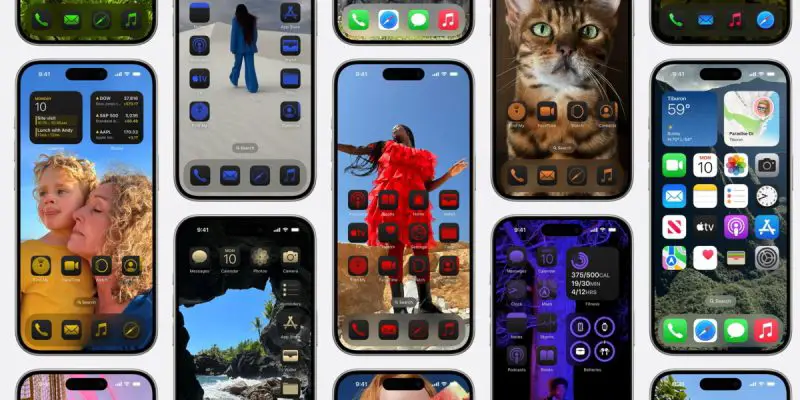




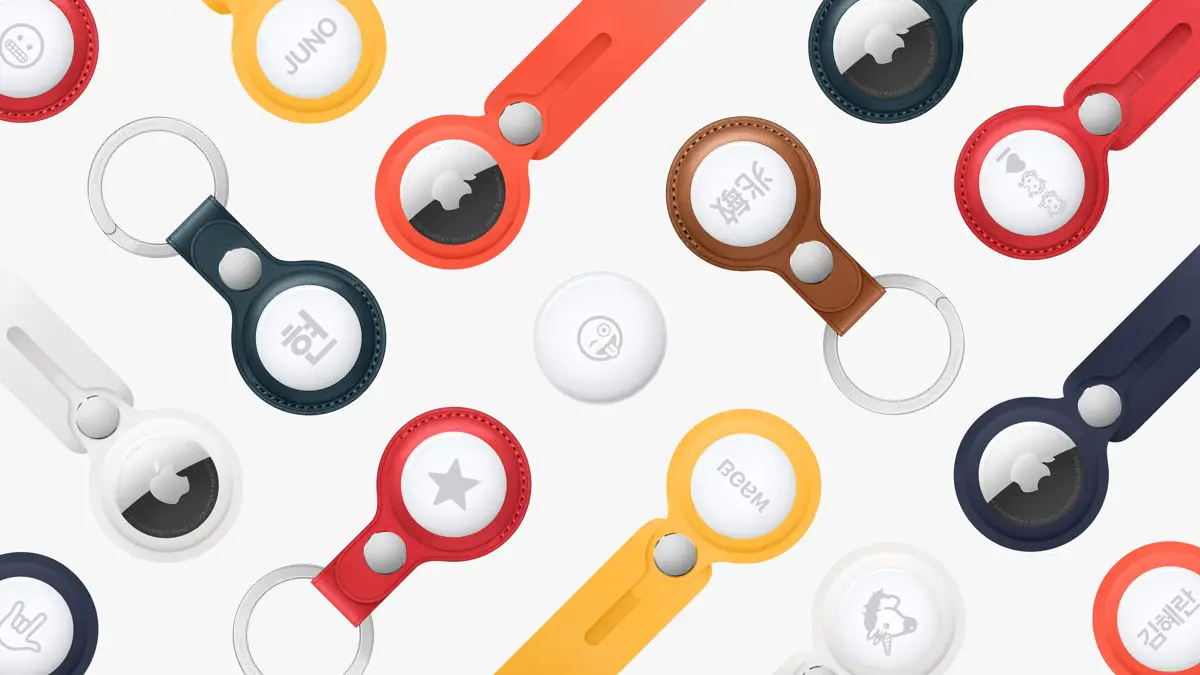




Comments