Using Steam Link on your Android device allows you to play your PC games on a portable device, giving you the flexibility to enjoy your favourite games anywhere in your home. It brings the power of your gaming PC to your Android device and provides a convenient way to access your Steam library and play games with touch controls or a compatible controller.
To use Steam Link on your Android device and stream games from your PC, follow these steps:
1. Ensure you have a gaming PC running Steam and an Android device that meets the requirements for Steam Link. The Android device should be running Android 6.0 or later.
2. On your gaming PC, make sure it is connected to the same network as your Android device.
3. Download and install the Steam Link app from the Google Play Store on your Android device.
4. Open the Steam app on your gaming PC and log in to your Steam account.
5. On the Steam app, click on the “Steam” tab in the top-left corner, then select “Settings” from the drop-down menu.
6. In the Settings menu, click on the “Remote Play” tab and make sure the “Enable Remote Play” option is checked.
7. On your Android device, open the Steam Link app. It will automatically search for available computers on your network running Steam.
8. Select your gaming PC from the list of available computers. If prompted, enter the PIN displayed on your gaming PC.
9. Once connected, you will see your Steam library on your Android device. You can use touch controls or connect a compatible controller to your Android device for a better gaming experience.
10. Select the game you want to play and start streaming it to your Android device. The game will be displayed on your Android device while being run on your gaming PC.
11. Enjoy playing your Steam games on your Android device via Steam Link. Make sure you have a stable internet connection for smooth gameplay.
Note: For the best streaming experience, it is recommended to have a strong and stable Wi-Fi connection or use an Ethernet connection. Additionally, some games may require a gamepad or controller for optimal gameplay.
No products found.
Note: this article may contain affiliate links that help support our authors and keep the Phandroid servers running.

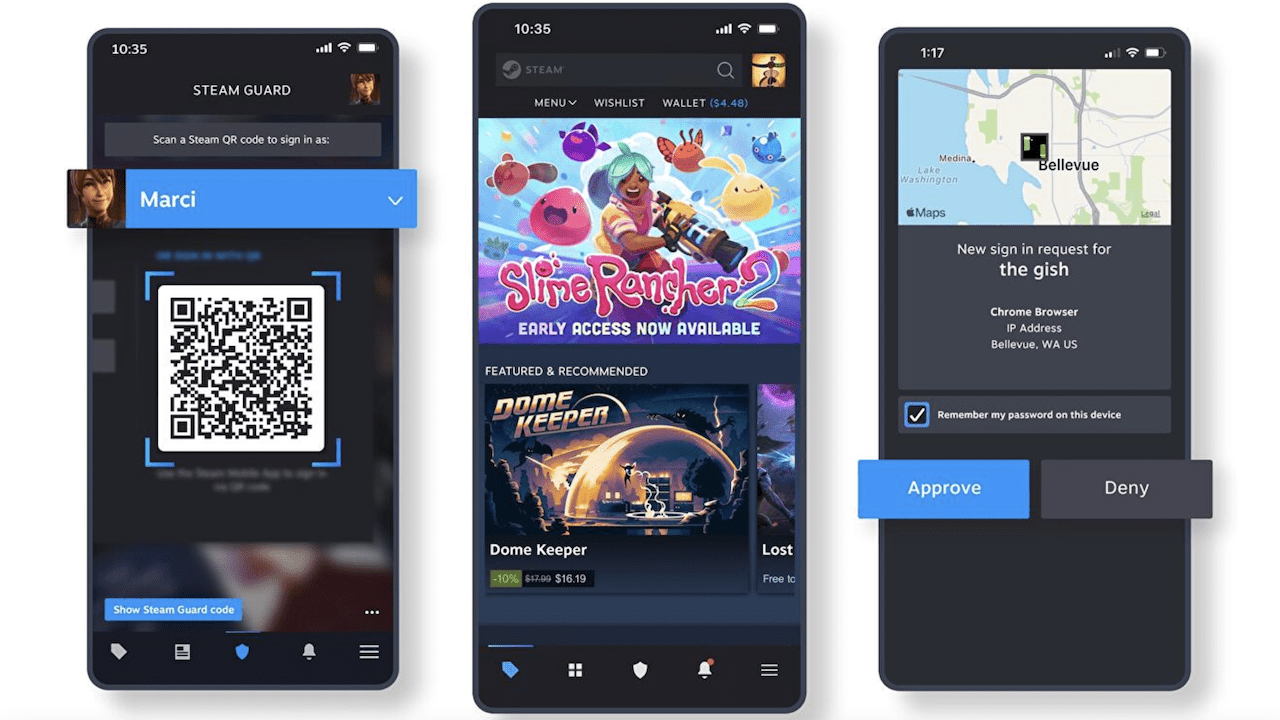








Comments