Samsung’s Galaxy Z Fold series is all about showing what is the best that can be offered with a foldable. Even though the Galaxy Z Fold 4 is the latest from the company, last year’s Galaxy Z Fold 3 is also a good choice for those who cannot or do not want to spend a lot. It is a 5G foldable featuring the Qualcomm Snapdragon 888 processor and many high-end features. But just like any other gadget out there, it is also vulnerable to running into issues that may arise due to any of the possible reasons including a new software update.
The good thing is that such issues usually go away after a simple reboot. However, a factory reset is your choice if you have exhausted every other solution and nothing is working. It is a method that brings back your smartphone to the same condition as it was when you first took it out of the retail box. It means you have no data or apps (except for pre-loaded ones) on the device and you have to complete the setup process again.
This is the reason it is advised you take a backup of your important apps and data. It will help you restore them rather conveniently and a lot faster than otherwise. So without any further delay, let’s get started.
Factory reset Samsung Galaxy Z Fold 3
- Open Settings on your Samsung Galaxy Z Fold 3.
- Tap on the General Management setting.
- Scroll down until you see the Reset option.
- Tap the Factory data reset option.
- Tap the Reset button to confirm your choice.
- Tap the Delete All button to proceed.
This will begin the factory reset process which will take some time. The phone will reboot once the reset is done and you will be welcomed by the phone setup screen.
Factory reset Samsung Galaxy Z Fold 3 (Hard)
This is another way of factory resetting your Samsung Galaxy Z Fold 3. It is particularly beneficial when you cannot access the phone’s settings for any reason.
- Switch off the Galaxy Z Fold 3 and connect it to a PC via a USB cable.
- Press and hold the Power button and Volume up key together.
- Do so until the phone vibrates and the phone’s recovery screen appears.
- You will see a bunch of options that you can navigate using the volume up and down keys.
- Navigate to the Wipe data/Factory reset option and use the power button to select it.
- Choose Factory data reset using the volume button to navigate and the power button to select.
- Wait until the factory reset process is complete after which you will see the same set of options as in the fourth step.
- Choose the Reboot system now option to reboot the device.
This will take you to the main screen of the Galaxy Z Fold 3 where you will need to complete the setup process.

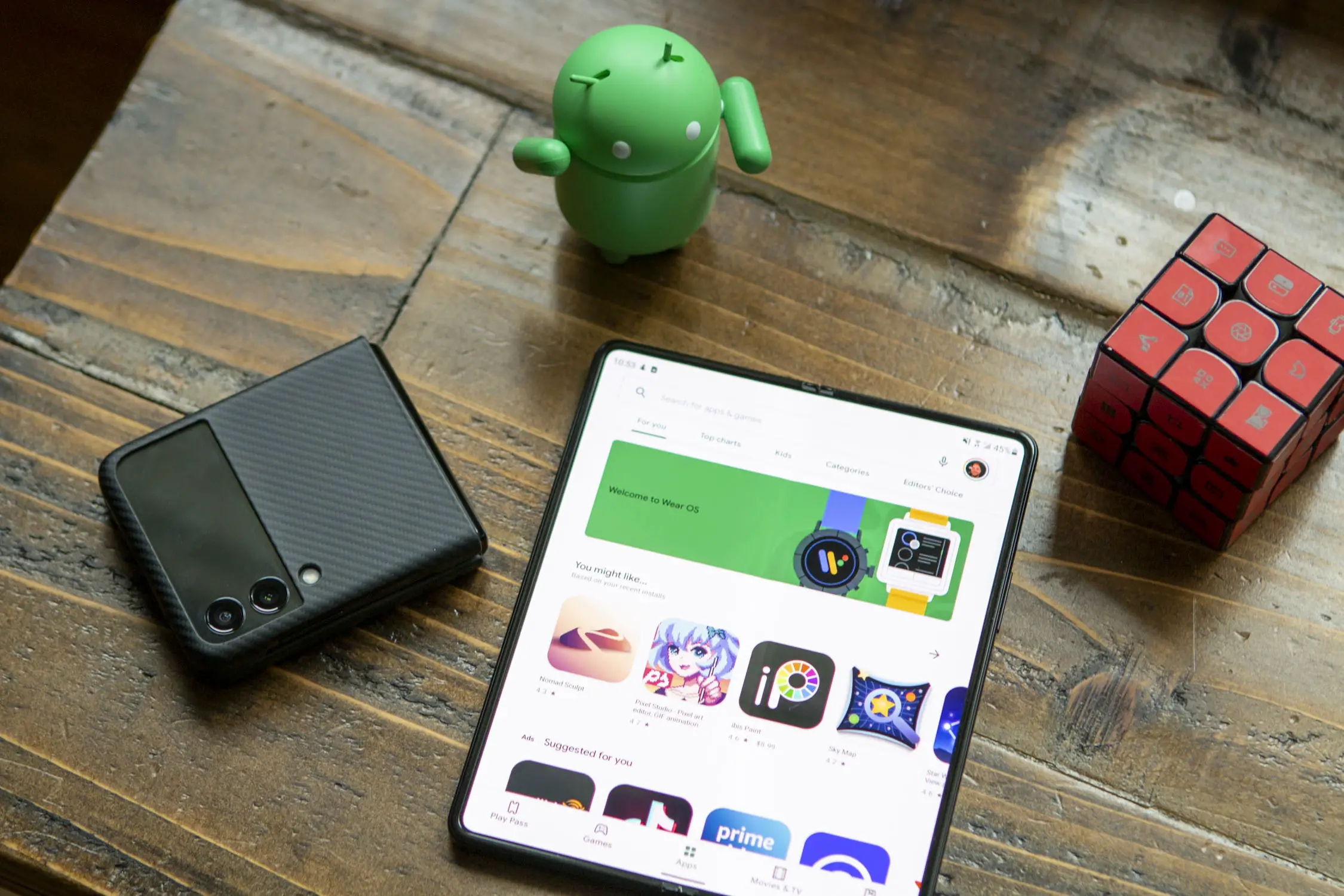







Comments