GIFs are fun ways of sending animated videos without actually sending a video. This can be useful because ultimately, GIF files are still considered as image files, meaning that you can send a photo that might take up less data compared to an actual video, especially if you shoot in higher resolutions or framerates.
It could also be a fun way of sending memes to friends as it would download a lot faster and be less hassle compared to downloading a video and then playing it. So, the question is how can you go about creating a GIF from a video on your Android phone? It turns out it’s really easy, and all you need is just one app – GIPHY.
Convert video to GIF on Android
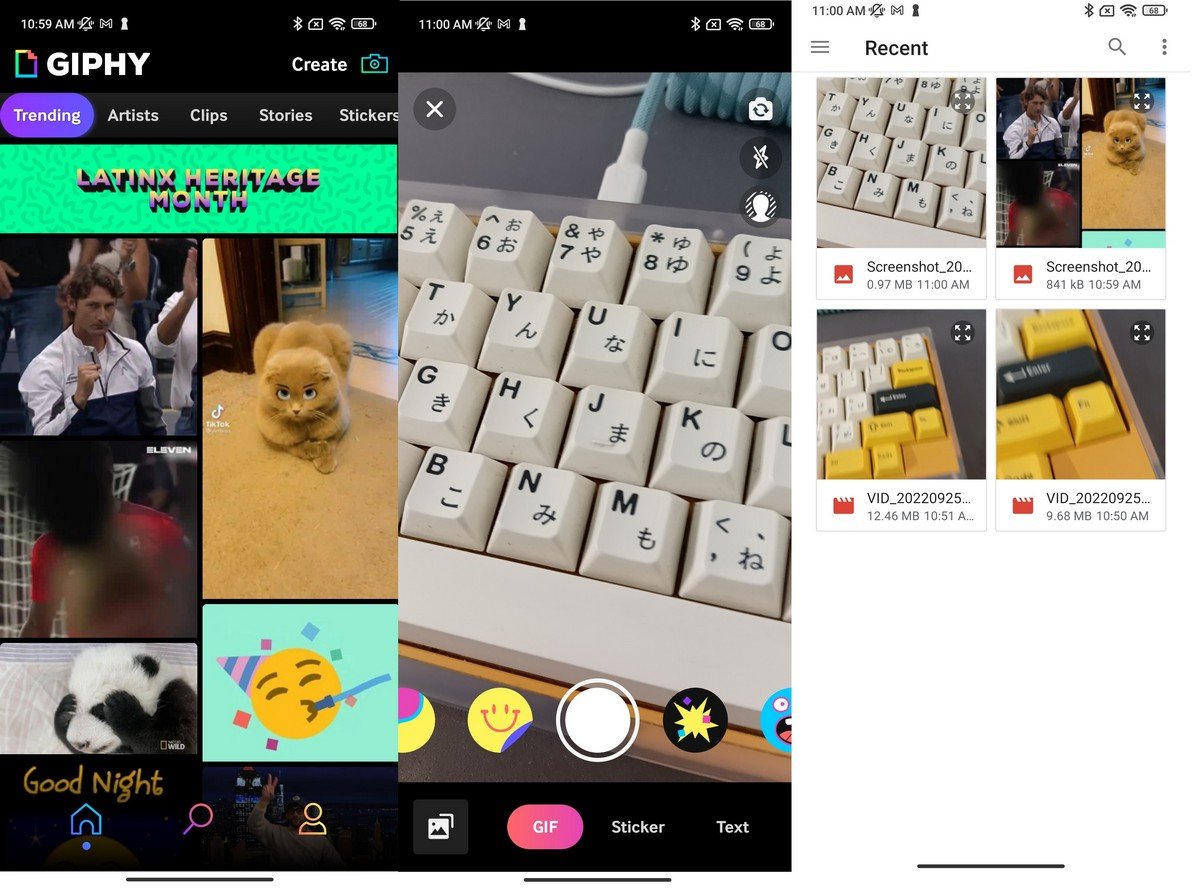
- Download the GIPHY app if you haven’t done so already
- Create a GIPHY account or sign in if you already have one
- Tap the top right corner of the app where it says “Create”
- Tap the bottom left corner of the app to select the video you want to convert
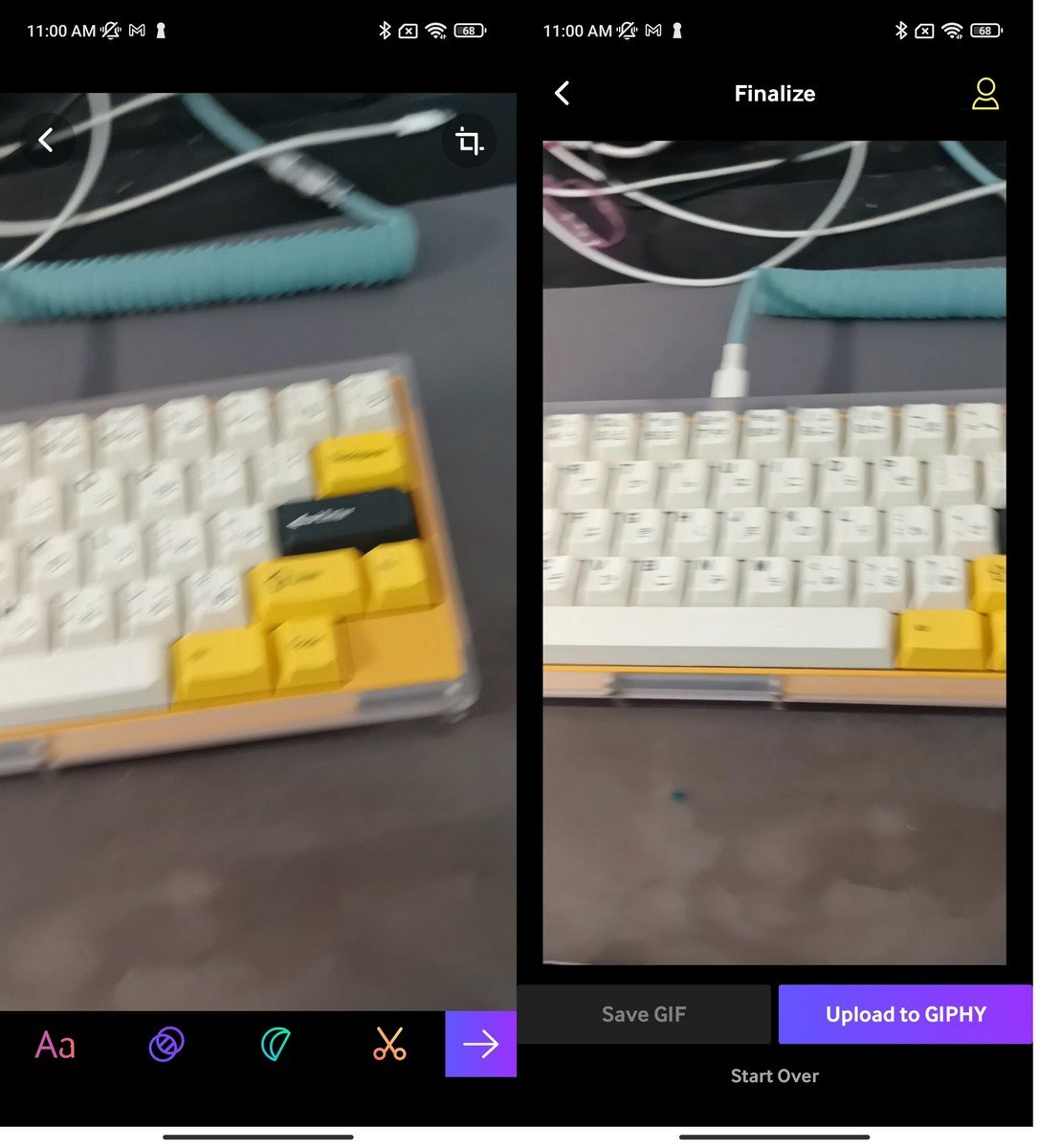
- Now you’ll be taken to the editing screen so make your edits, add filters, and etc., and when you’re done, tap the arrow button at the bottom right corner
- You will now be given the option of either uploading the GIF to GIPHY or if you just want to create something for yourself, tap “Save GIF” which will then save the file to your phone, and you’re done!
The newly created GIF file will be located in your photo gallery, so from there you will be able to send/share it via email, via a messenger app, and so on like you would a normal file.
Alternatively, if you don’t want to convert videos, you can also use the method above if you want to stitch together various image files and convert it into a GIF.
That being said, this is just but one method available. There are some web-based converters out there if you’d rather not use GIPHY, but seeing as how GIPHY is also a repository of GIFs you can download and use, it might be useful for some who want a multipurpose app.

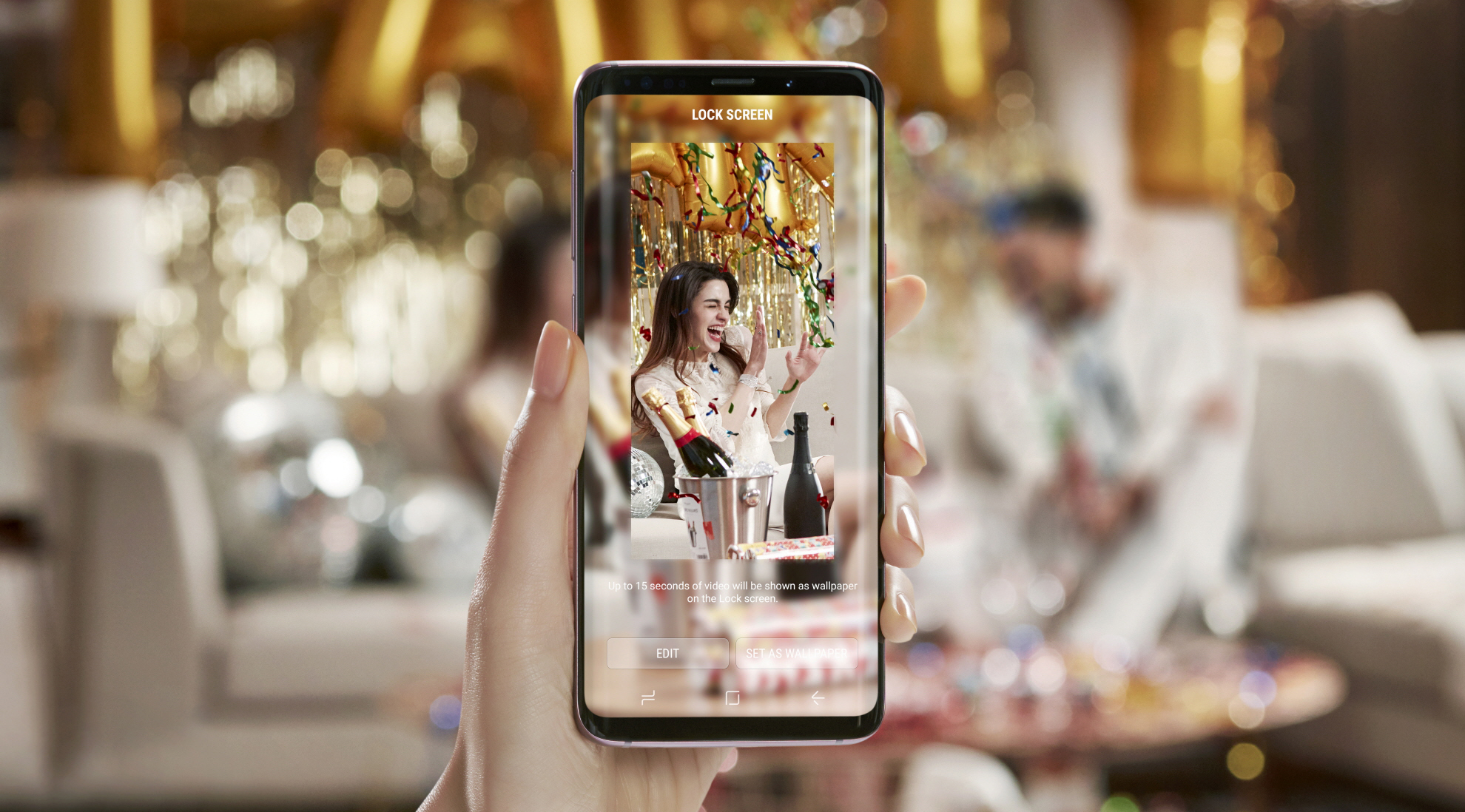









Comments