Netflix is the world’s leading streaming platform for movies and TV shows but do you know that it also has a bunch of video games for you to play? It announced Netflix Games late last year with the intention of giving users one more reason to stay on the app. The best part is that all of these games are absolutely free and come bundled with your existing Netflix subscription. There are not even ads or in-app purchases to ruin your gaming experience.
If you have been wondering where to find and how to play Netflix Games, this tutorial will answer all your questions. The only thing you need to ensure is that you have an Android device (Android 8.0 or higher) with the Netflix app installed on it. You also need to have an active subscription to the service. There are currently more than 25 games to choose from with plans for adding more in the future.
Download and play Netflix Games on Android:
- Launch the Netflix app and choose your user profile.
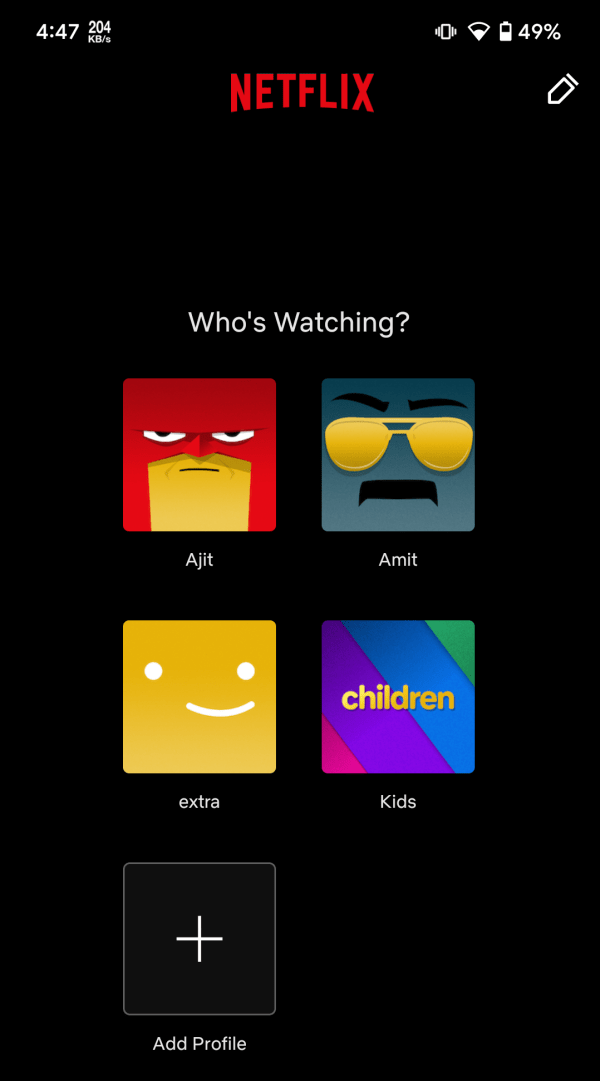
- Look for the Games tab in the bottom navigation bar. If your app version does not have it, you will have to scroll down on the home screen until you see the Netflix Games banner.
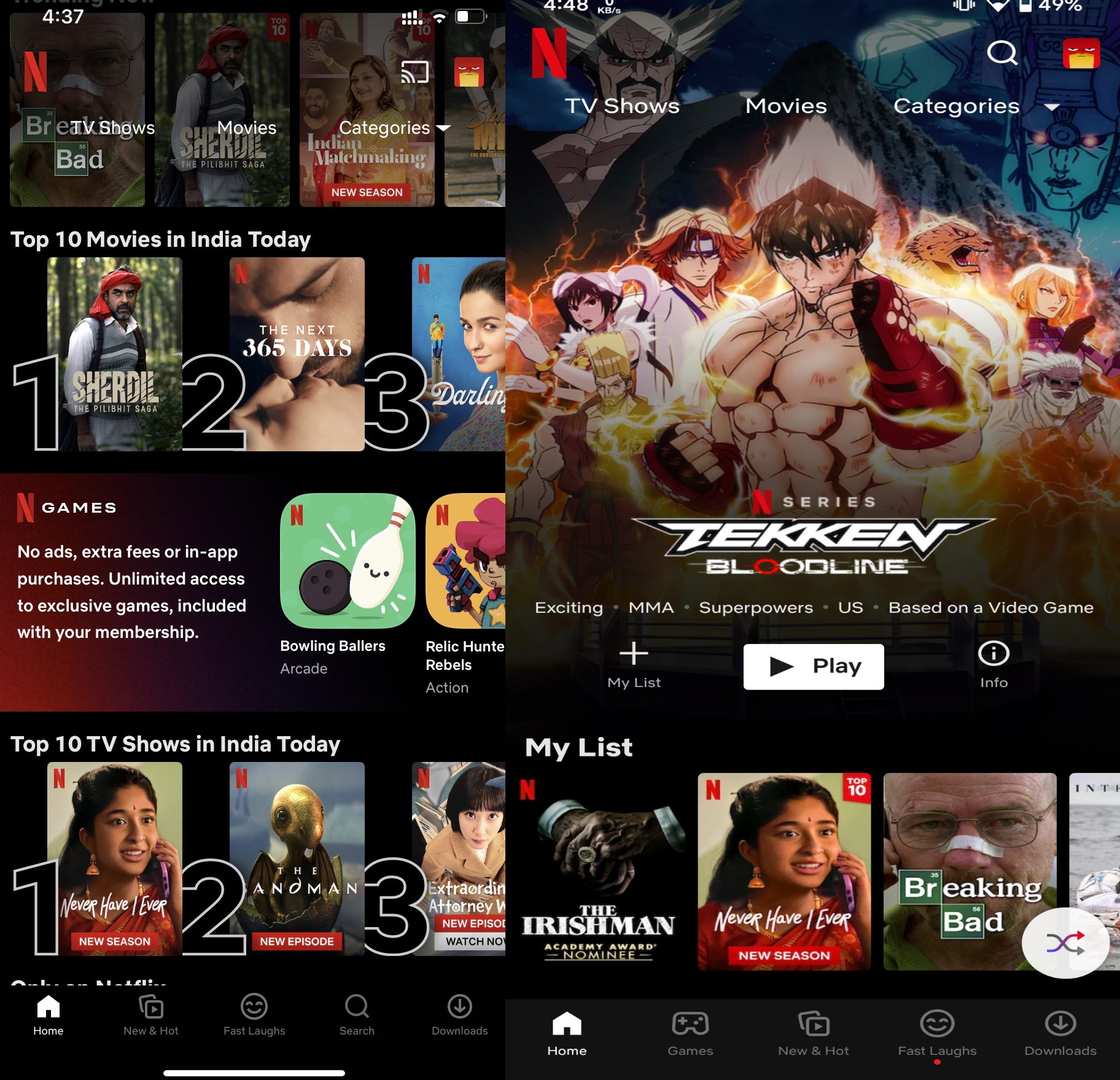
- You can browse through the list to check available game titles. Tap on any of them to check game screenshots and read the description.
- Tap Get Game to download the game you want to play. This will take you to the Google Play Store from where you can begin the download.
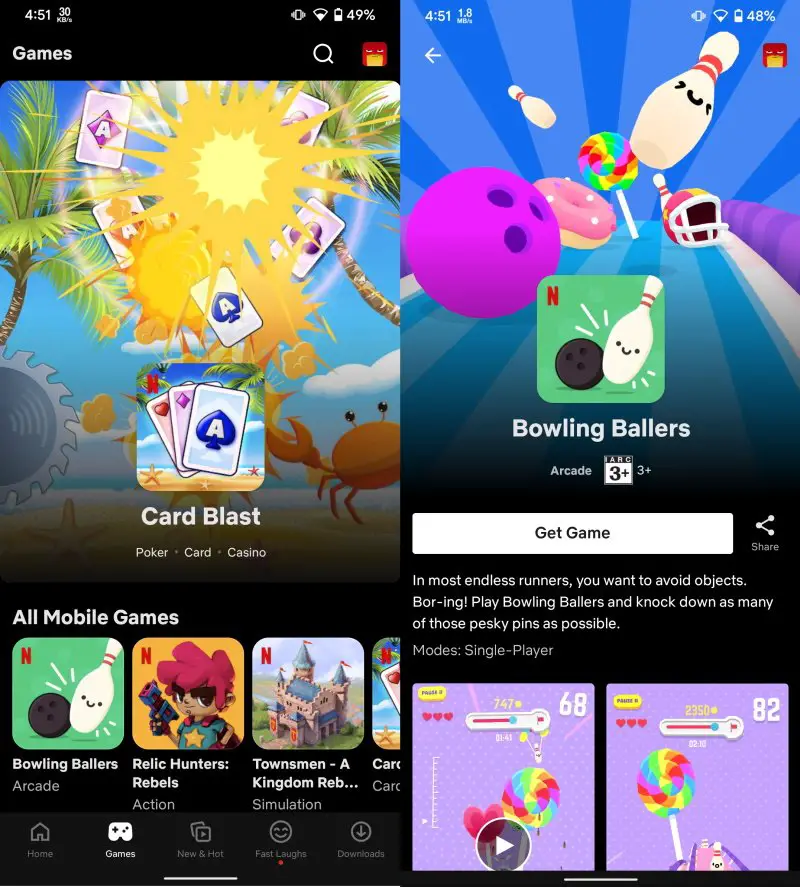
- The downloaded game will appear as a separate game on your Android phone’s app launcher. It will also appear on the home screen if you have the setting for adding newly installed apps to the home screen enabled. Tap on the icon to launch the game and start playing.
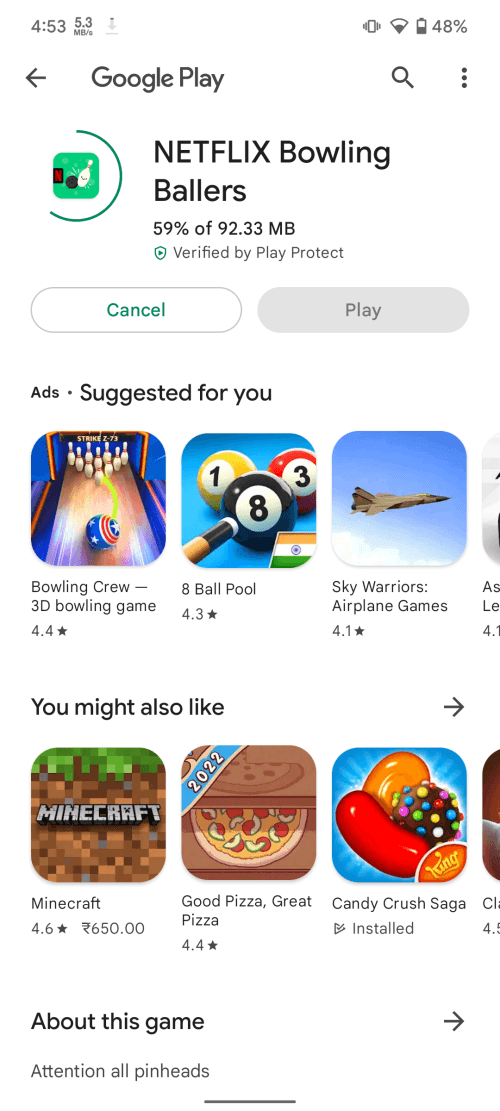
Alternatively, you can also download these games directly from the Google Play Store. Netflix will keep your game progress, scores, high scores, etc. synced with the account and profile that you will use to play. If you happen to cancel your Netflix subscription, your progress will be stored for 10 months.

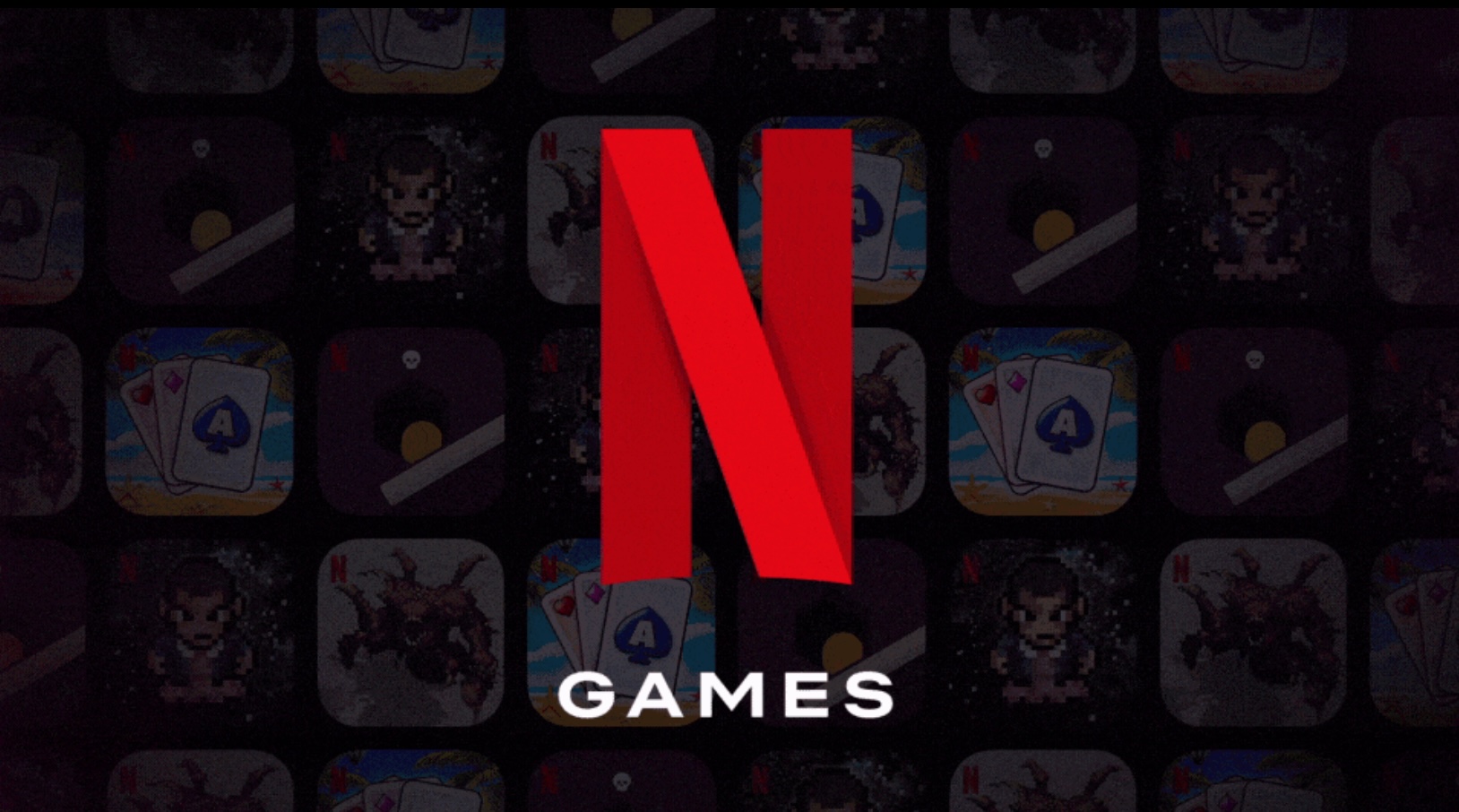





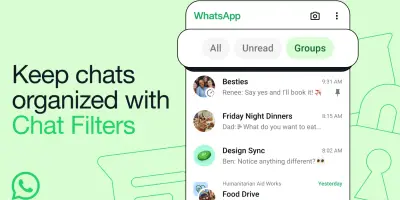




Comments