Recently, Google introduced a makeover to Gmail which brought more of Google’s Material You design language to the email platform. The idea is to make Gmail look more cohesive with the rest of Google’s products and services, as well as introduce updated UI elements to give it a more modern look.
Generally speaking, these types of updates are meant to be good and it also helps keep an old product feel new again, but we can imagine that not everyone is necessarily a huge fan of these changes.
The good news is that if you’re not a fan of Gmail’s current design or look, Google won’t be forcing it upon you, at least not yet, and you can actually revert back to the previous design pretty easily. If that’s what you want to do, then here’s how.
Revert back to Gmail’s original view
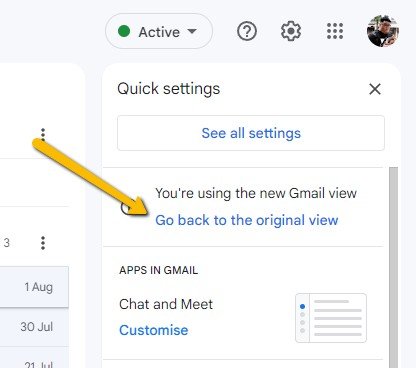
- Go to Gmail on on your computer
- Click the Settings cog icon located at the top right corner next to your profile image
- Click on “Go back to the original view”
- You’ll be asked to give a reason (presumably this is for feedback purposes. Google might want to know why users are reverting back)
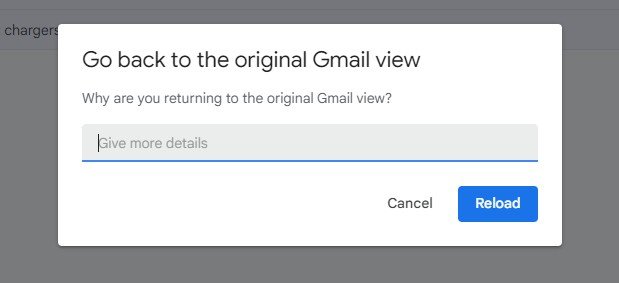
- Enter your reason and then click “Reload”
- Gmail will now reload and you should see the previous UI that you were using before
- If you decide that maybe you want to switch back to the new design, follow the steps above but click “Try out the new Gmail view” and you should get the new UI back
For now, Google doesn’t seem to be imposing the new design onto its users. This is a good thing because it gives users the freedom and flexibility to choose how their emails look. We’re not sure if this is something Google will change in the future, but for now, this is how you can switch back and forth between the new and previous design.










Comments