Some of you might recall that not too long ago, Google introduced the ability for users to delete their last 15 minutes of search history. This is useful if you just want to clear your more recent searches, but what if you need to go further back? What if you need to delete the past 30 minutes, past day, or just your entire search history?
If that’s something that you think would be useful or necessary, then here’s how you can go about doing that. We’ll be listing a couple of options – one for mobile and one for desktop, so choose whichever you’re more comfortable with.
Delete Google Search history
Mobile
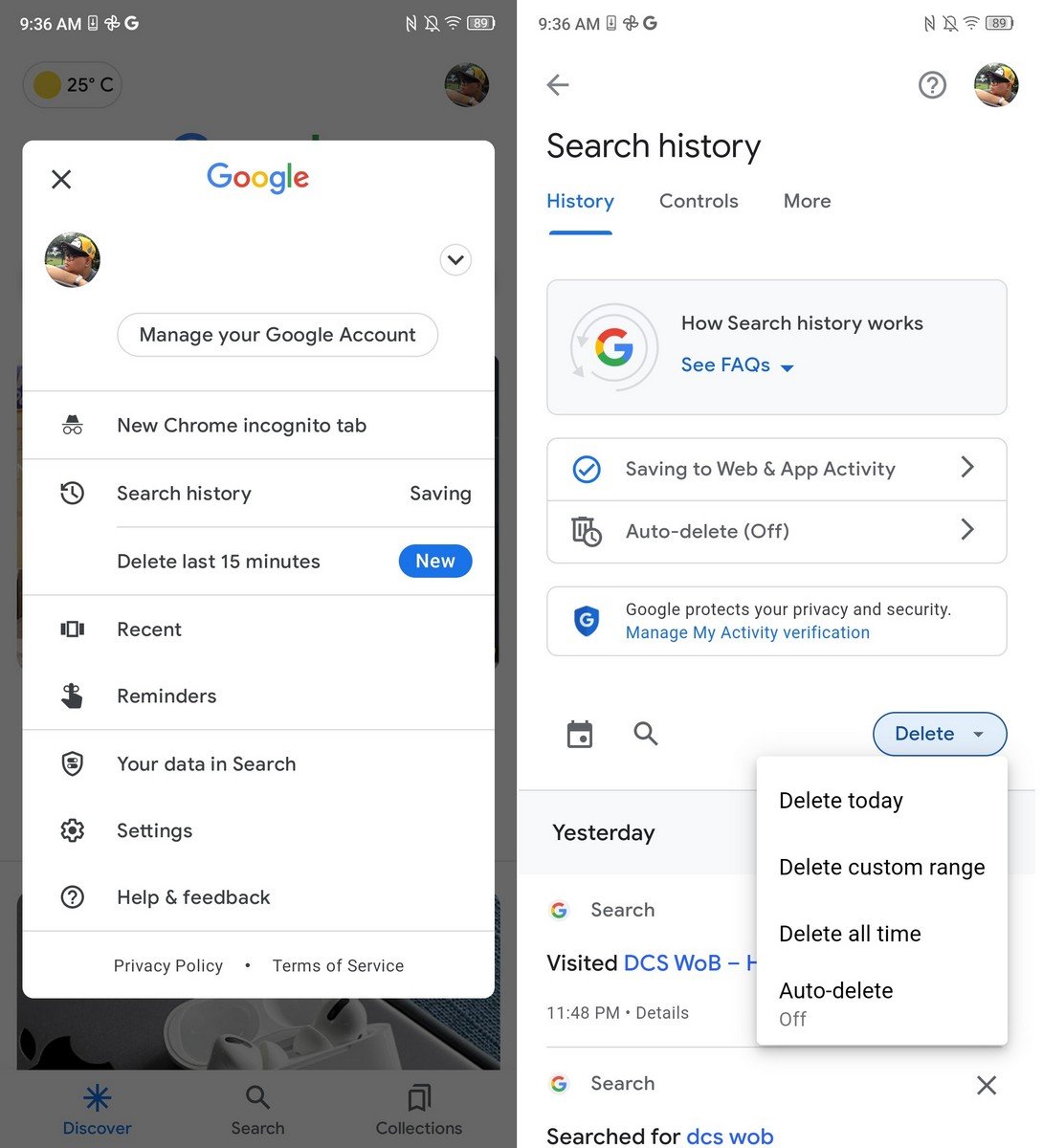
- Launch the Google mobile app on your phone
- Tap your profile photo
- Tap on Search history
- You should see a “Delete” button. Tap on it
- Choose your date range that you want to delete, or just delete everything if you prefer
Desktop
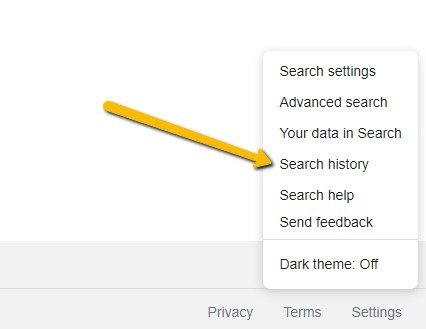
- Open your web browser
- Go to Google’s website
- Make sure you’re logged into your Google account
- At the bottom right corner of Google’s website, click on Settings and then click on Search history
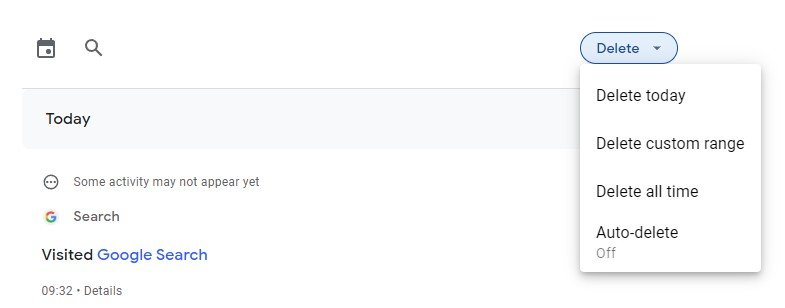
- Click the Delete button and choose your date range and it will be deleted
Keep in mind that this only deletes your search history. This is different from browsing history in which if you switch between browsers, it will be different from each of them. Google also has a feature that allows you to periodically delete your search history every few months, so if you don’t want to do anything on your end, enabling this feature might be more useful.

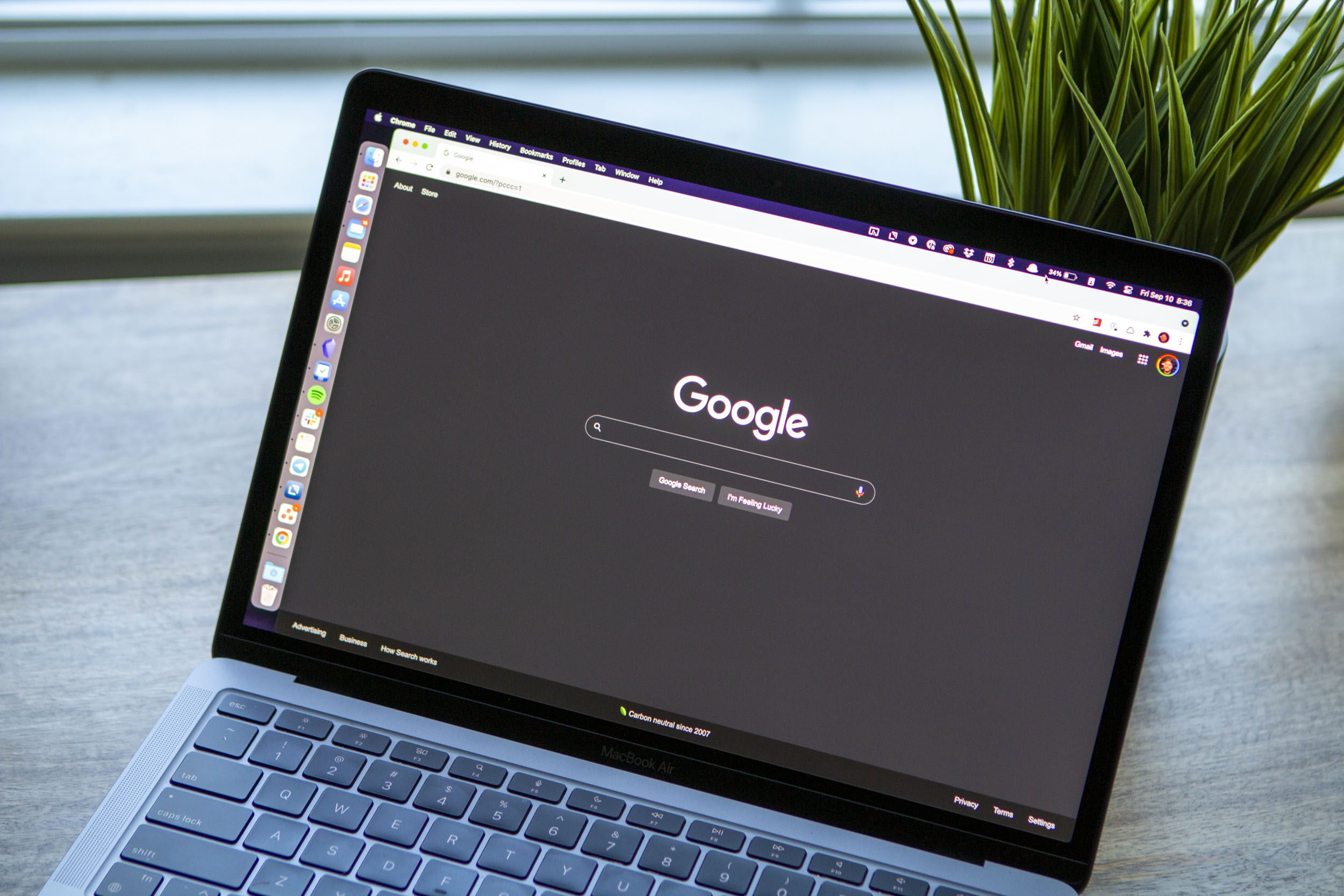








Comments