It has become quite the norm to see Android smartphones launch with high refresh rate displays. This is specifically true for phones that belong to the upper mid-range and high-end price segments. 90Hz and 120Hz are the commonly used refresh rates but there are flagships that offer as high as 165Hz, like the most recently released Asus ROG Phone 6 series.
A high refresh rate results in a smoother user experience in various situations like scrolling through the app drawer or your home feed in an app. The difference is also noticeable while playing video games that support high refresh rates. However, all these benefits come at a cost of reduced battery life. This is why it is not recommended to keep your phone’s display at a high refresh rate when you are not doing a relevant task.
It is also the reason many modern smartphones come with an adaptive refresh rate where changes take place automatically. But if you want to take control of the refresh rate manually, this is the tutorial for you.
Change display refresh rate on Android:
- Visit Settings on your Android smartphone/tablet.
- Look for Display settings within the list.
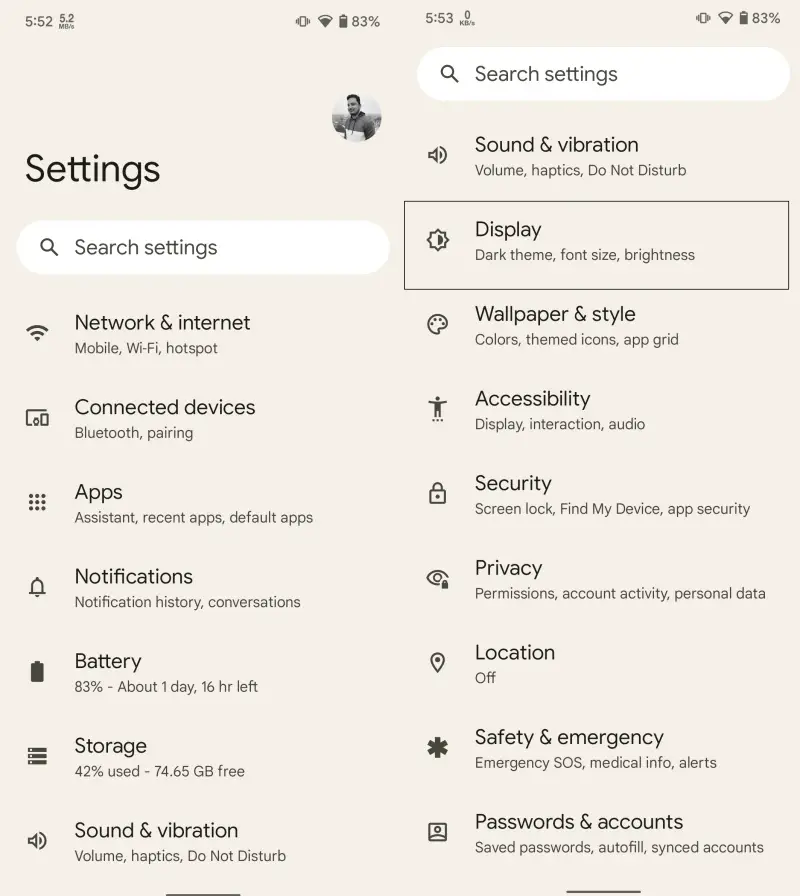
- Scroll down until you find refresh rate settings.
- Make changes as per your desire or requirements and that’s it.
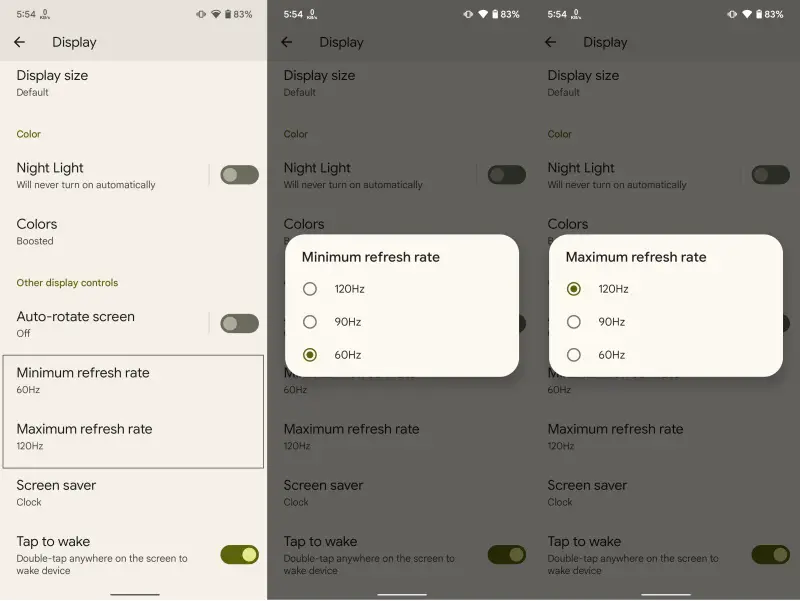
It should be noted that the exact refresh rate setting may differ based on what Android smartphone or tablet you have. It is also possible that your particular device may not even have a setting to adjust the display refresh rate.








Comments