Passwords are digital locks for everything that you store and share on the internet. They are meant to keep unauthorized access at bay but like any other lock regardless of its strength, they are susceptible to attacks. A password can get stolen due to any reason like a weak password, poorly secure database, or a vulnerability exploit. This is why we keep coming across data leak reports and it becomes crucial to know if your passwords have been stolen.
It will help you become aware of the situation and give you an opportunity to change the password. The latter is particularly important because a lot of people are known to use the same password on multiple websites. This is because it is not easy to remember a unique strong password for every website but this can be solved with the help of password managers. But in today’s tutorial, we will talk about how you can check if your password has been stolen.
HaveIBeenPwnd:
- Visit the HaveIBeenPwnd website created by Troy Hunt, a well-known Australian web security consultant.
- Enter your email address in the given text field and click the pwnd? button.
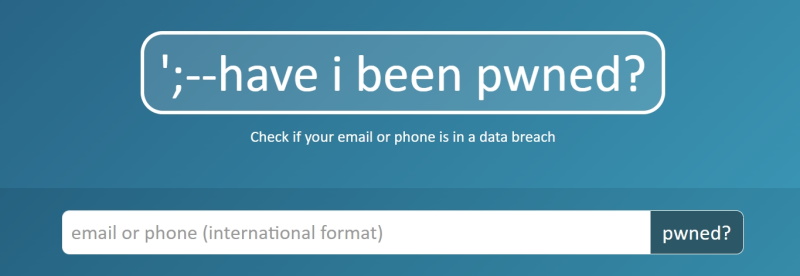
- It will take a few moments and tell you the number of data breaches and pastes your email address is part of.
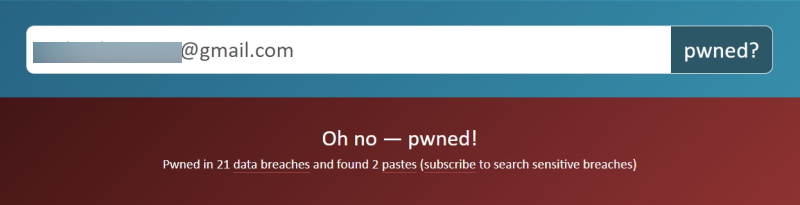
- You can then scroll down to read each of those pawned incidents in detail.
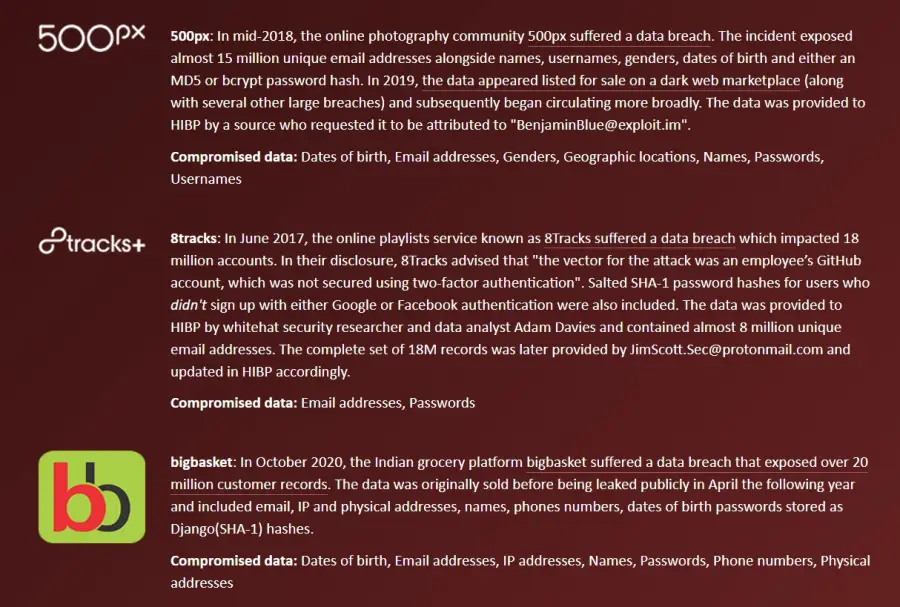
The website will show when a particular data breach took place and the number of affected users. It also shows the type of data that was compromised. It provides links to materials that you can read to know about these breaches in more detail.
You should visit all of the listed websites and change your password as soon as possible. If you are re-using the same password somewhere else, it makes sense to change it at all those places as well.
Google Password Checkup:
- Visit the Google Password Checkup webpage and log in with your Google account if you have not already.
- Click Check Passwords to proceed and verify yourself.
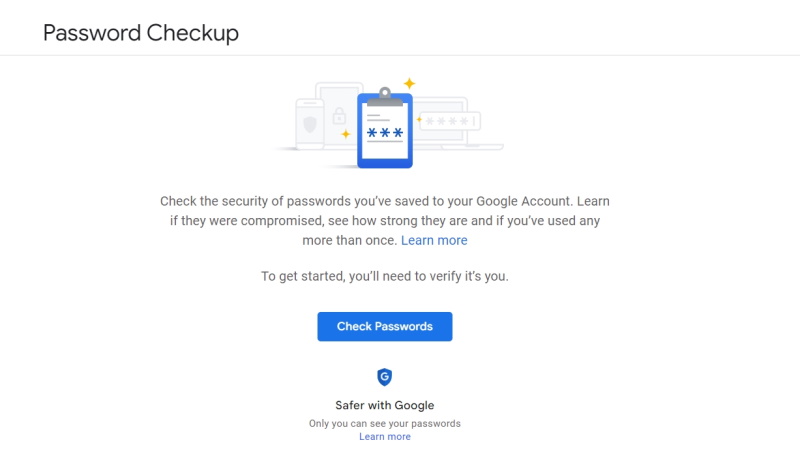
- It will show you details about compromised passwords, reused passwords, and weak passwords. You will also see the number of websites and apps that were checked.
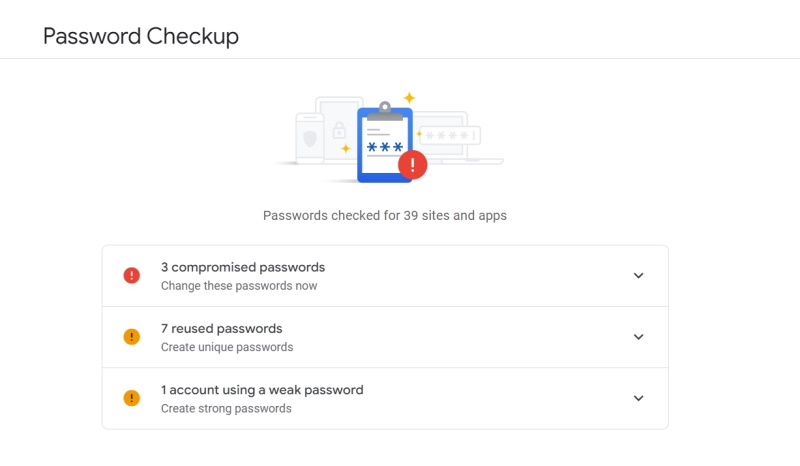
You can then click on each of the sections to get more details. Google provides a button for each website that you can click to visit the website in question. You can then change your password with ease. It should be noted that this tool works only for those passwords that you have stored with Google.











Comments