Selecting text and formatting it is a pretty simple process that can be found on pretty much every word processor in existence today. But what if you need to format and select multiple groups of text that are located in different sections in your document? Maybe you want to select multiple headers at once, what do you do?
The good news is that if you’re a Google Docs user, Google has announced an update to the app where they are now introducing support for multiple selections which lets users format different groups of text at the same time. According to Google:
“In Google Docs, you can now make multiple text selections at once, and apply actions such as delete, copy, paste, or format to all selections. This will make formatting and editing documents faster by eliminating the need to make repetitive changes, increasing your overall productivity.”
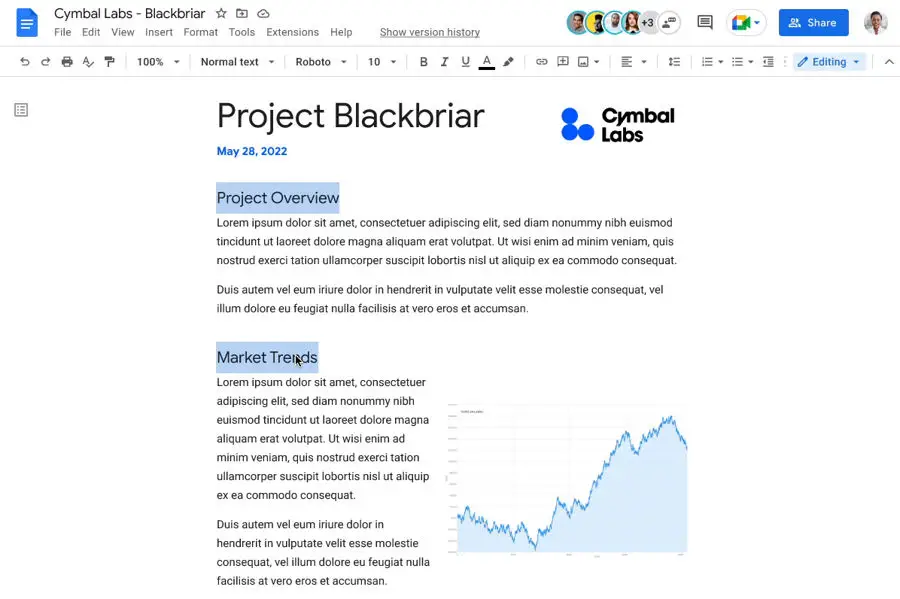 In order to select multiple groups of text at the same time, all you need to do is make your first selection and then according to Google’s keyboard shortcuts support doc:
In order to select multiple groups of text at the same time, all you need to do is make your first selection and then according to Google’s keyboard shortcuts support doc:
- Mac: Ctrl + ⌘ + Shift + Left/right arrow and move to the next section of text you want to select
- Windows: Ctrl + Alt + Shift + Left/right arrow and move to the next section of text you want to select
- Chrome OS: Ctrl + Alt + Shift + Left/right arrow and move to the next section of text you want to select
If you can’t take advantage of this new feature yet, don’t worry because Google says that the rollout has just started and that it will be more widely available in the coming weeks, so try again later if it isn’t working for you right now.
Source: Google

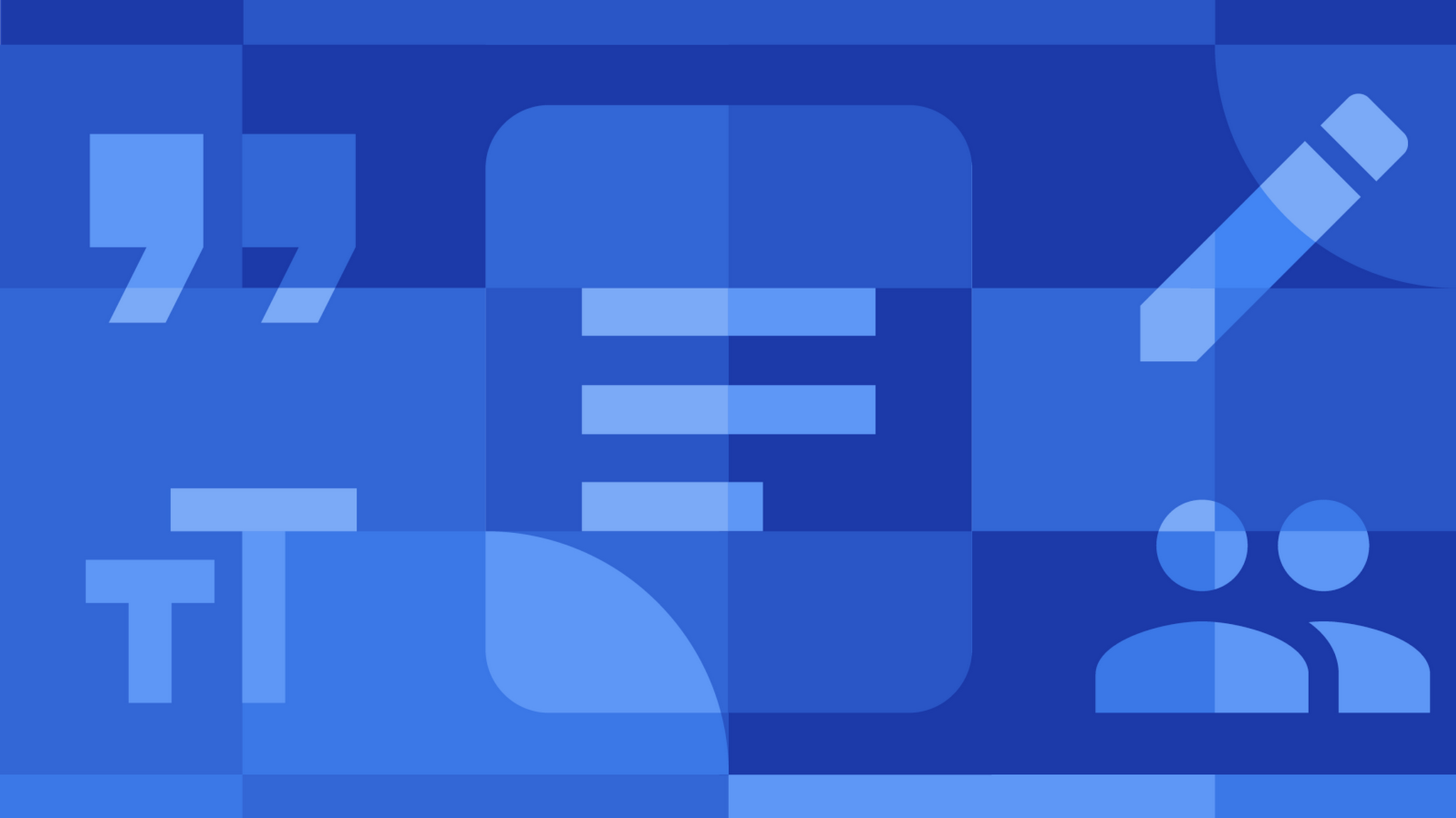








Comments