No device works 100% perfectly all the time, which is why sometimes you might need to reset a gadget every now and then. We do this with our phones, tablets, smartwatches, and sometimes even our computers might need a good format to get it running properly again, so it shouldn’t be surprising that your Google Chromecast could also need a factory reset.

Alternatively, maybe you just want to sell it off and want to wipe it of any personal data or settings that you might have on it. Either way, whatever your reason is, if you want to factory reset your Chromecast, then here’s how.
Factory reset your Chromecast
Now, there are two ways that you can actually run a factory reset on your Chromecast. Similar to Android smartphones, you can either do it via the device’s settings itself, or you can initiate a factory reset externally on the device, so we’ll show you both methods.
On device
- Locate the reset button on your Chromecast which should be located next to its port
- Press and hold the reset button until the LED light stops blinking orange and turns white
- Disconnect the USB power cable and wait a few seconds
- Reconnect the USB power cable to your Chromecast to complete the factory reset
- Turn on your TV and connect to your Chromecast and if you completed the steps correctly, it should now have been factory reset
This method might come in handy if for whatever reason, your Google Home app is no longer recognizing your Chromecast device, but if it does, you can opt to use the second method below.
Using Google Home
- Launch the Google Home app for Android or iOS
- Find your Chromecast device and tap on it
- Tap the gear icon located towards the top right corner
- Tap on the three dots icon at the top right corner of the app
- Tap on Factory reset
- The app will prompt you if you’re sure, and if you are, tap the blue Factory reset button
- Give it a few minutes and it should now be factory reset back to its original settings


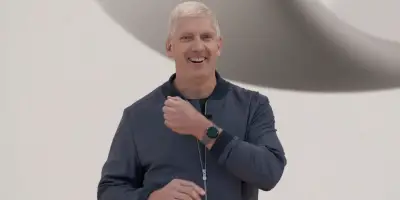







Comments