WhatsApp is the leading instant messenger application but is not exactly the most feature-rich, especially when compared to its closest rival Telegram. This is the reason it keeps adding new features to reduce the gap as much as possible. The latest addition to WhatsApp is support for message reactions. It is a feature that is already available on various messaging platforms like Telegram, Instagram, and even Twitter.
Message reactions on WhatsApp have been released after months of beta testing. There are six emoji reactions: thumbs up, red heart, laughing face, surprised face, teary face, and hands together as prayer/thanks. The main aim of these reactions is to allow users to acknowledge a message quickly without having to reply with a new message.
Different emojis mean you can choose the one that best represents your reaction after seeing the message. WhatsApp says it will allow users to choose any emoji as a reaction in the future but for now, the aforementioned six emojis are the only ones to choose from.
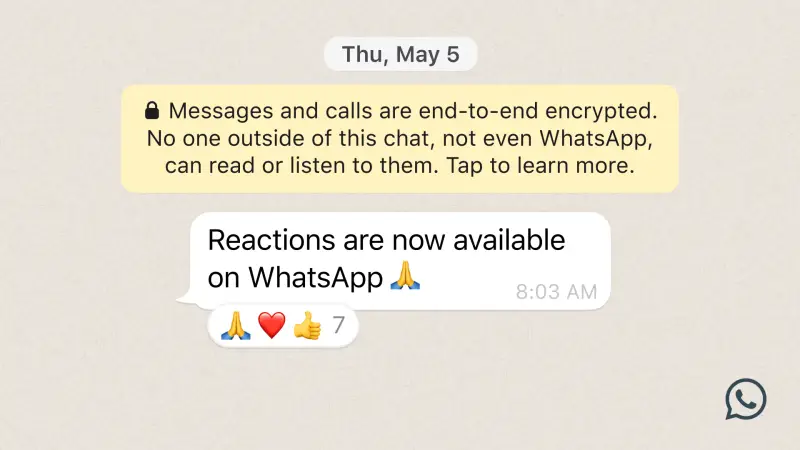
Use WhatsApp message reactions:
- Open the WhatsApp conversation in which you want to use the message reaction.
- Go to the particular message and long press over it.
- This will show you a row of available emoji reactions. Choose the one you want to send.
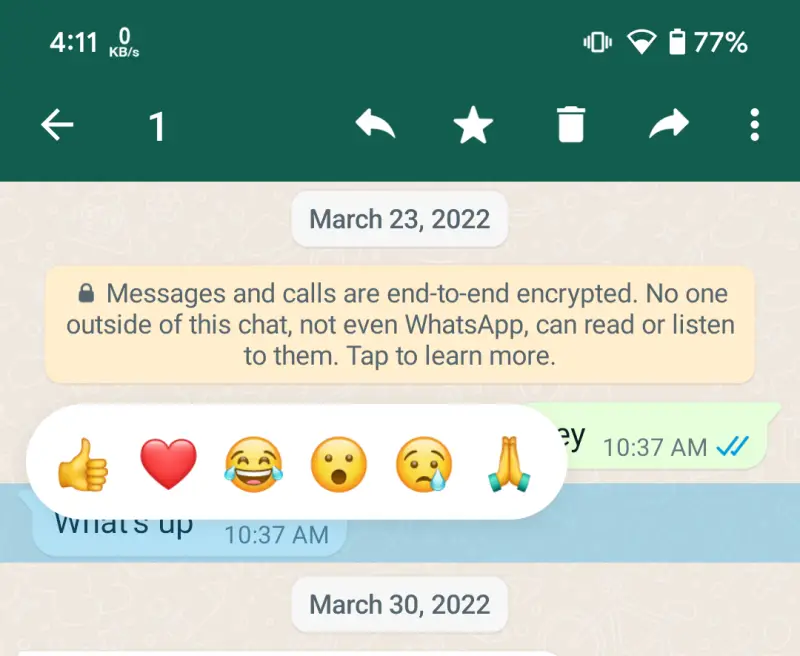
- Your emoji reaction will be visible as shown in the image below.
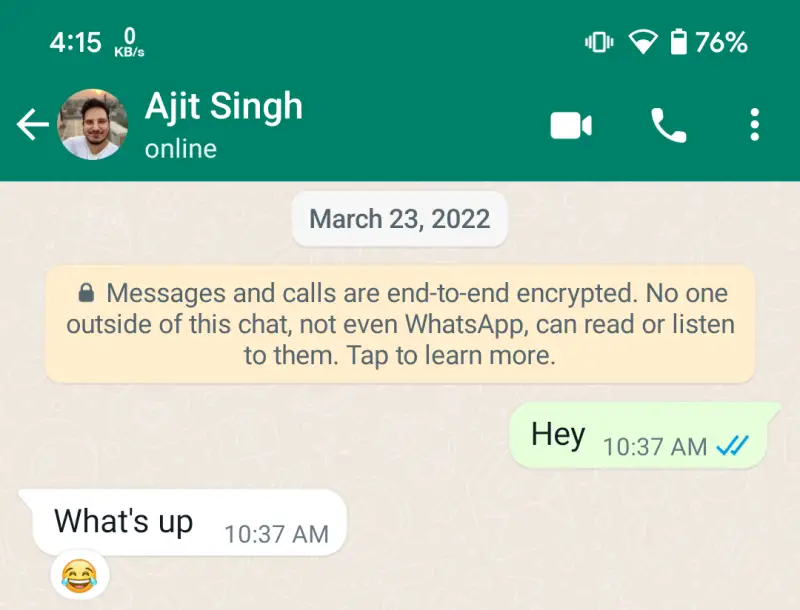
- Tapping on the emoji will show you the total number of emoji reactions, the name of users who have reacted, and the distribution of reactions used. If you wish to remove the reaction, choose the Tap to remove option.
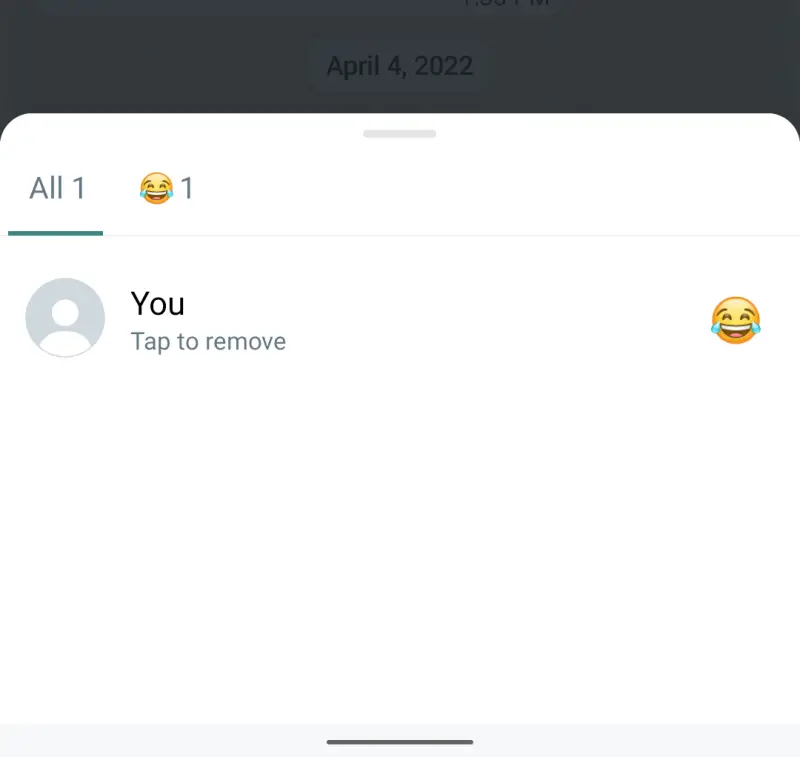
It is important to note that you can send only one emoji reaction per message. In other words, you cannot react to a single message with multiple reactions. The reaction count, as explained in step 4, cannot be hidden. The recipient will be notified whenever you will use an emoji reaction but if you remove it, no notification will be sent.




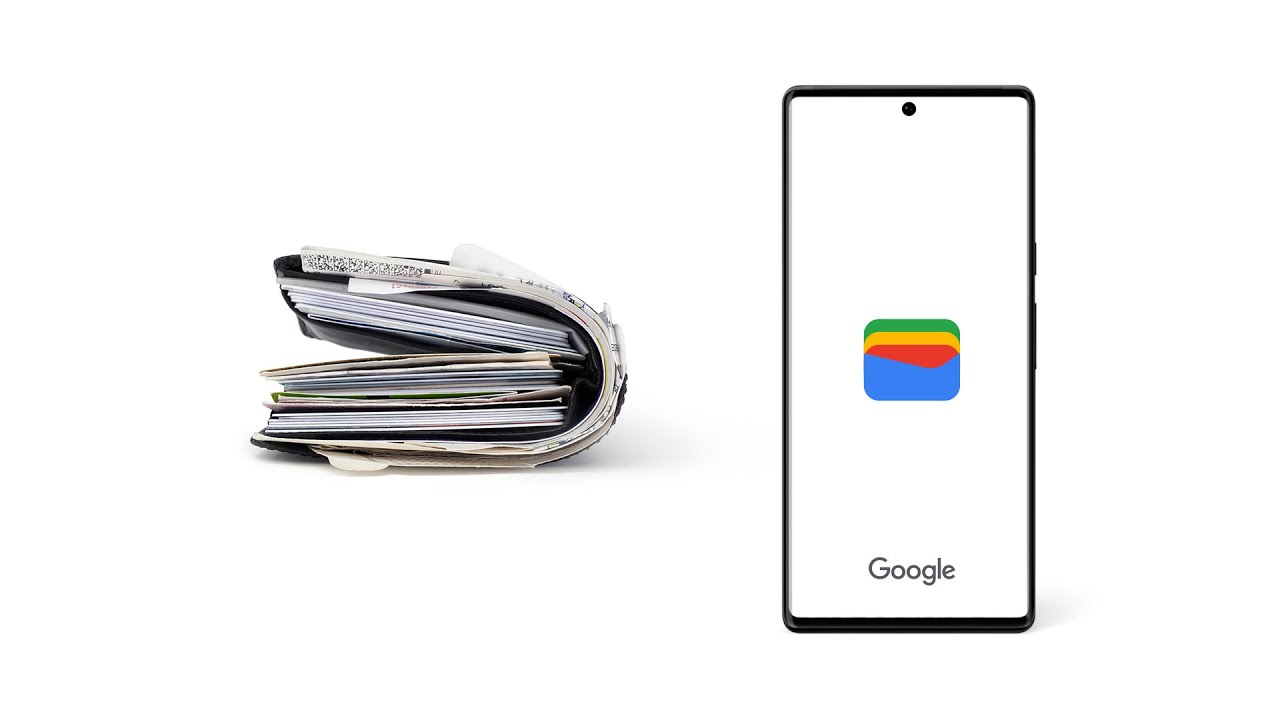




Comments