Two-factor authentication (2FA) is becoming a pretty common offering these days and if you haven’t enabled it for your online accounts, you really should. This is because 2FA helps protect your accounts in the event that someone figures out your username and password, so as long as they don’t have access to your phone, they won’t be able to receive the OTP needed to log into your account.
Now, with PayPal being so popular amongst users to send and receive money and to pay for goods and services, it might be a good idea to enable 2FA for your account if you haven’t already, lest you find yourself in a situation where your account has been compromised along with your payment cards.
Turn on 2FA for PayPal
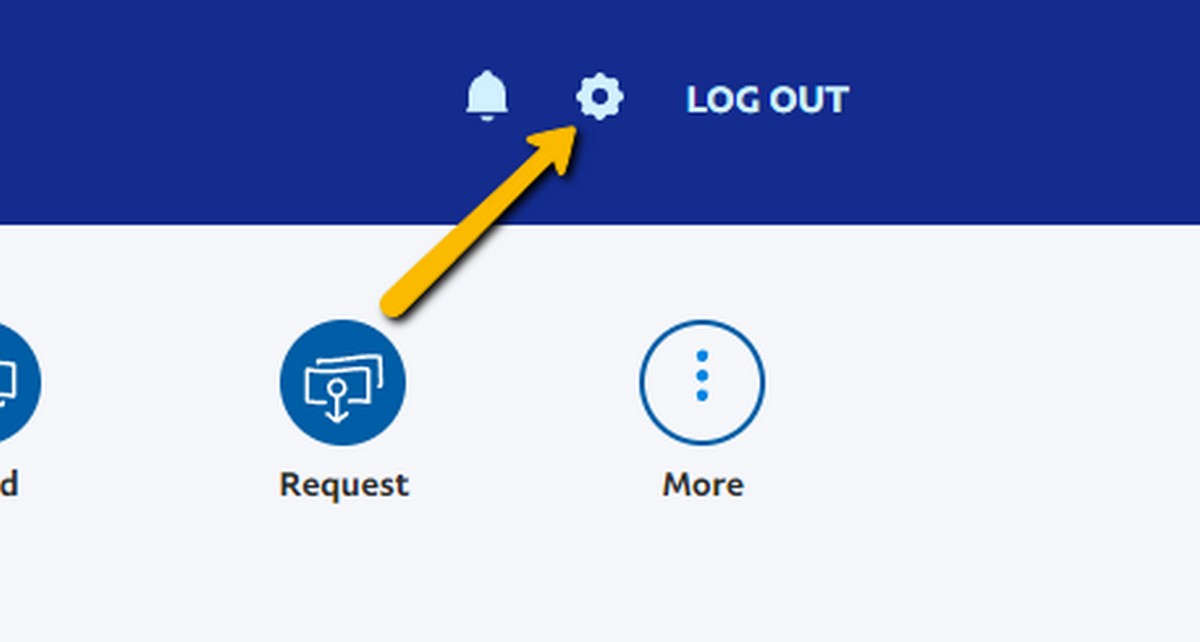
- Log into your PayPal account
- Click the settings icon at the top right corner of the screen
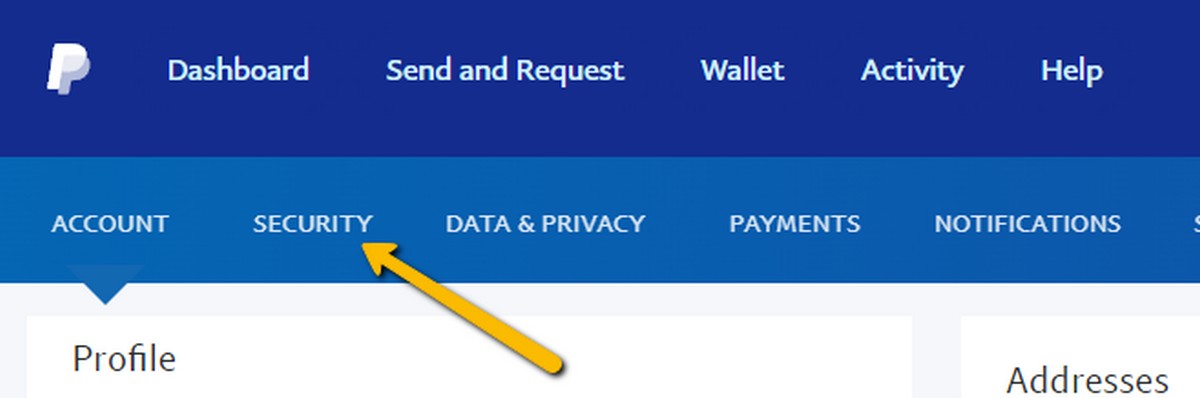
- Click on “Security” at the top
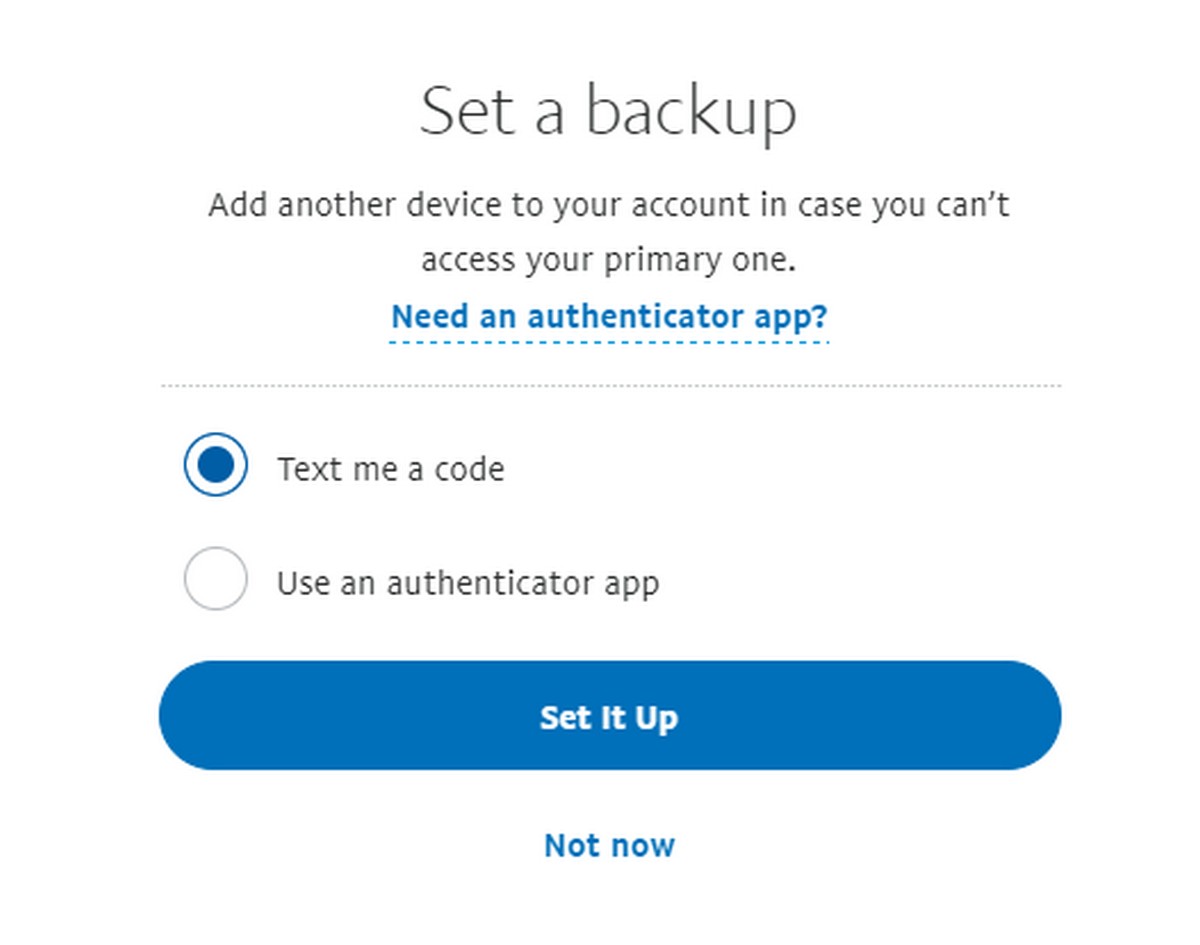
- Next to 2-step verification, click on Set Up
- Choose between either having the OTP sent to your phone via SMS or using an authenticator app
- Click Set It Up when you’re done
Once you’ve set everything up, what happens is that whenever you log into PayPal, after entering your username and password, there will be another step where a OTP will be sent to your phone or you generate one with an authenticator app. Enter the code and you’ll then be logged into your PayPal account.
While the OTP can be annoying to enter every time, it is better than having your account compromised so the extra few seconds you spend before you log into might be worth it.

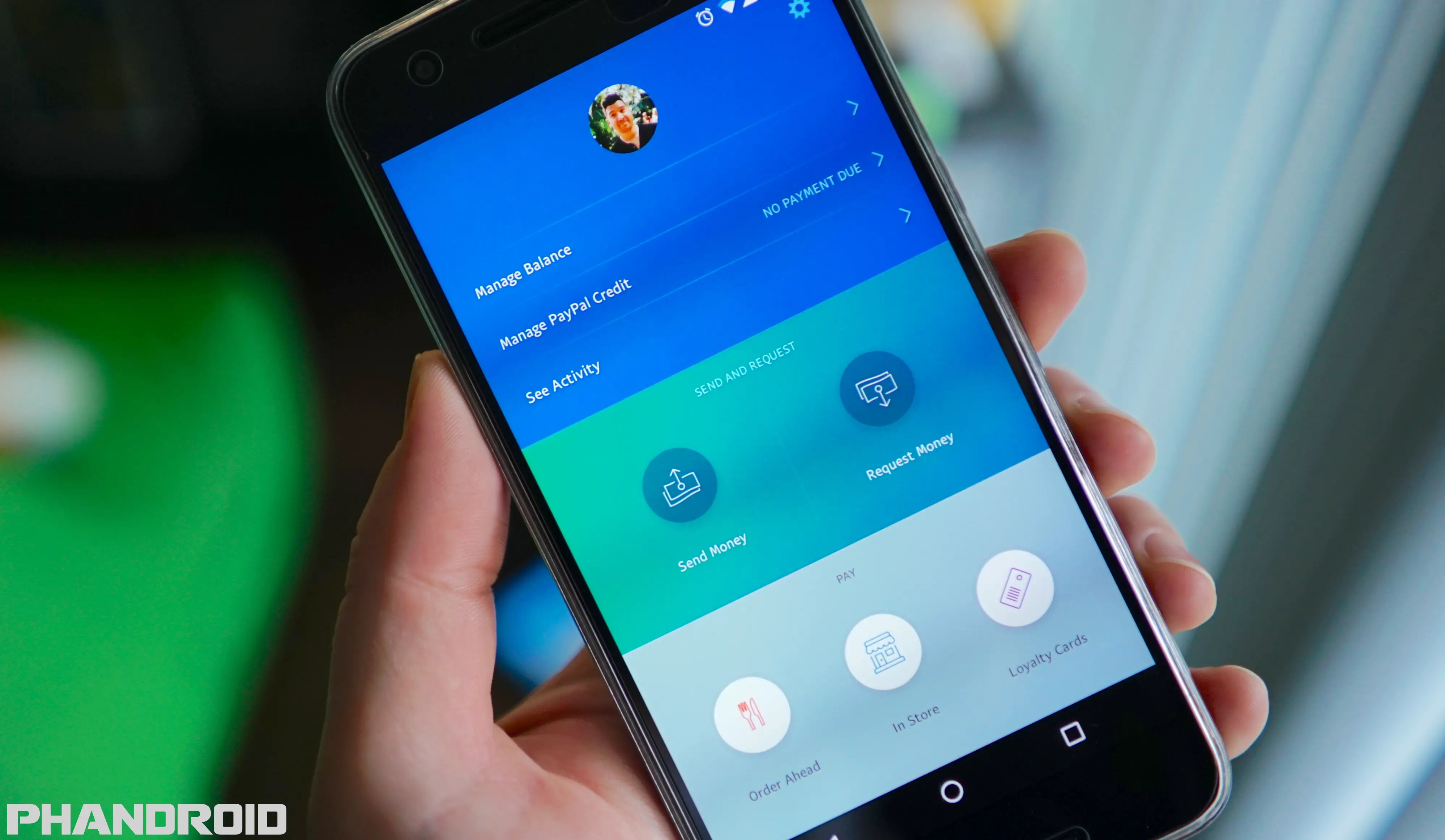








Comments