Creators can earn a new source of cash and interact with viewers who want to express their gratitude for their material by using Super Thanks (previously known as Viewer applause).
On a video page, viewers can purchase a funny animation called Super Thanks. Only the purchaser will see the one-time animation, which will appear over the video. Purchasers will also be able to leave a unique, colorful, and personalized comment in the video’s comments section as an extra bonus.
Who is eligible?
To be eligible for Super Thanks, your channel must meet the following requirements:
- Your YouTube channel has been monetized.
- You’re in one of the locations that are offered.
- SRAV does not recognize you as a music channel.
How can I check if I’m eligible?
- To use YouTube Studio, you must first log in.
- Click Monetization in the left menu.
- Select the Supers tab from the drop-down menu.
- If this is your first visit to the Supers area, sign the Commerce Product Addendum by following the on-screen instructions.
- To gain access to Supers, you must be monetizing and in a qualified location.
- You don’t have access to the Supers section if it isn’t there.
What videos aren’t eligible?
The following video types are not supported by Super Thanks:
- Age-restricted
- Unlisted
- Exclusively for children
- Videos with claims of Content ID
- YouTube fundraising videos
- While live streams or premieres are available (available on archived VODs afterwards)
How to turn on and off Super Thanks
Turn on the Super Thanks mode.
- To use YouTube Studio, you must first log in.
- Select Monetization from the left-hand option.
- To begin, go to the Supers page and follow the on-screen instructions.
- When you’ve finished all of the steps, go to the Supers page and look for “Super Thanks,” which has an on/off option.
- Select “Super Thanks” from the drop-down menu.
- The button will appear on all previous and future videos after you enable Super Thanks. It won’t show up in live streams or Premieres.
Please disable Super Thanks.
- To use YouTube Studio, you must first log in.
- Select Monetization from the left-hand option.
- Select the Supers tab from the drop-down menu.
- Turn off the button next to “Super Thanks.”
- Select the checkbox next to “I understand the implications of this action” in the pop-up.
- Turn off is the option.
- Super Thanks features will be removed from all of your videos if you turn it off. You’ll still be able to look at previous earnings.

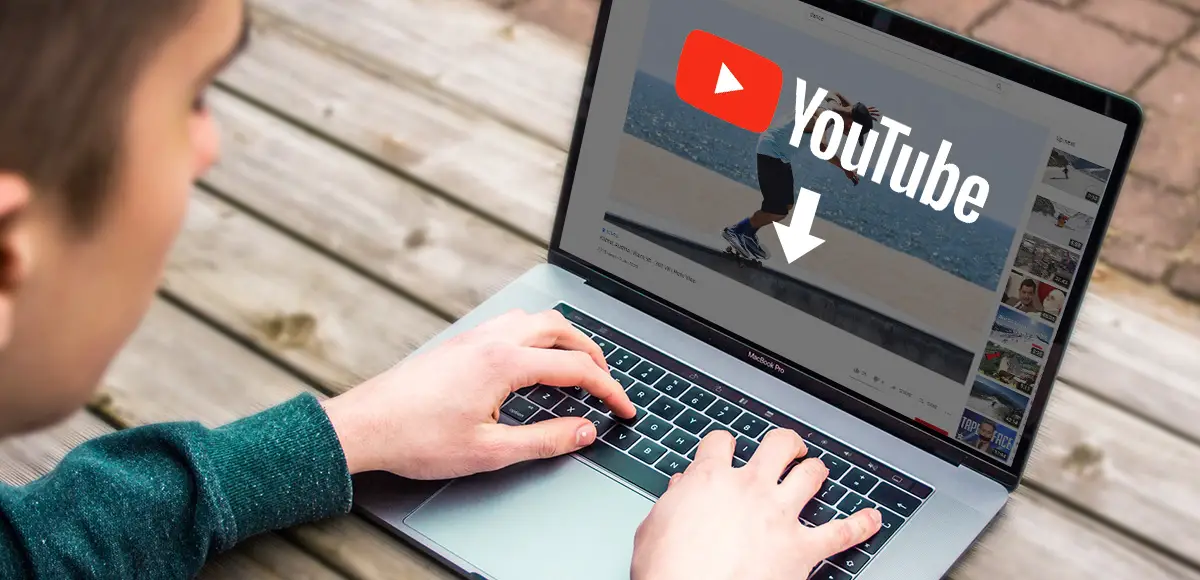
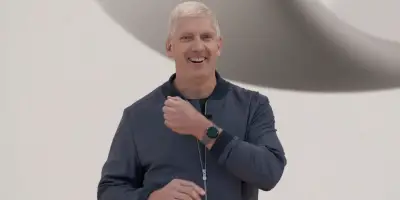







Comments