You can use your phone to operate compatible smart home equipment such as thermostats, lighting, locks, and cameras. You can turn them on and off, as well as adjust some of their settings, without having to open an app.
Home controls are compatible with devices that have been linked to the Google Home app.
The following are a few examples of smart devices:
- Lights
- Thermostats
- Locks
- Cameras
- Plugs
- Vacuums
- TVs
- Speakers
- Smart Assistants like Amazon Alexa or Google Assistant
It’s important to mention that some of these instructions are only applicable to Android versions 11 and up. Learn how to find out what version of Android you have.
But first, we need to set up Home Control!
Configure your Home Control
- Find the Google Home app on the Play Store or download it.
- Open the Settings app on your phone.
- Then select Apps & Notifications, followed by Home Home.
- If you still can’t find it, hit See all apps first.
- Tap Enable if the app isn’t already enabled.
- With the Google Home app, you can connect your smart devices.
Select which devices appear in the Power Menu.
- Hold the Power button on your phone for a few seconds.
- Tap More and then Edit controls above the right-hand controls.
- To get rid of a gadget, check the box next to its name.
- Drag the device name to rearrange it.
- Press Save to save your settings.

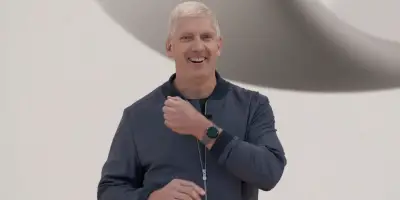







Comments