Gmail is undoubtedly the most widely used email application with over 10 billion downloads on the Google Play Store alone. Its smartphone app is packed with features that make it easier to manage one’s inbox on the go. One such feature is mail swipe actions, available on both Android and iOS devices.
These actions let users perform certain mail management actions with just one swipe. It is set to archiving mails by default but Gmail supports customizing them to one’s preferences. There are five different actions to choose from: Archive, Delete, Marke as read/unread, Move to, and Snooze. A user can either choose the same action for both rights and left swipes or two different actions for the two swipe directions.
If you are wondering how you can change Gmail swipe actions on Android or iOS, this tutorial is for you.
Also read: How to automatically forward emails in Gmail
Change Gmail swipe actions:
- Launch the Gmail app on your Android or iOS device.
- Tap the hamburger menu icon in the top left corner and scroll down until you see Settings.
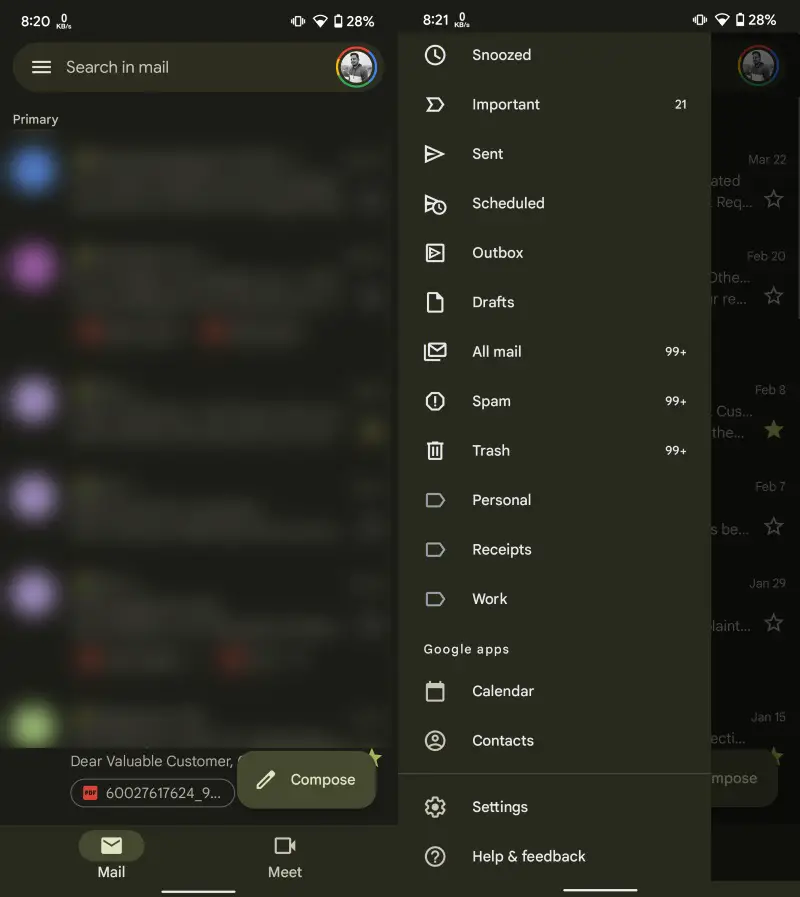
- Tap General settings followed by Swipe actions if you are on Android.
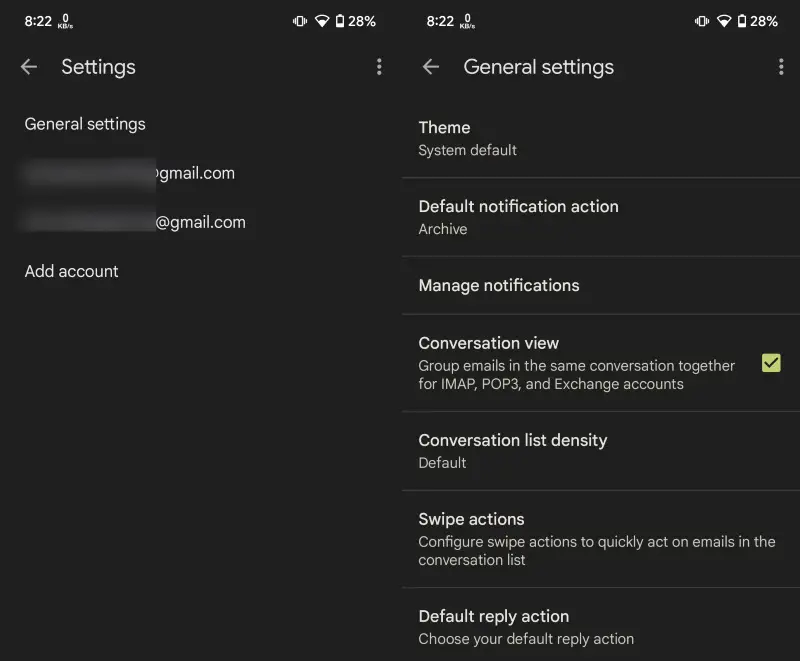
- iOS users will find Mail swipe actions right after the second step.
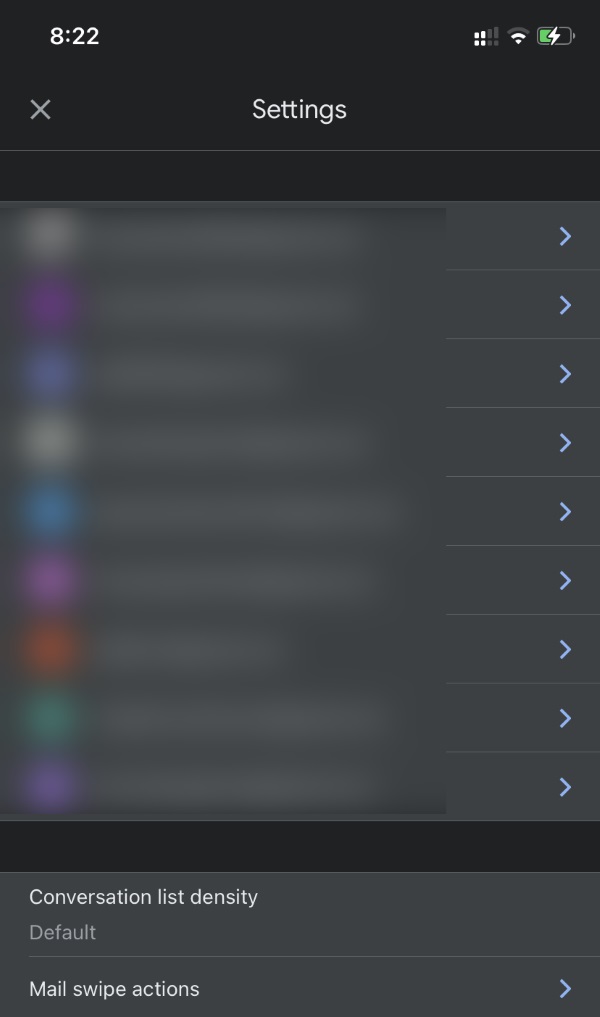
- Tap the Change option on Android and Right swipe/Left swipe if you are an iOS user.
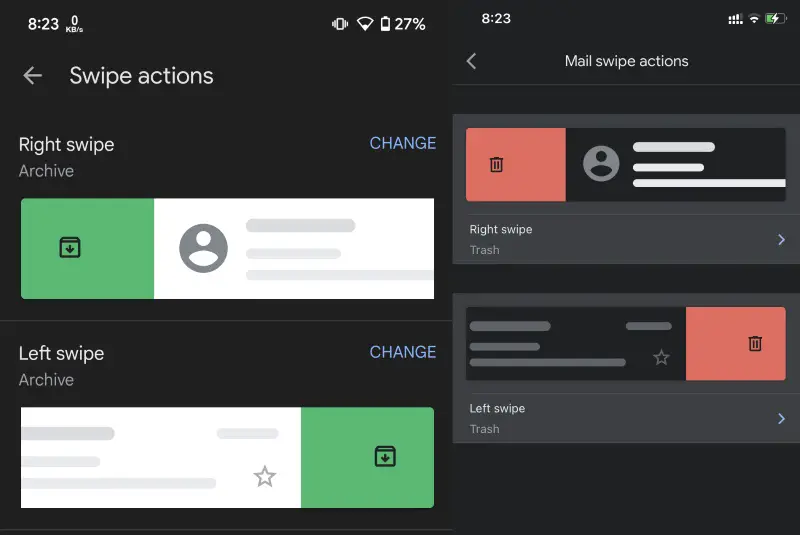
- Choose your preferred swipe action from the list for the desired side (right or left) and that’s it.
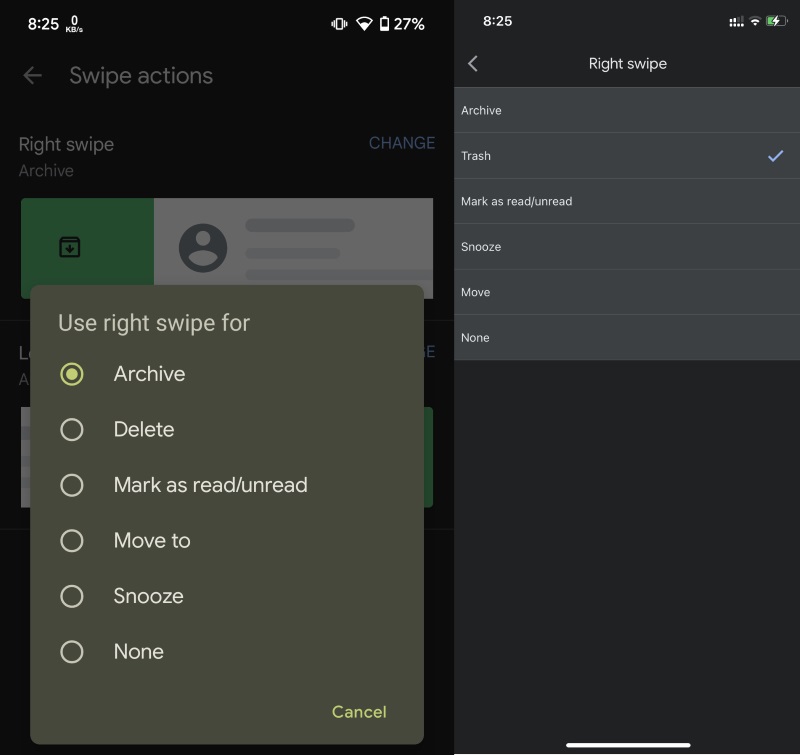
This is how you can easily change Gmail swipe actions on Android or iOS. If you want to disable mail swipe actions altogether, all you need to do is to choose None in the sixth step.






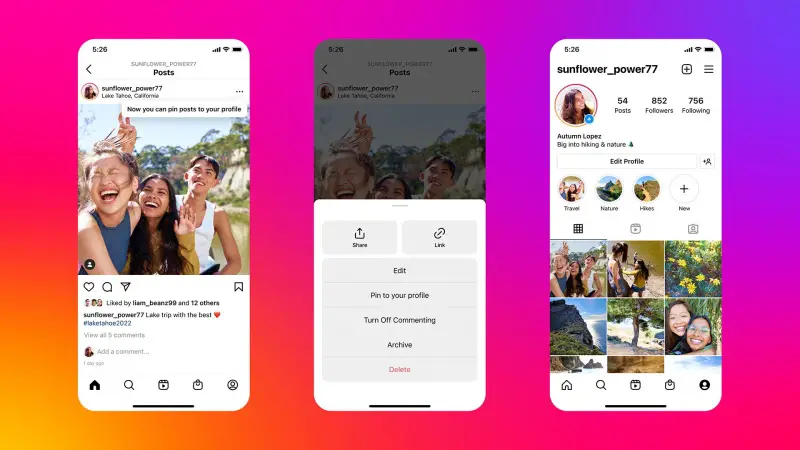


Comments