The operating system on our computers is critical to running it. This is why you might have the best hardware in the world but if you don’t have an OS, what good is it? Windows is definitely the most popular choice these days not just at home, but at school, at work, and so on.
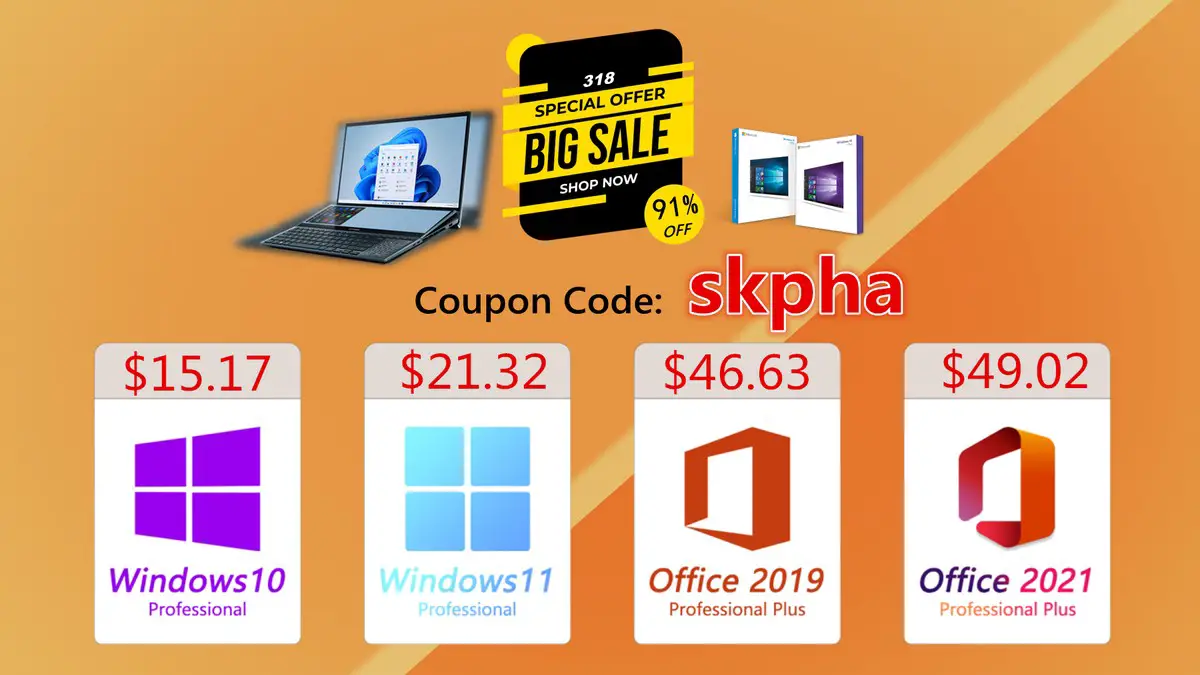
Now, if you were thinking about grabbing yourself a brand new copy of Windows 10 or Windows 11, or maybe you need to get Microsoft Office for work or school, then don’t miss out on VIP-SCDKey’s sale because you’ll be able to save a ton of money, up to 91% in some cases, and also 30% if you were to use the skpha coupon code right before you checkout.
So what deals are we talking about? Check them out below:
- Windows 10 Pro OEM Key – $15.17 (after 30% coupon skpha)
- Windows 10 Home OEM Key – $14.14 (after 30% coupon skpha)
- Windows 11 Pro OEM Key – $21.32 (after 30% coupon skpha)
- Office 2016 Professional Plus Key – $26.26 (after 30% coupon skpha)
- Office 2019 Professional Plus Key – $46.63 (after 30% coupon skpha)
- Office 2021 Professional Plus Key – $49.02 (after 30% coupon skpha)
- Windows 10 Pro OEM + Office 2016 Pro Plus – $58.40 (after 30% coupon skpha)
- Windows 10 Pro OEM + Office 2019 Pro Plus – $58.74 (after 30% coupon skpha)
Windows 10 VS Windows 11

Now that Windows 11 has been released and it will be the major version of Windows that Microsoft will be supporting for the foreseeable future, why would you choose Windows 10 over Windows 11? Or more importantly, is Windows 11 worth upgrading to?
For starters, Microsoft has some hardware requirements in place before users can upgrade to Windows 11, such as having a computer that has TPM 2.0 enabled. For those who might be using an older computer that does not have the feature, then upgrading is not possible so your best bet would be to go with Windows 10.
Even if you do have TPM 2.0, your computer could still be old enough where you might not necessarily be able to get the best out of the operating system, so sometimes sticking to Windows 10 could offer you the best performance with your current hardware, plus unless there are certain Windows 11 features you absolutely need, Windows 10 is more than capable of getting the job done.
That being said, this doesn’t mean that you shouldn’t upgrade to Windows 11 if you can. Some features of Windows 11 include the ability to download, install, and run Android apps natively on your computer. Microsoft has also simplified the Start Menu, so if you’re installing Windows 11 for an elderly relative who isn’t so tech savvy, it might be easier for them to use.
There are also new features such as Snap Layout which is great for those who deal with multiple windows and multiple monitors, letting them setup their windows and apps easily. It is also a feature that’s exclusive to Windows 11, so Windows 10 users will have to skip this one.
Buying and installing your OEM copy of Windows
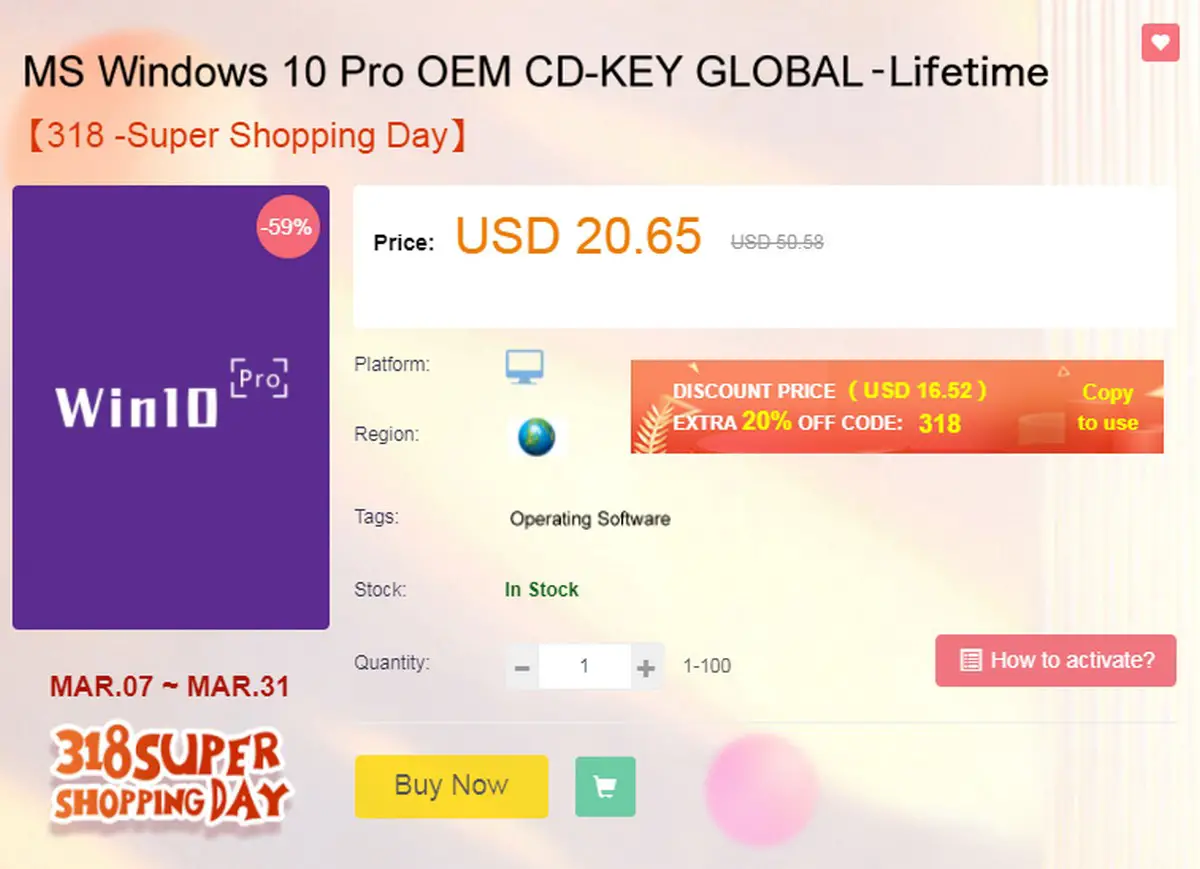
- Click on any of the links we listed above for the software of your choice
- Click the Buy Now button to add it to your cart
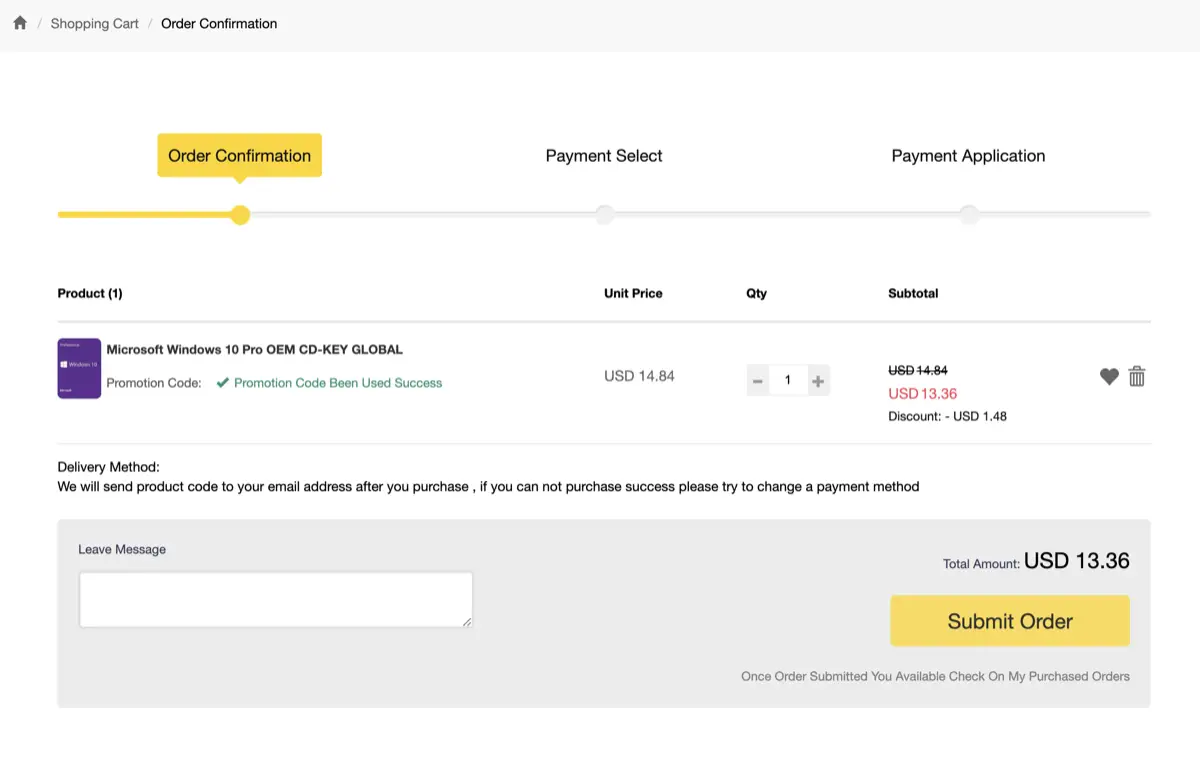
- Before you proceed to payment, make sure you enter the skpha coupon code to knock an additional 30% off
- Click Submit Order
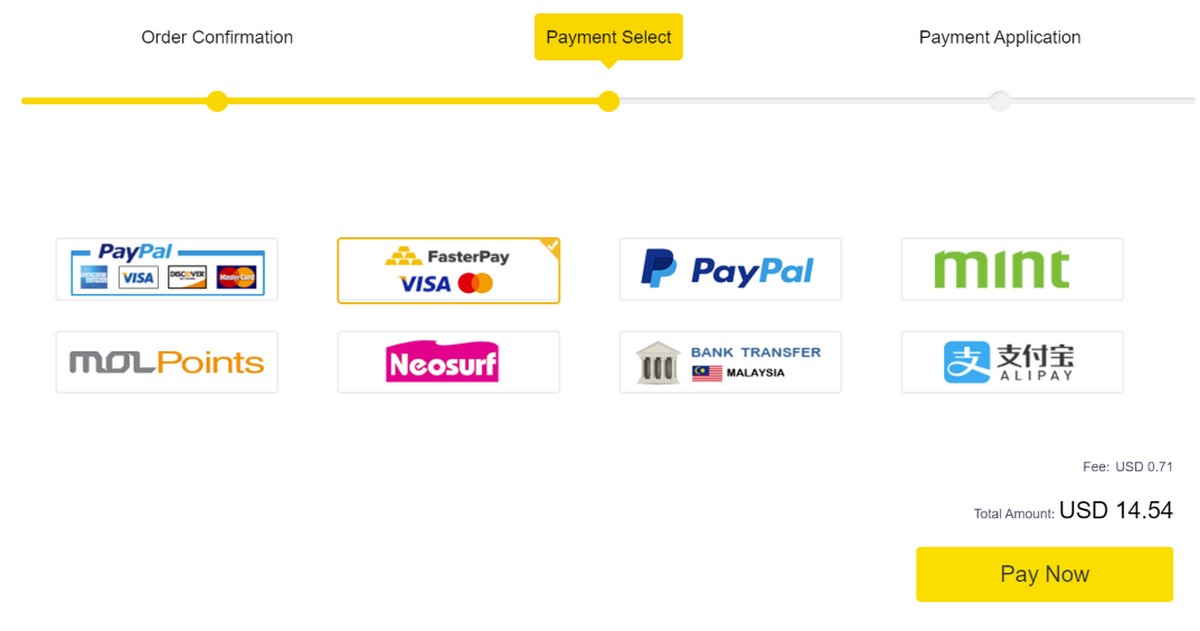
- Choose your payment method and enter your details
- Once payment has been made, you should receive the license in you email
- Now on your computer, click the Start Menu
- Click on Settings
- Click on Update & Security
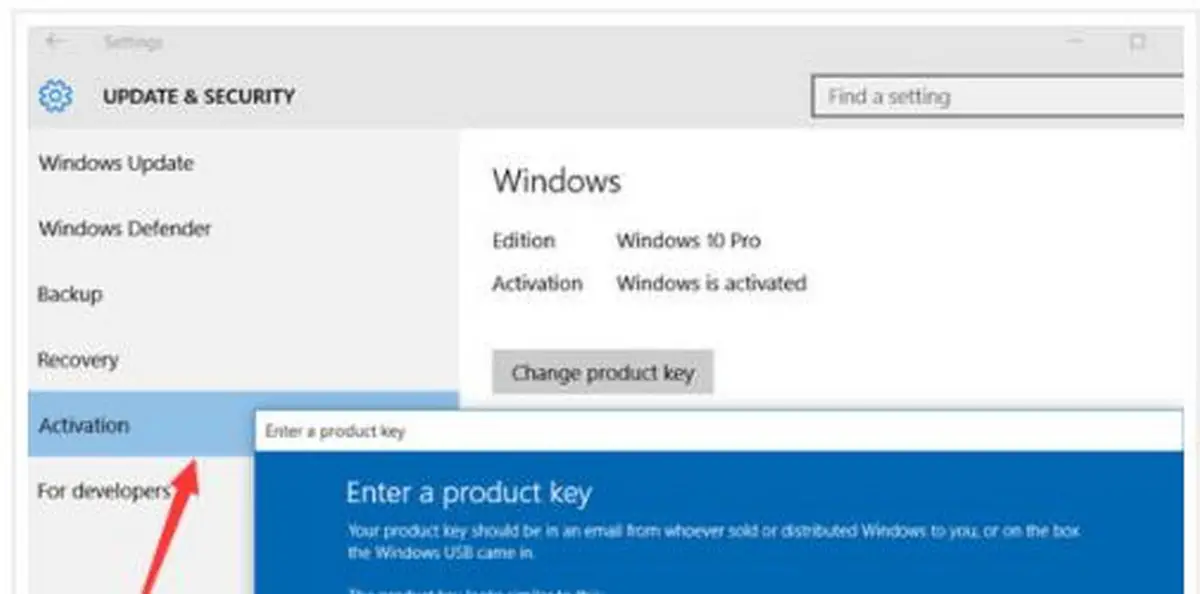
- Click Activate Windows or Change Product Key
- Enter the license code you received in the email and you would have successfully activated your copy of Windows










Comments