Instagram carousels let users share multiple photos at once without spamming their followers’ feeds if they had shared those individually. However, it is possible that you end up sharing a photo in the heat of the moment that makes you regret it later. Previously, it meant you had to delete the whole carousel and re-post the rest of the photos just because you wanted to delete that one photo but not anymore.
The app received an update a few months ago that added the much-awaited and wanted carousel image deletion feature. The users can now delete a particular photo from an Instagram carousel with ease. The good thing is that it is a straightforward feature and is pretty much the same as deleting any other photo or video shared on the platform.
Delete photos from Instagram carousel:
- Launch the Instagram app and visit your profile page. It can be done by tapping your profile picture icon in the bottom right corner.

- Browse your feed and navigate to the carousel from which you want to delete the photo.
- Tap the three-dot icon in the top right corner and then the Edit option.
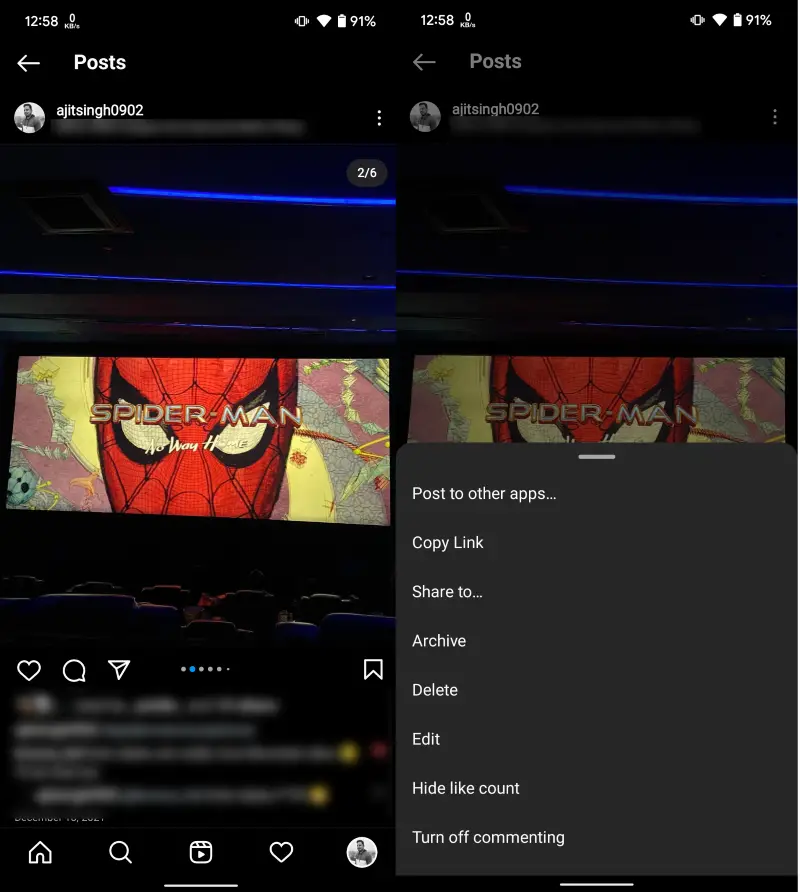
- Swipe through the carousel to find the photo you intend to delete and tap the trash icon in the top left corner.
- A pop-up will surface where you need to tap Delete to confirm your decision. You can tap Don’t Delete if you change your mind or are unsure whether to delete.
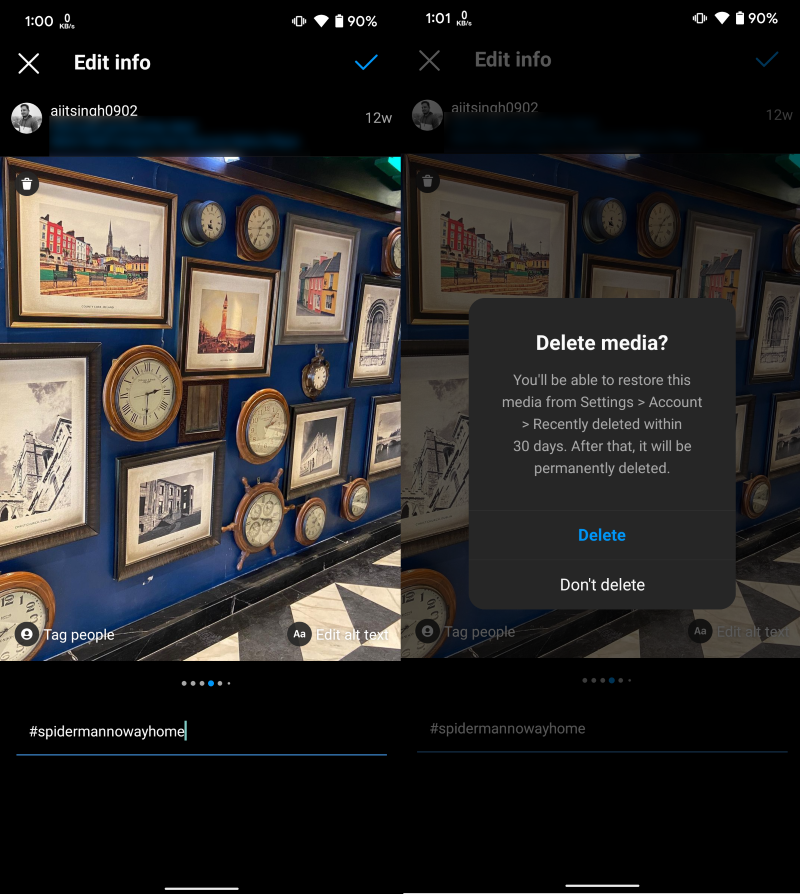
This is how you can delete photos from an Instagram carousel without deleting the whole carousel itself. If you want to delete multiple photos from a carousel, you will need to delete them one by one as Instagram currently does not offer an option to select multiple photos. Another thing to keep in mind is that all deleted photos can be restored within 30 days of deletion after which they get deleted permanently.

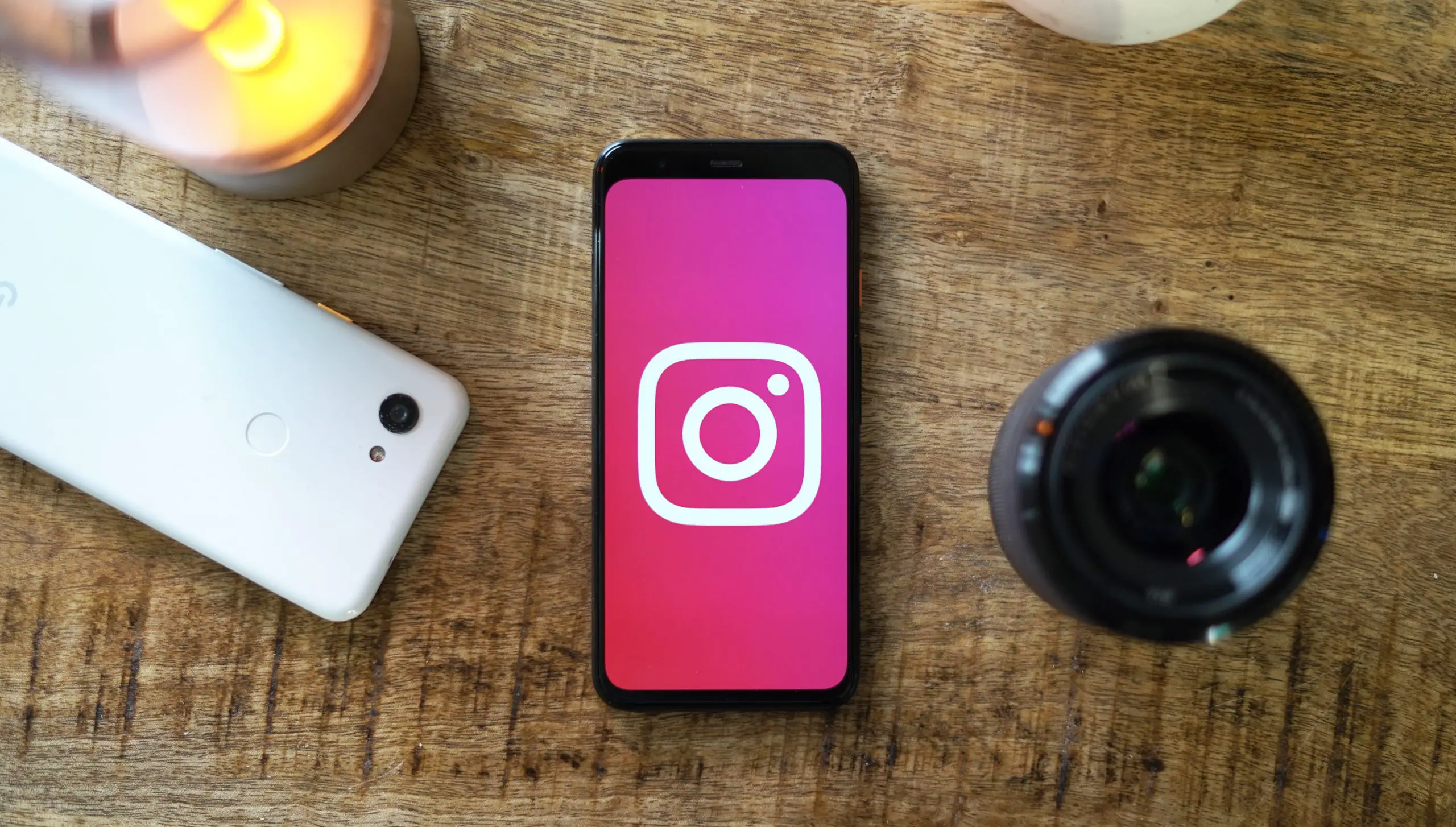




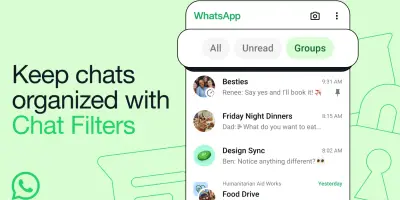
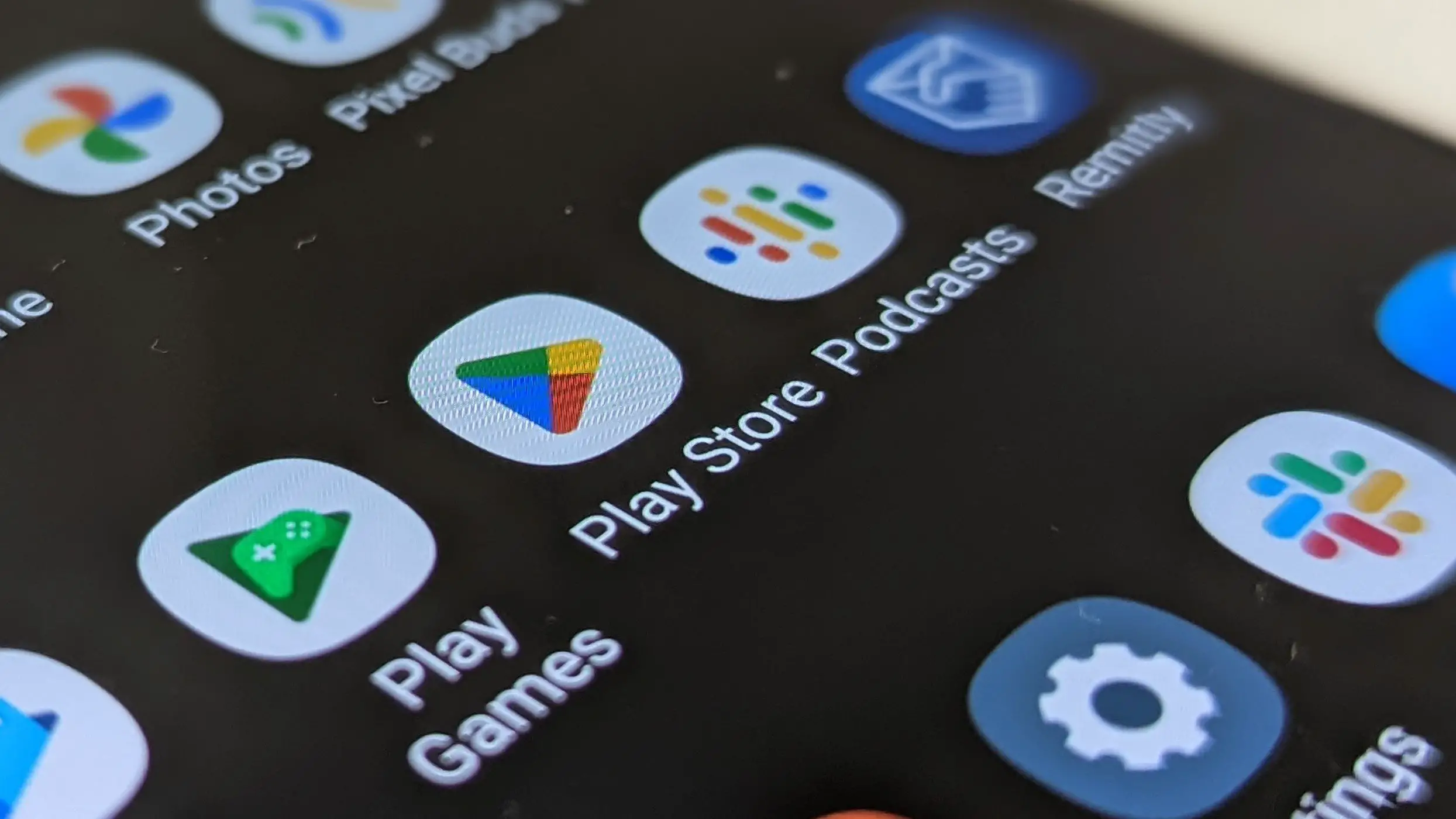




Comments