Given how much Google is embedded into our lives, there’s a good chance that some of you might actually have multiple Google accounts. Some might have one that they use for school or work, one for personal stuff, and so on.
Typically you’d have to sign out of one to log into the other, which can be troublesome, so if you’d rather not go through that hassle of logging in and out, did you know that you can actually link multiple Google accounts together so that you can switch between them at a click of a mouse?
Keep in mind that this isn’t a merging of accounts, which currently isn’t possible, but rather linking them up so that you can switch between them easily. So if this sounds like something you think you could use, then read on how to find out how to link your Google accounts together.
Link multiple Google accounts
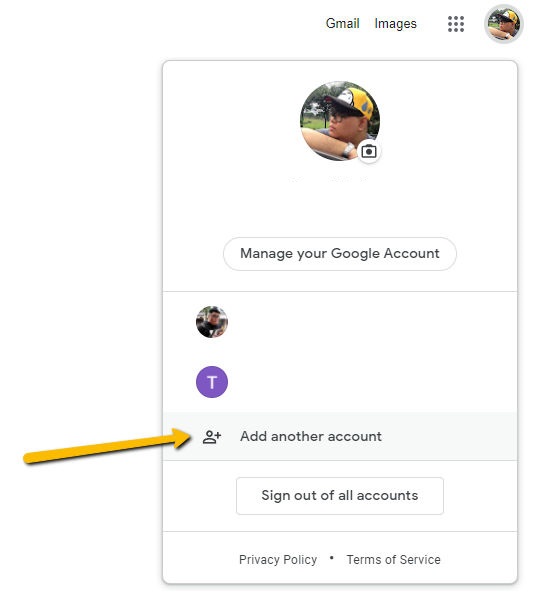
- Go to Google’s website
- Make sure that you’re signed into at least one of the accounts you own and want to link together
- Click your profile photo at the top right corner
- Click Add another account
- Sign in using that account’s credentials and follow the on-screen instructions
- Once that account has been added, you can switch between them by clicking your profile photo and then clicking that account
Like we said, this isn’t a merger of accounts, but rather a way for users to link and switch between multiple accounts quickly and easily. Once you’ve linked your accounts together, it will work across various Google services such as YouTube, Gmail, Google Drive, and so on.
This also means that for services like YouTube, your recommendations and subscriptions will be different from account to account, which might be useful if you want to keep your subscriptions and recommendations separate from each other.

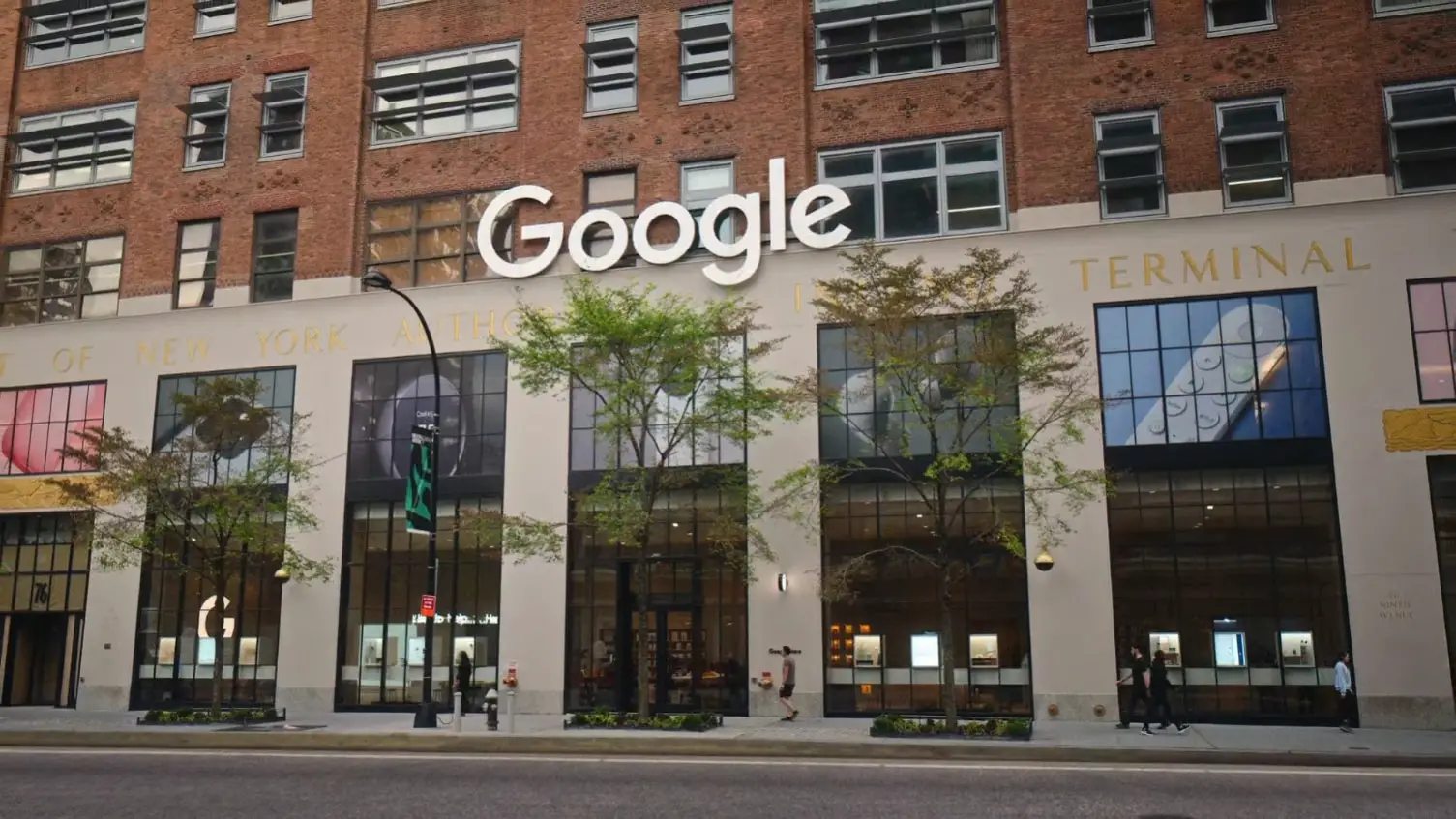









Comments