Do you have a script for a screenplay you’re working on, a draft for a novel you’re writing? Maybe you’re drafting up some kind of legal contract? If you do, then it might be a good idea to watermark your document.
Watermarking your document serves a couple of different purposes, such as making sure that whoever reads it knows that it’s yours, especially if you watermark it with your logo. It also makes sure that should it ever be stolen or reposted online, people will know who it belongs to.
It can also be a good way to mark your files clearly. Sure, file names can help, but imagine slapping a huge “DRAFT” as a watermark on the document, that way when you open it, you instantly know what you’re looking at.
Watermarking is a feature that Microsoft has long made available to Word users, but if you’re using Google Docs, you’re in luck because Google has officially introduced a watermarking feature to the app.
Watermark your Google Docs
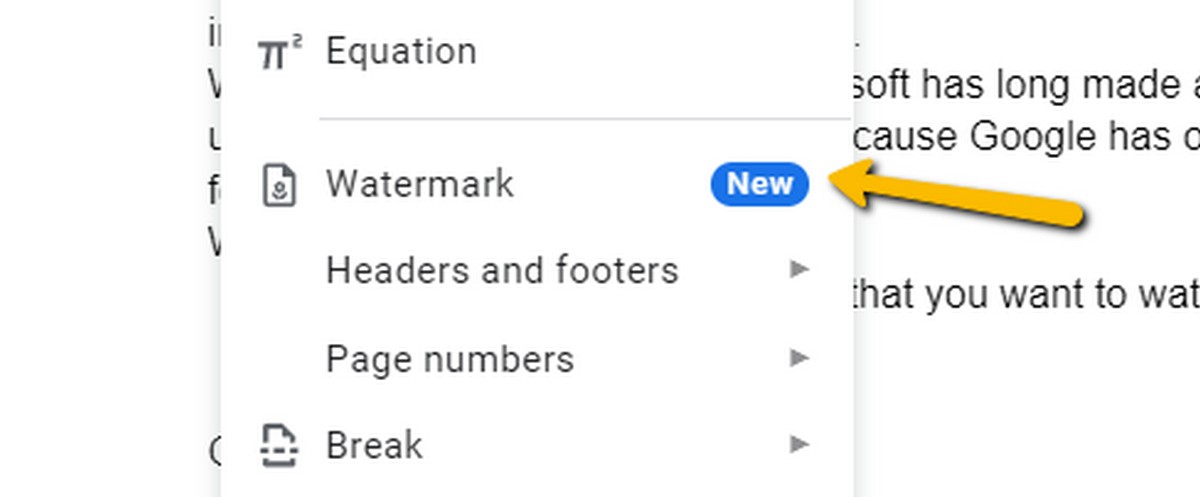
- Launch the Google Docs file that you want to watermark
- Click on Insert and click on Watermark
- You can choose to either insert a watermark as an image or a text
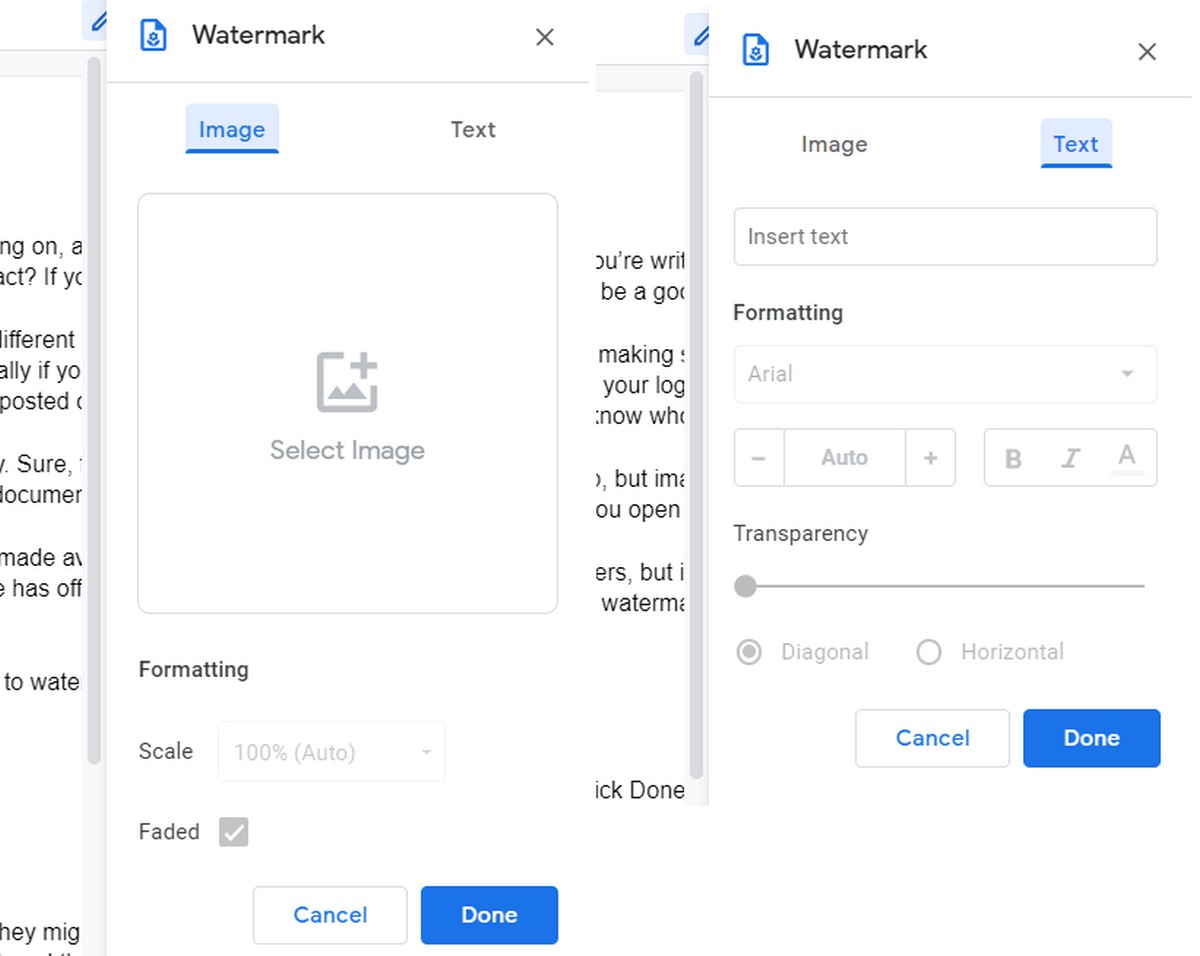
- If you choose image, click on Select Image and choose the file and click Done
- If you choose text, type in the text, choose the font, formatting option, transparency, and click Done
- Your Google Docs document and all its subsequent pages should now be watermarked

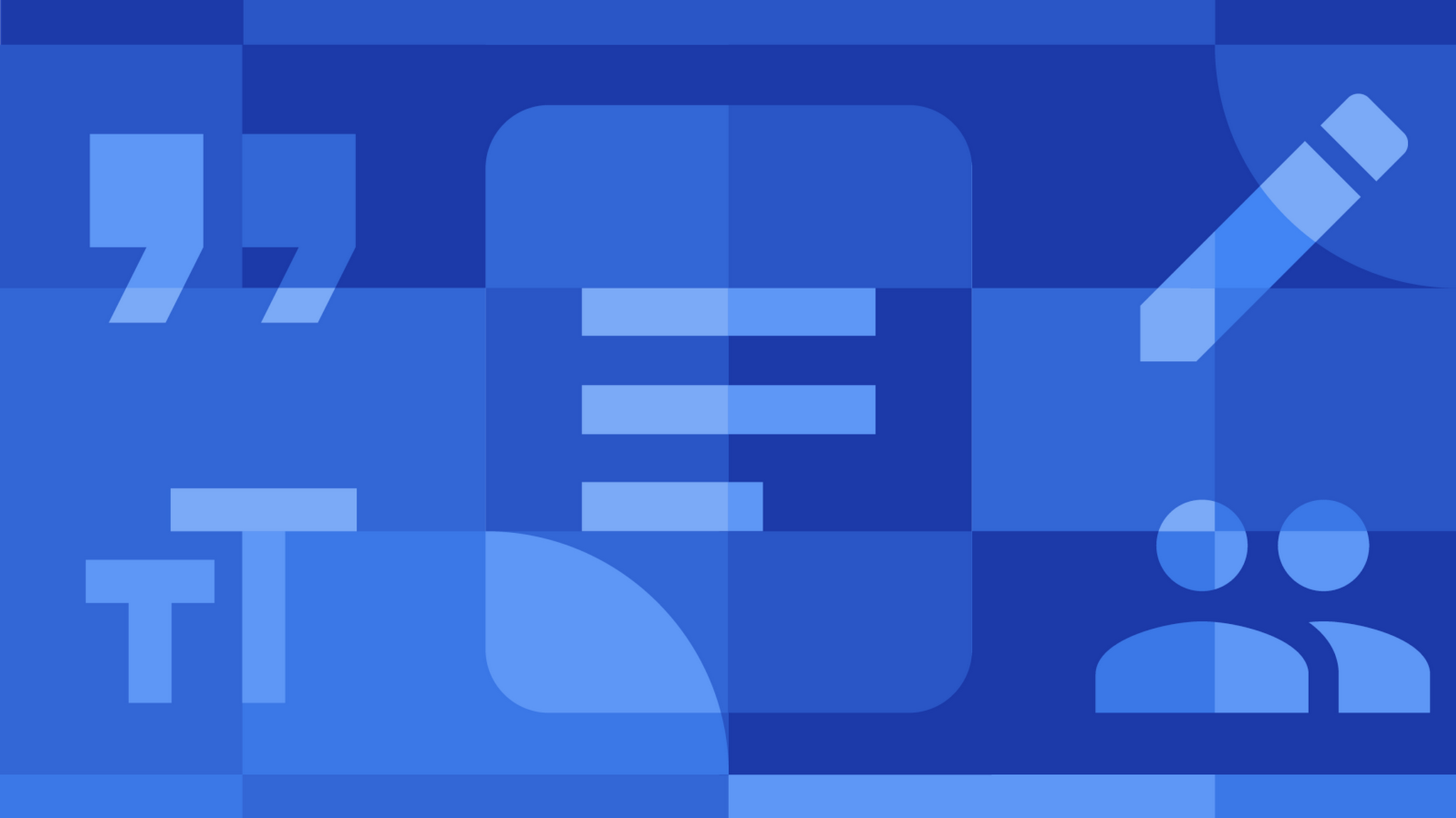










Comments