When you use your phone over the years and you visit all kinds of places, chances are you probably accumulate a ton of WiFi network addresses as well. For example, you might have the WiFi network to your local library, your school, your office, a cafe you visited once, a hotel in a country across the world, your home, your parents’ home, and so on.
This list can get pretty long and if you want to tidy things up a bit and get rid of networks you no longer need, then here’s what you need to know on how to forget WiFi networks on your Android device.
Forgetting a network can also be a useful way of trying to reconnect to the network if you’re having trouble accessing it from before. It basically treats it as a new connection so it could also be a useful way of troubleshooting any connectivity issues you might be having.
Forget a WiFi network
- Launch your phone’s Settings
- Tap on Network & Internet (or WiFi if your phone has that shortcut available)
- Tap on WiFi
- Tap on Saved networks
- You should now see a list of networks you’re connected to or have connected to in the past
- Tap on the network that you want to forget
- Tap the Forget button and you’re done
The method above outlines the steps for forgetting individual networks, but if you happen to have a particularly long list of networks and you just want to forget them all at once, then follow the steps below.
- Launch Settings on your phone
- Tap on System
- Tap Reset options
- Tap on Reset Wi-Fi, mobile & Bluetooth
- Tap on WiFi and you’re done. This will disconnect you from your current network if you’re already connected so you will need to reconnect yourself again.

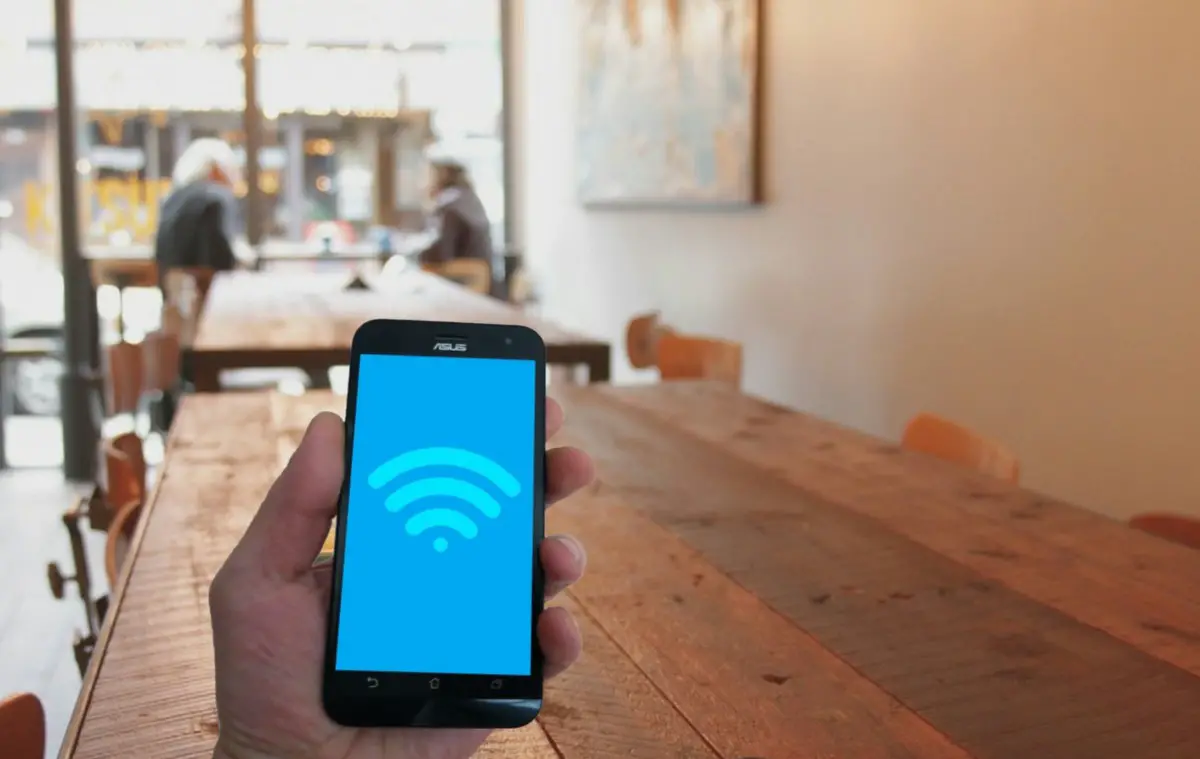
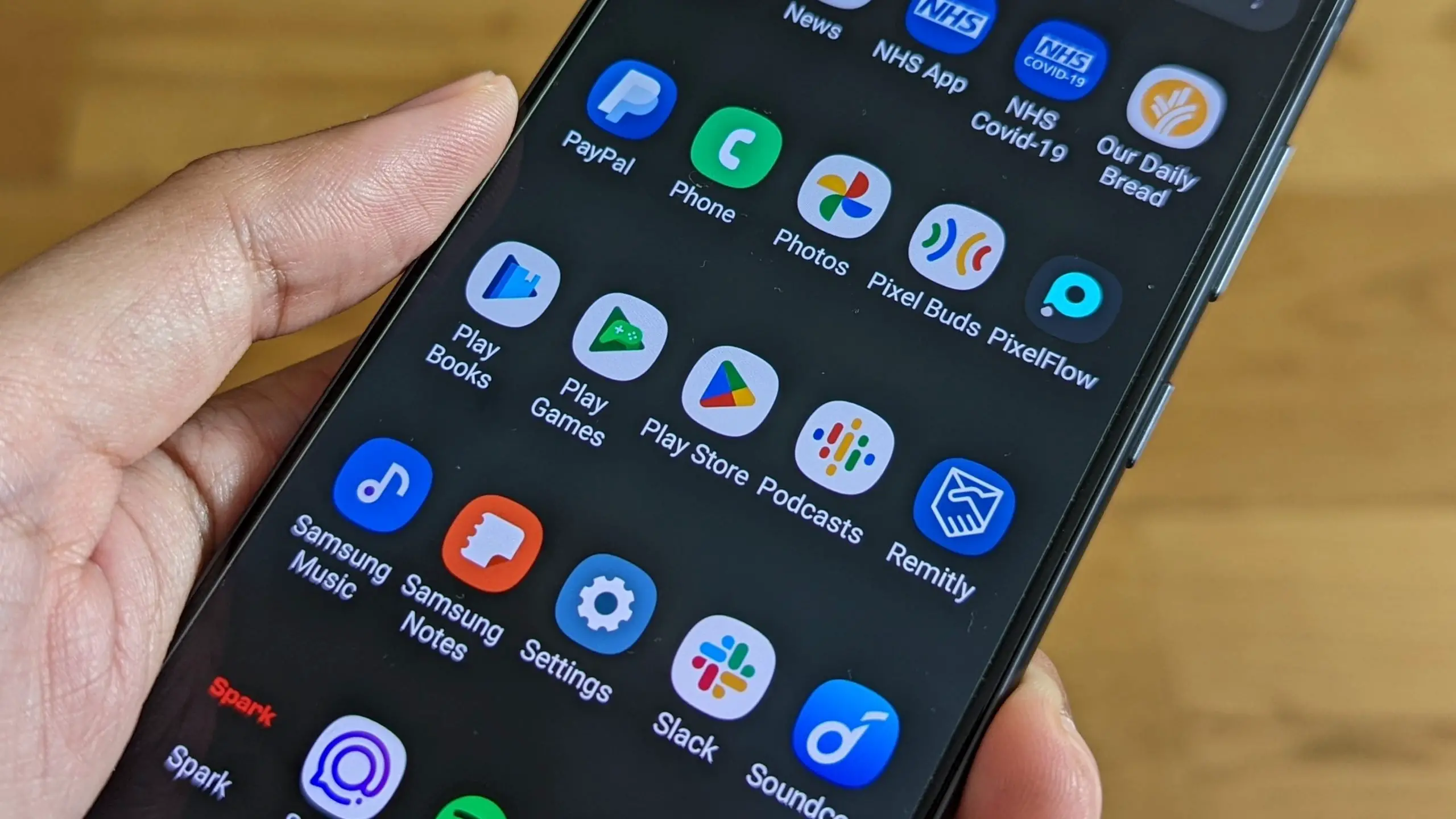





Comments