If you use WhatsApp as your primary messenger, there is a good chance that you might be part of several WhatsApp chat groups, whether it be for work, school, family, and so on. In some of these chats, some of the people love to send all kinds of photos and videos, whether it be forwarded photos or videos, memes, and so on, it can take up a bit of space.
This is because WhatsApp has a feature that can automatically download and save those media files onto your phone, and if you’re not diligent about it, it can quickly eat into your phone’s storage in no time, and you will need to spend a lot of time trying to clear it all out.
If you want to nip this problem in the bud before it gets out of hand, here’s what you need to do to stop WhatsApp from automatically saving photos and videos on your phone.
Stop WhatsApp automatically saving photos and videos
iPhone
- Launch WhatsApp
- Tap on Settings
- Tap on Chats
- Next to “Save to Camera Roll”, toggle it off
Android
- Launch WhatsApp
- Tap the three dots icon at the top right corner
- Tap on Settings
- Tap on Chat
- Tap on the “Media visibility” toggle to turn it off
Now all the photos and videos that are sent through WhatsApp will not be automatically saved and downloaded to your phone.
But what if there are some people you trust not to send you random junk? What if you don’t want to have a blanket settings for your phone? If you want to adjust settings individually, you can and here’s how.
- Launch WhatsApp
- Open the contact or group chat whose settings you want to change
- Tap the name of the contact or group
- For iPhone: Tap on “Save to Camera Roll”
- For Android: Tap on the “Media visibility” toggle
- Choose Default (On), Always, or Never
Default (On) and Always are basically the same. This means that whenever that contact or group sends media files, it will be automatically saved to your phone. If you choose Never, it means that you’re turning the downloads off.
The person(s) can still send you media files, but you now have the option to not have it saved onto your phone if you’d rather not. You can still save certain files if you think it’s important, but you now have a greater degree of control over it.





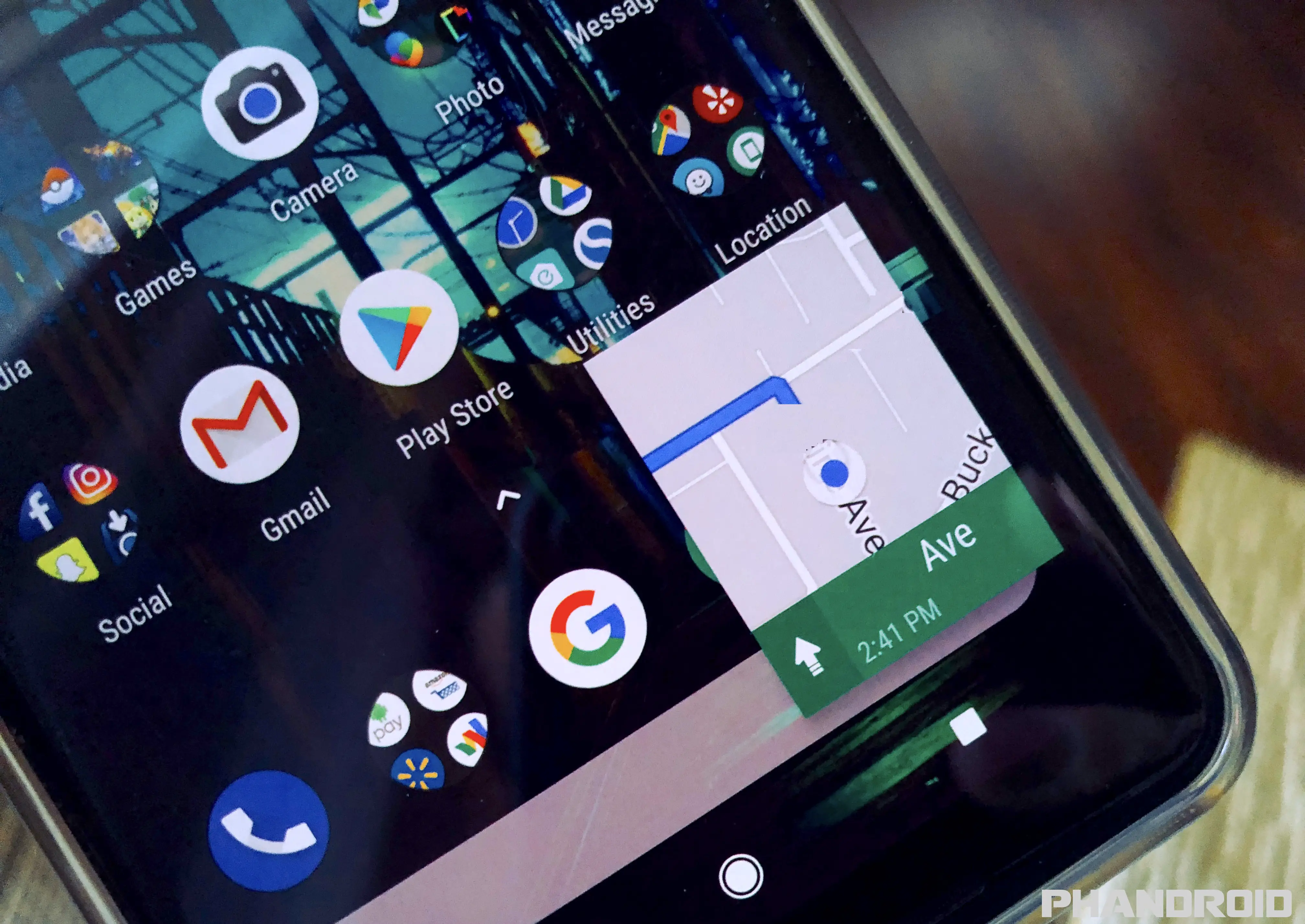

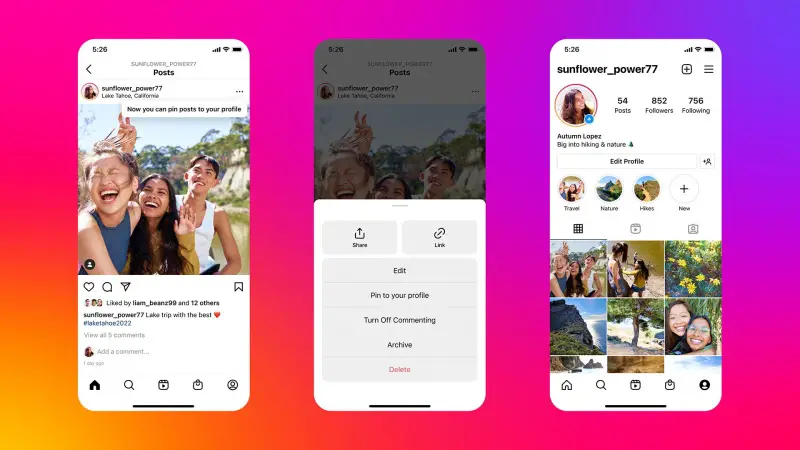


Comments