Google Keep is a very useful note-taking application. This is because Google Keep is available across multiple platforms like your smartphone, tablet, and the web, which means that you’ll be able to access it from a variety of locations, add to it, delete stuff, and it will all sync up (assuming you’re signed into the same account).
Keep is more than just about taking notes too. It can be used as a to-do list where you can create reminders of things you need to do or buy, like a grocery list. The problem is that sometimes you might actually forget about your to-do list.
For example, let’s say you had a grocery list but you totally forget about it when you get to the supermarket, then what? Instead of using time-based reminders, Google Keep actually allows users to create location-based reminders, so that when you’re at the location, it will remind you of its existence. Here’s what you need to do to set it up.
Create location-based reminders on Google Keep
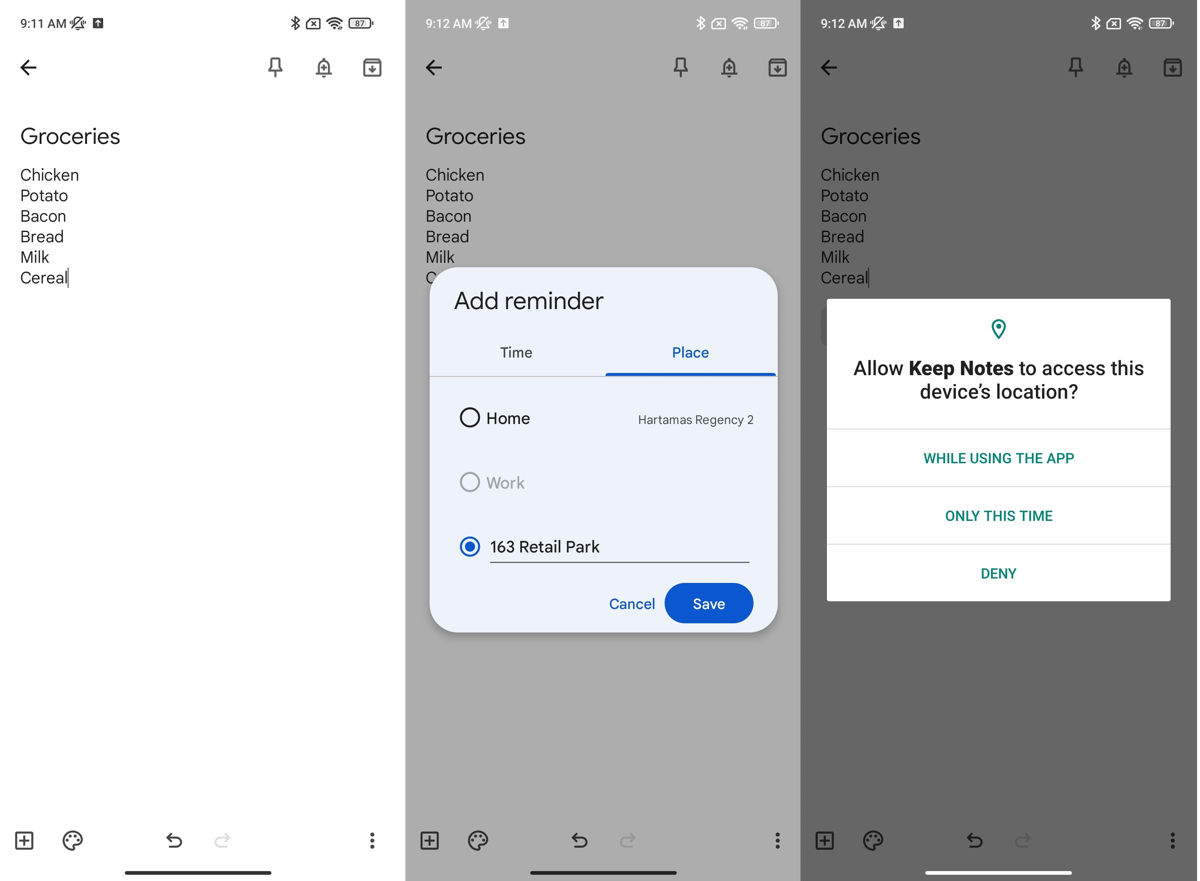
- Download and install Google Keep from the Play Store
- Launch the app and create a new note
- When you’re done, tap the bell icon at the top right corner of the app
- Tap on “Choose a place”
- If it’s a location different from home/work, tap on “Edit location”
- Search for the location, like a mall or your grocery store
- Tap Save and you’re good to go
Now when you arrive at the specified location, Google Keep will remind you of the note. Keep in mind that Google Keep will require users to allow the app to constantly know your location, which is how it figures out where you are and when to remind you of upcoming tasks or notes, so grant it the permissions it asks for if you want to take advantage of this feature.

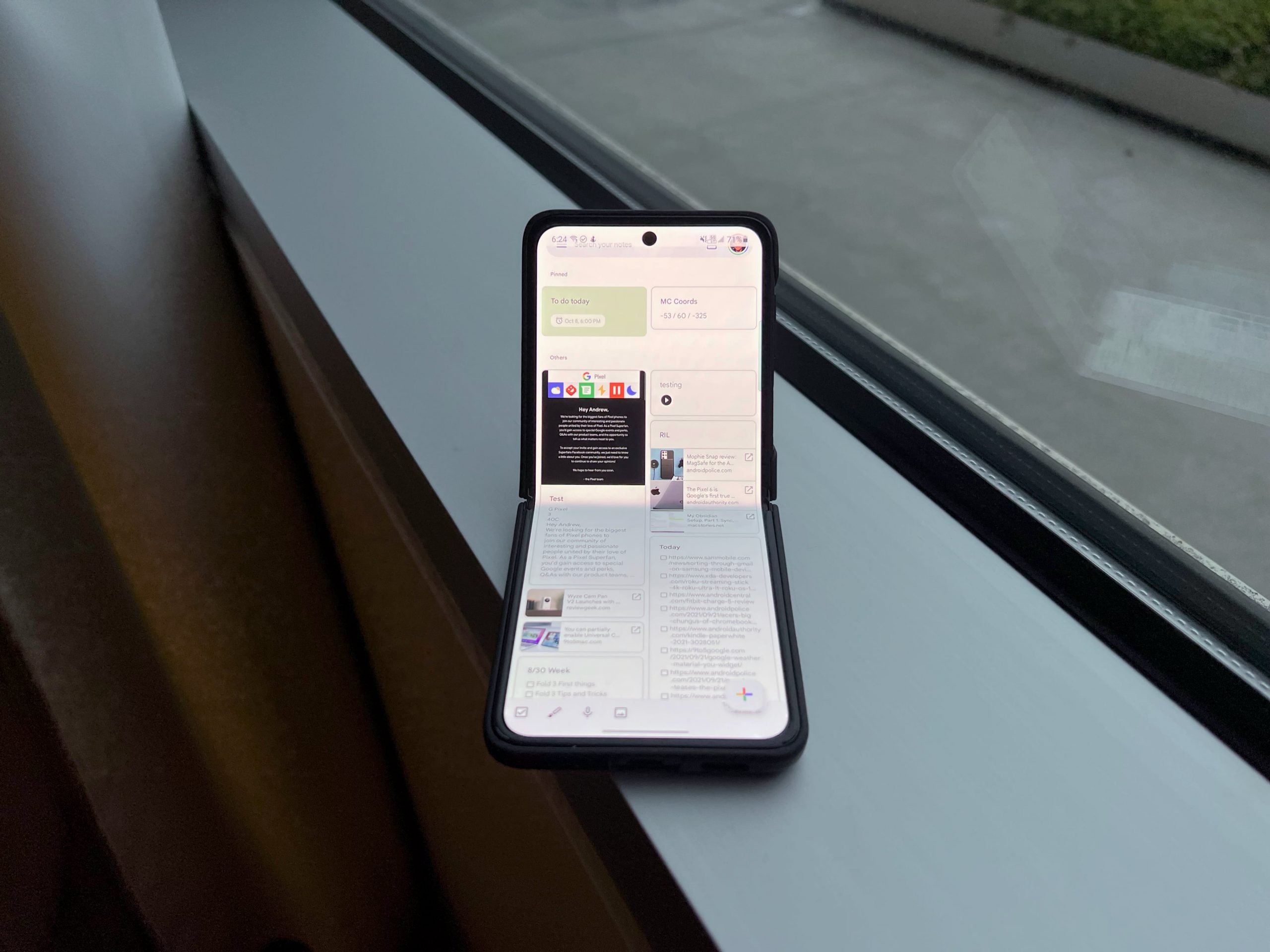


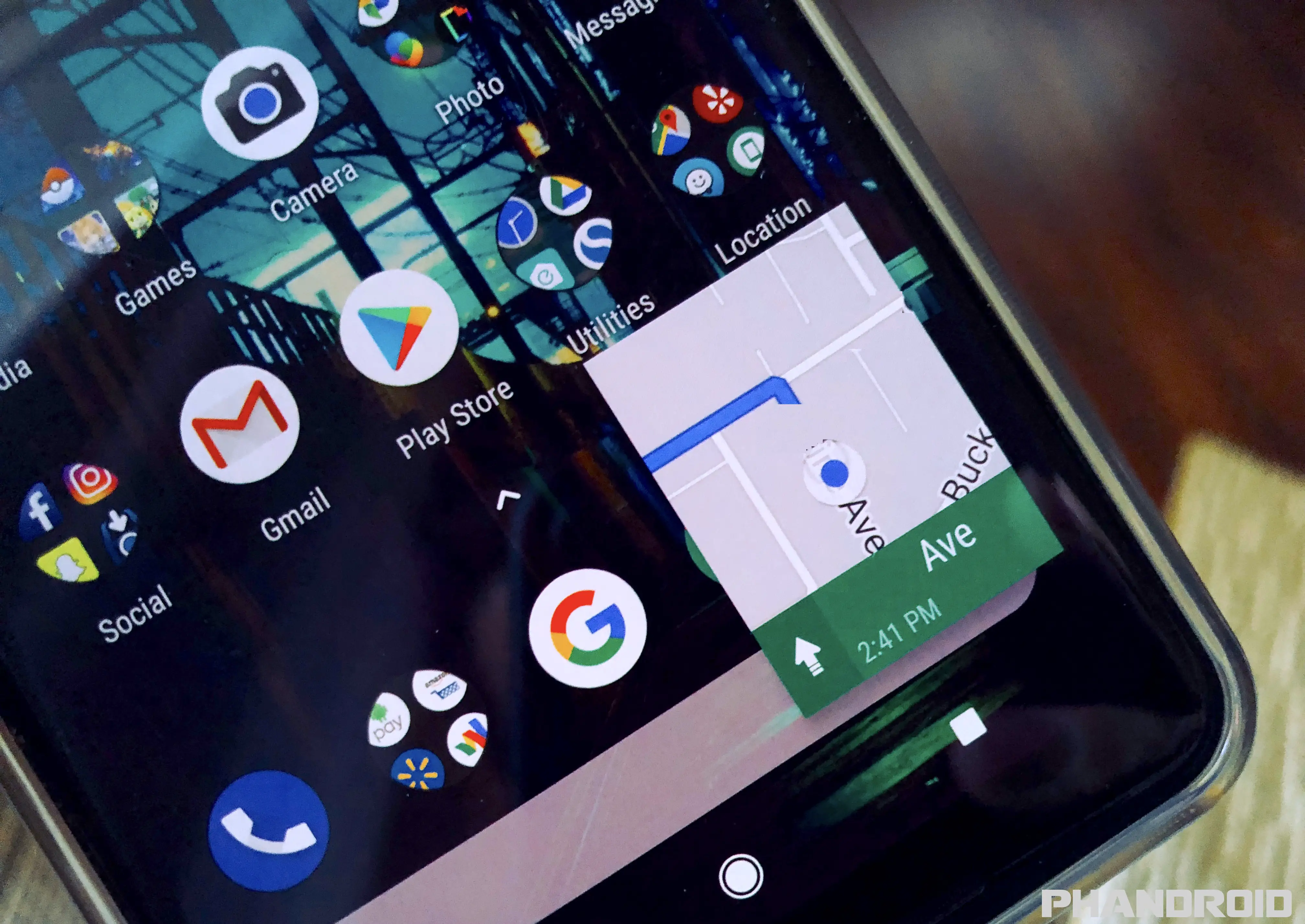


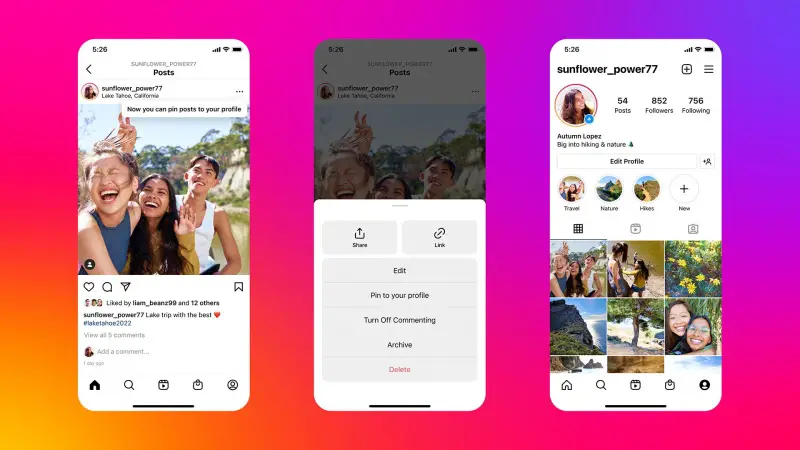

Comments