Our smartphones are supposed to work for us, but sometimes due to bad UI design, we end up doing more work to access and change certain settings and features that makes it quite a chore and troublesome to use.
Google has attempted to “fix” some of these issues with Android 12, where the company has introduced a new media widget that shows up in your Quick Settings shade. The idea is that by placing a media widget in your Quick Settings, you’ll be able to quickly access the playback controls in the Quick Settings shade.
For those who do not use media widgets on their home screen and want an alternative to launching the app that’s playing the media, this can be useful. But sometimes, the feature sticks around longer than it should or it ends up getting in the way you use your phone. If you’re not a fan and want to hide or even remove the widget, here’s how.
Hide or remove the media widget in Quick Settings
- Unlock your phone
- Swipe down from the top of your phone (once or twice, depending on your phone)
- If you’re already playing music, you should see the media widget
- Pause the playback
- Tap and hold the widget
- You should now see a prompt that says “Hide this media session?”
- If you just want to hide it for now, tap on “Dismiss”
- If you want to remove it entirely, tap on Settings
- Tap on “Pin media player” to toggle it off and the widget should be removed from Quick Settings permanently
Keep in mind that removing the widget does not delete the feature from your phone. You can always bring it back by going to Settings > Sounds & vibration > Media and toggle back on “Pin media player”.

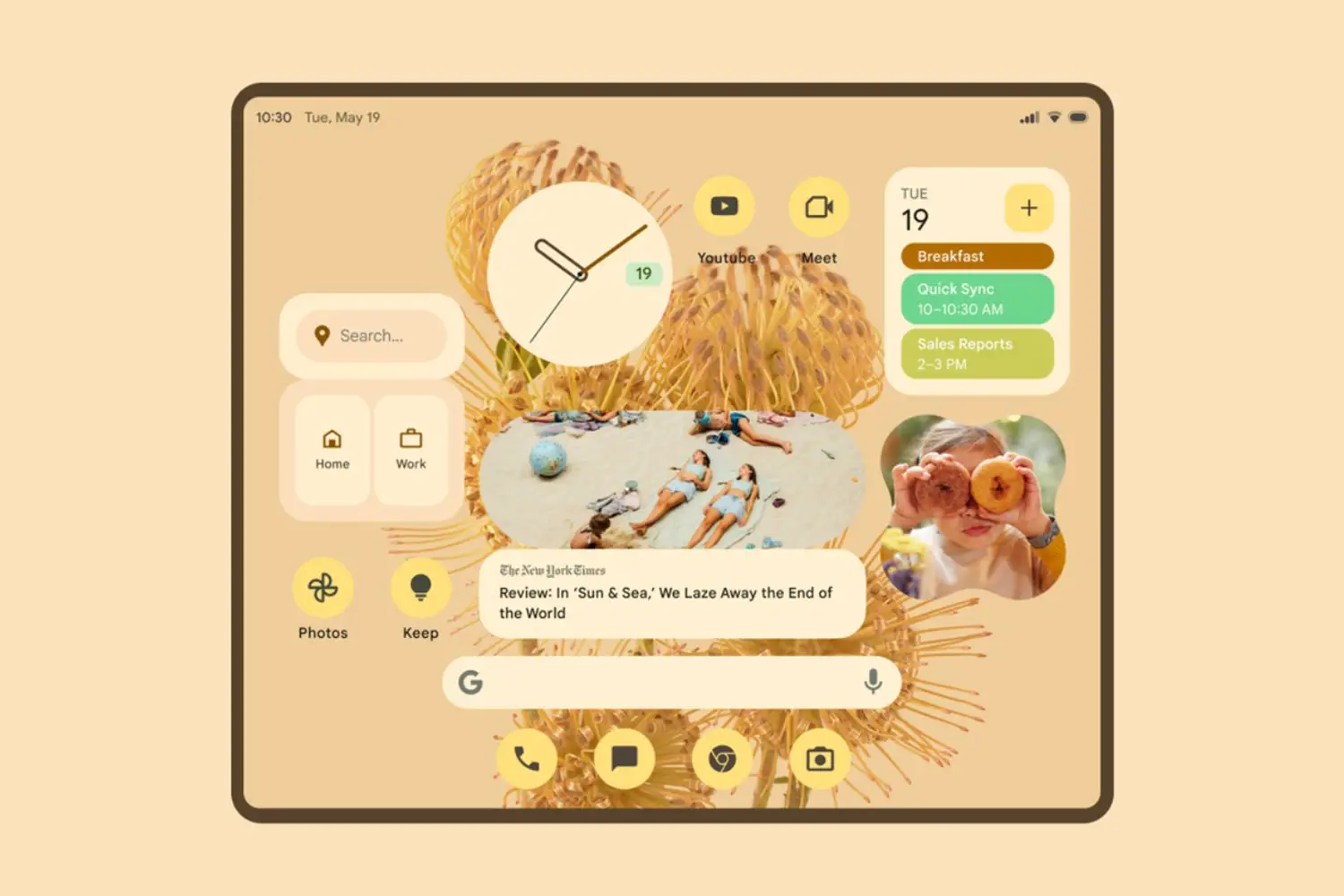







Comments