As promised, Microsoft has officially released Windows 11 on the 5th of October. The new version of Windows will bring about a host of changes, improvements, and new features to the Windows operating system and as such, we imagine that there are quite a few people who are excited to get their hands on the update.
If you’re running a Windows 10 PC and you’d like to upgrade it to Windows 11, then read on to find out what you need to do to upgrade.
First things first
Before you update to Windows 11, you’ll need to make sure that your computer is compatible and meets Microsoft’s system requirements. According to Microsoft, the system requirements for Windows 11 are:
- Processor: 1 gigahertz (GHz) or faster with 2 or more cores on a compatible 64-bit processor or System on a Chip (SoC)
- Memory: 4 GB RAM
- Storage: 64 GB or larger storage device
- System firmware: UEFI, Secure Boot capable
- TPM: Trusted Platform Module (TPM) version 2.0
- Graphics card: DirectX 12 compatible graphics / WDDM 2.x
- Display: >9″ with HD Resolution (720p)
- Internet connection: Microsoft account and internet connectivity required for setup for Windows 11 Home
You will also need to make sure you have the TPM 2.0 module enabled. You can download the PC Health Check app from Microsoft’s website and run it, and if it says your computer is Windows 11 ready, then you can proceed to the next step.
Keep in mind that Microsoft recently said that they will allow users to install Windows 11 on devices that aren’t compatible. This is done at the risk of the user as the experience might not be as ideal, and also you won’t be eligible for updates in the future either. So if you don’t have a compatible PC, you can still download and install Windows 11, but we would advise against that.
Check Windows Update
The safest way to check if Windows 11 is available for download for your computer is through Windows Update.
- Press the Windows Key + i
- Click Update & Security
- Click “Check for updates”
- If Windows 11 is available for your PC, you’ll be able to upgrade to it by following the instructions on the screen
Microsoft said that the Windows 11 rollout will begin on the 5th of October, but it won’t be for all PCs at once. This is probably done out of caution in case there is an issue with Windows 11 and Microsoft can fix it before it becomes too big of an issue.
This means that if you don’t see Windows 11 available through Windows Update, the rollout hasn’t reached you yet, but don’t worry, there is another option.
Download Windows 11 directly from Microsoft
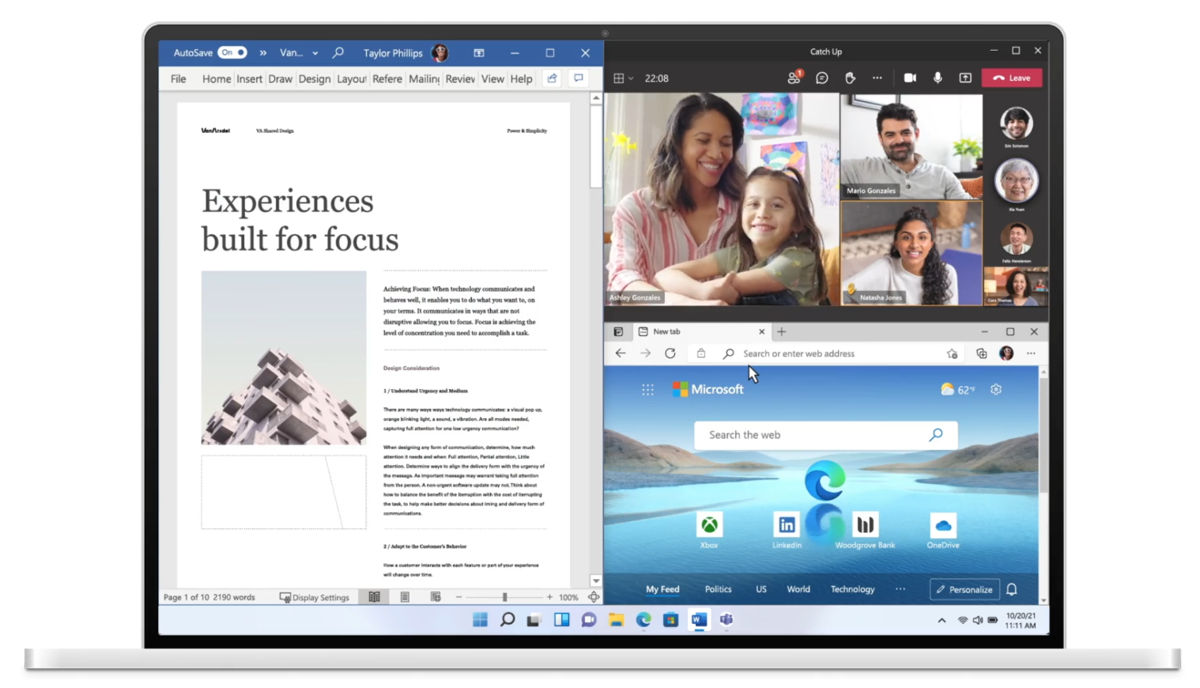
If the Windows Update tool says there is no Windows 11 update for you yet, fret not because the alternative would be to just download Windows 11 directly from Microsoft. Head on over to Microsoft’s Download Windows 11 page and under the “Windows 11 Installation Assistant”, click “Download Now”.
Microsoft has also made alternative downloads in the form of a bootable USB or an ISO file, but the direct download is probably the most straightforward method.
We’d like to caution you that this method essentially allows you to jump the queue, so to speak. The problem is that by being an early adopter of Windows 11, any bugs or issues within the software could affect you. If you are insistent on downloading and upgrading to Windows 11 this way, we would suggest that you do it on a computer that you don’t need for work or school.
That way you can test out Windows 11 and see if it runs into any errors or app compatibility issues, before installing it on your daily driver. This is to help reduce the chances that something could go wrong.











Comments