There are so many different subscriptions out there, that it can be tough to remember what we’ve all signed up for. Arguably one of the best values offered today is YouTube Premium, which was formally known as YouTube Red. With Premium, you ditch most of the ads in the app unless a creator or channel has a sponsor spot baked into the video. But in addition to removing ads, you are also able to take advantage of Background Play, while being able to enjoy YouTube Music Premium.
Cancel YouTube Premium
But there may come a time where you want to cancel YouTube Premium altogether, for one reason or another. Thankfully, Google has made the process pretty easy, and you can do so from any device that you own, short of your smartwatch. Here’s how you can cancel YouTube Premium on the desktop.
- Navigate to youtube.com from your computer.
- Tap your profile picture in the top right corner.
- Click Purchases and memberships.
- Scroll down under Memberships, and click Manage membership next to Premium.
- Select Cancel Membership.
- Give a reason why you’re cancelling (optional).
- Confirm the cancellation.
If you want to cancel YouTube Premium from your smartphone, the process is essentially the same, although it does look slightly different compared to what you’ll see on the desktop. Nevertheless, here are the steps you’ll need to take to cancel YouTube Premium from your mobile device.
- Open the YouTube app on your smartphone or tablet.
- Tap your profile picture in the top right corner.
- Tap Paid Memberships.
- Select YouTube Premium.
- Tap Manage.
- Tap Cancel Membership.
If you are in the middle of a free YouTube Premium Trial, you’ll see the “Deactivate” button instead, but just follow the onscreen prompts in order to proceed. If that’s the case, your subscription will remain active until the end of the free trial period, and the same applies to those who are canceling before the end of the billing cycle.
Pause YouTube Premium
If you don’t want to outright cancel YouTube Premium, the service does make it possible to just pause your membership. This can be done by following the same steps above. However, if you have a “Deactivate” button instead of “Cancel”, then you’ll see a prompt to pause the subscription instead.
- Navigate to youtube.com from your computer.
- Tap your profile picture in the top right corner.
- Click Purchases and memberships.
- Scroll down under Memberships, and click Manage membership next to Premium.
- Select Deactivate.
- Tap Pause instead.
- Select the number of months you wish to pause YouTube Premium using the slider.
- Tap Pause membership.
You can pause your subscription for up to six months at a time, and then resume it whenever you’re ready to pick things back up. During that time, you won’t be charged the subscription fee, however, as soon as the time period has elapsed, you will be charged. So if you need to pause things, make a note on the calendar or add a task in your favorite to-do app so that you aren’t blind-sided when the charge arrives.

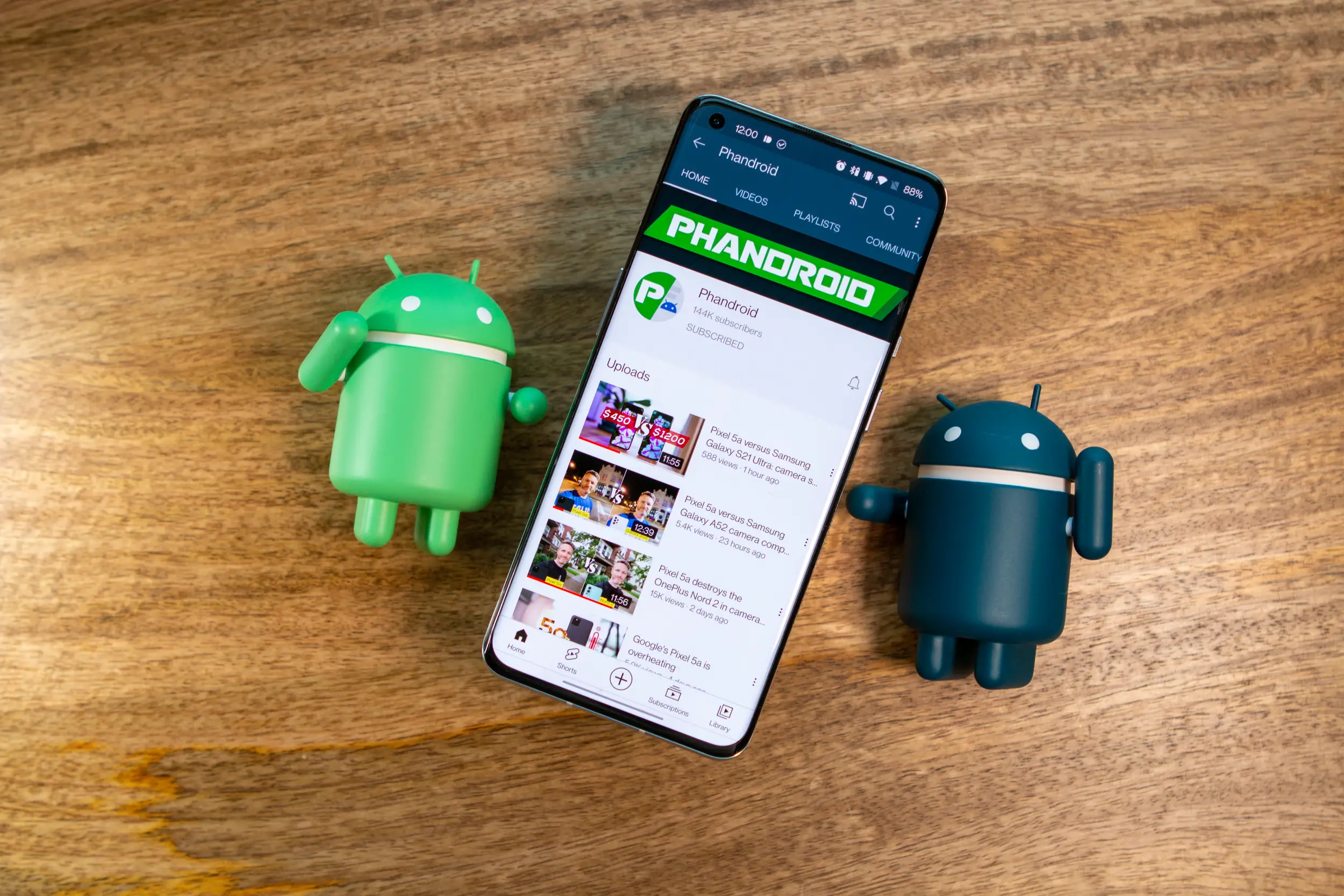

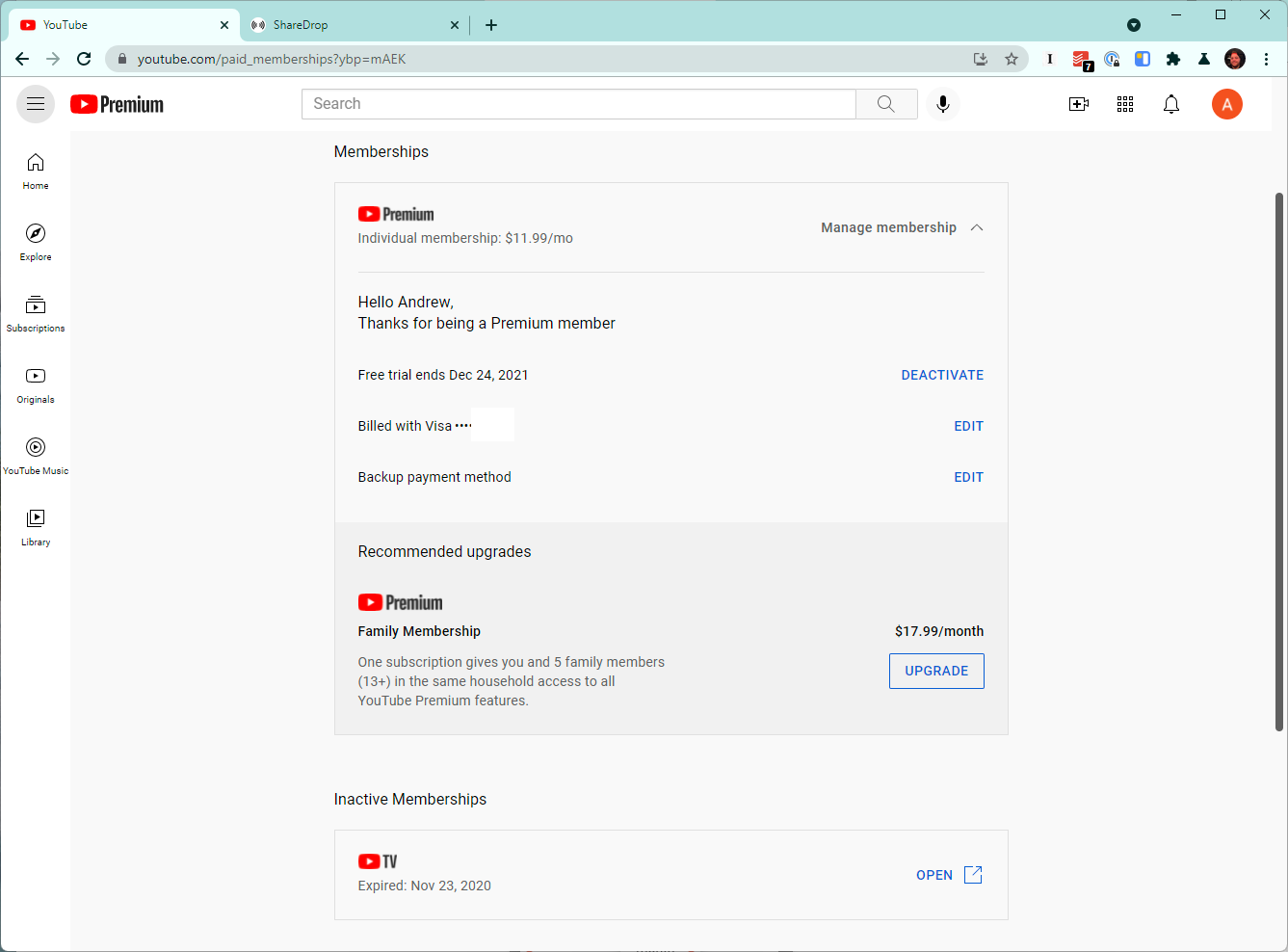
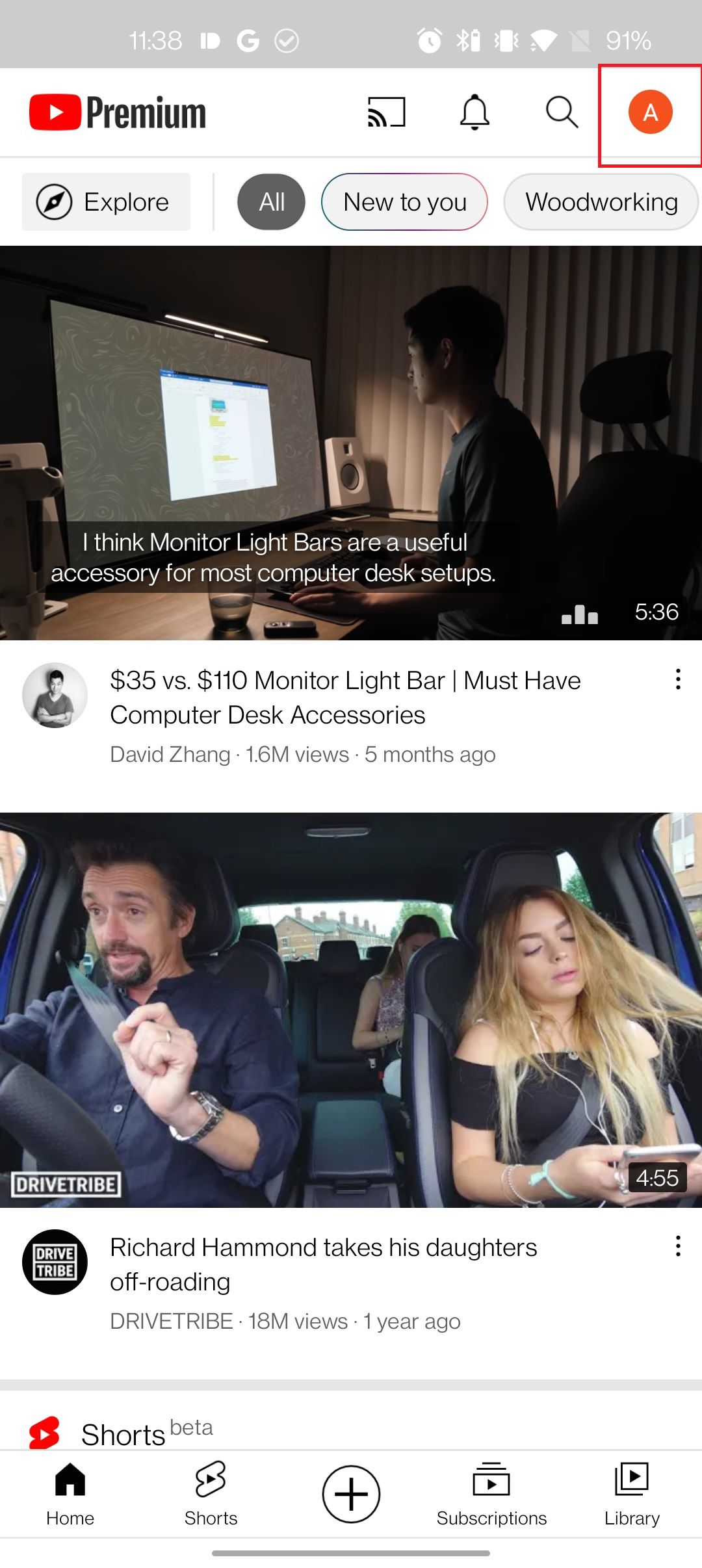
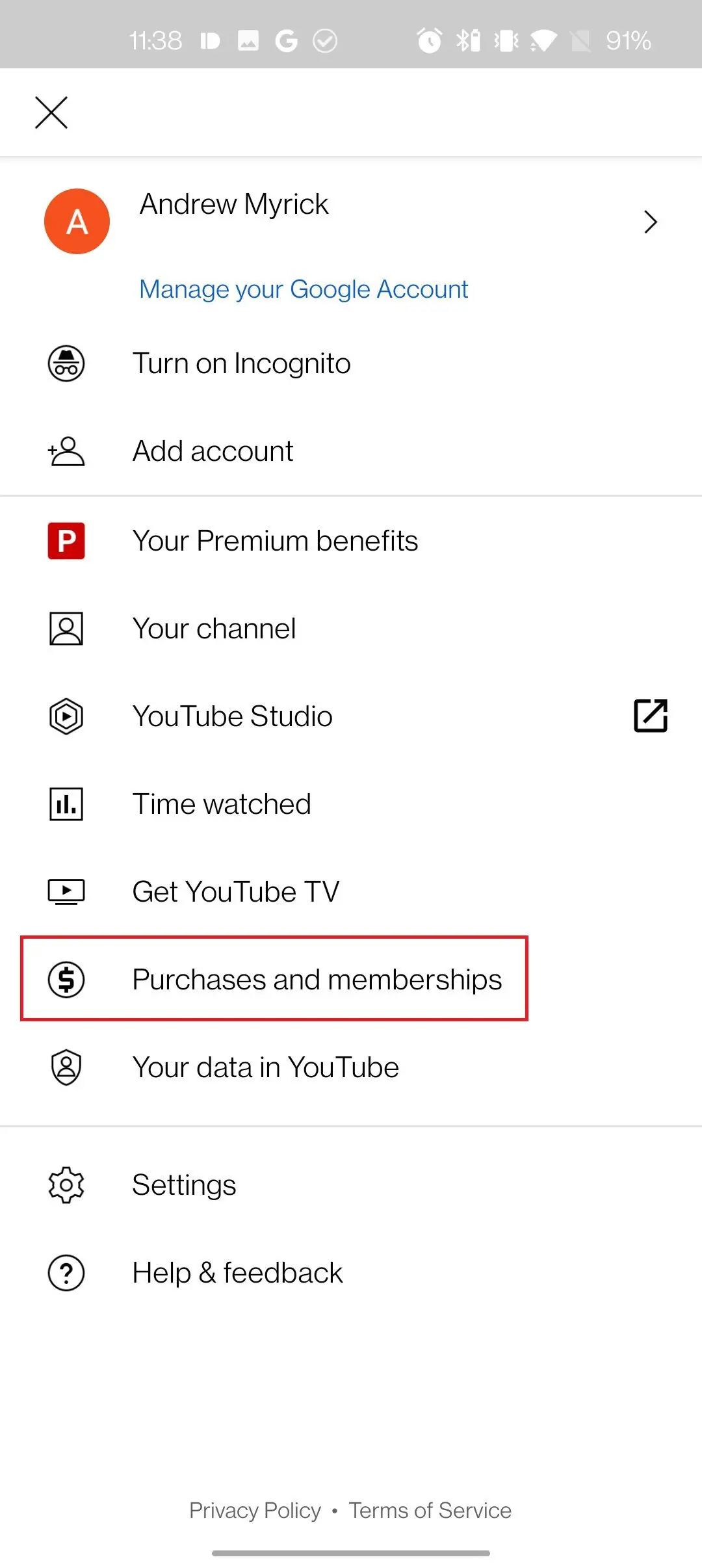
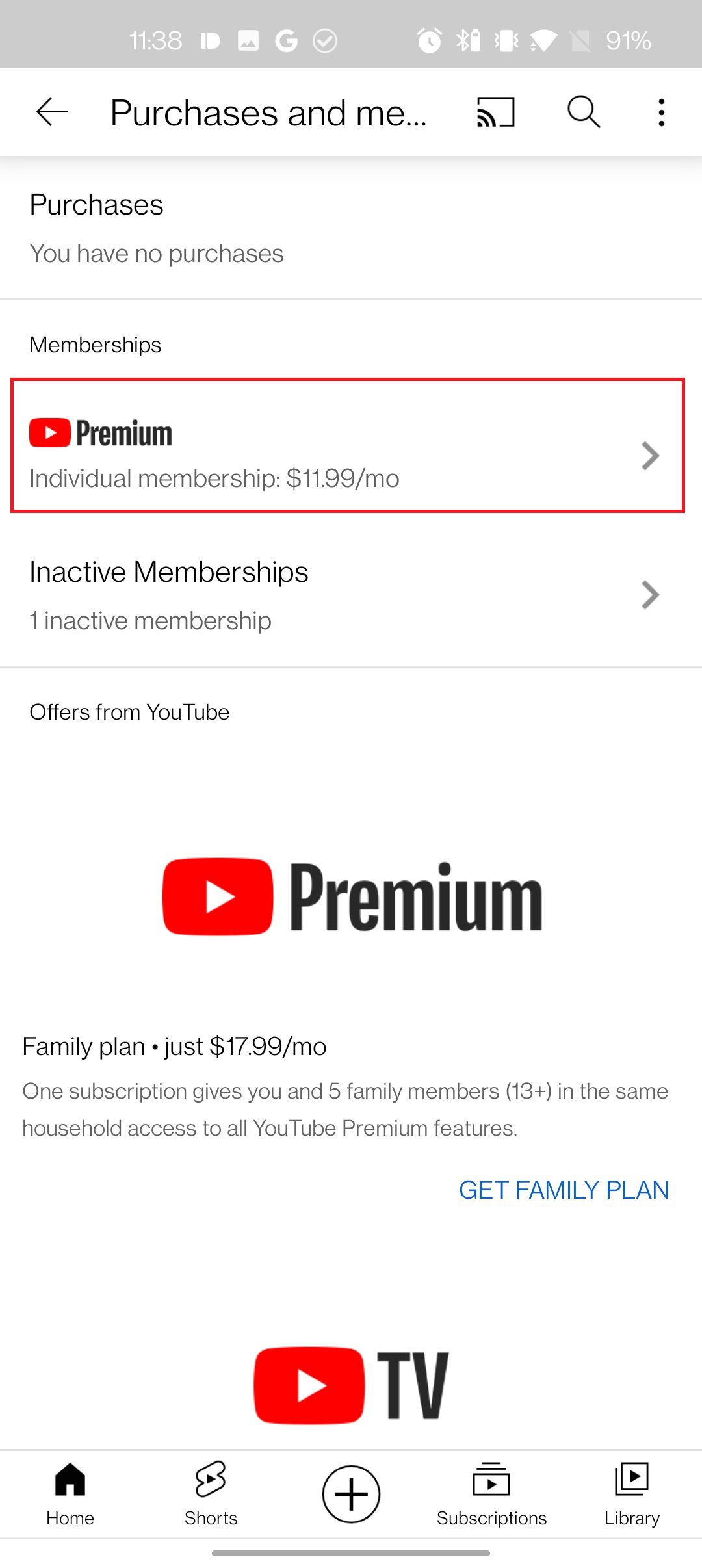
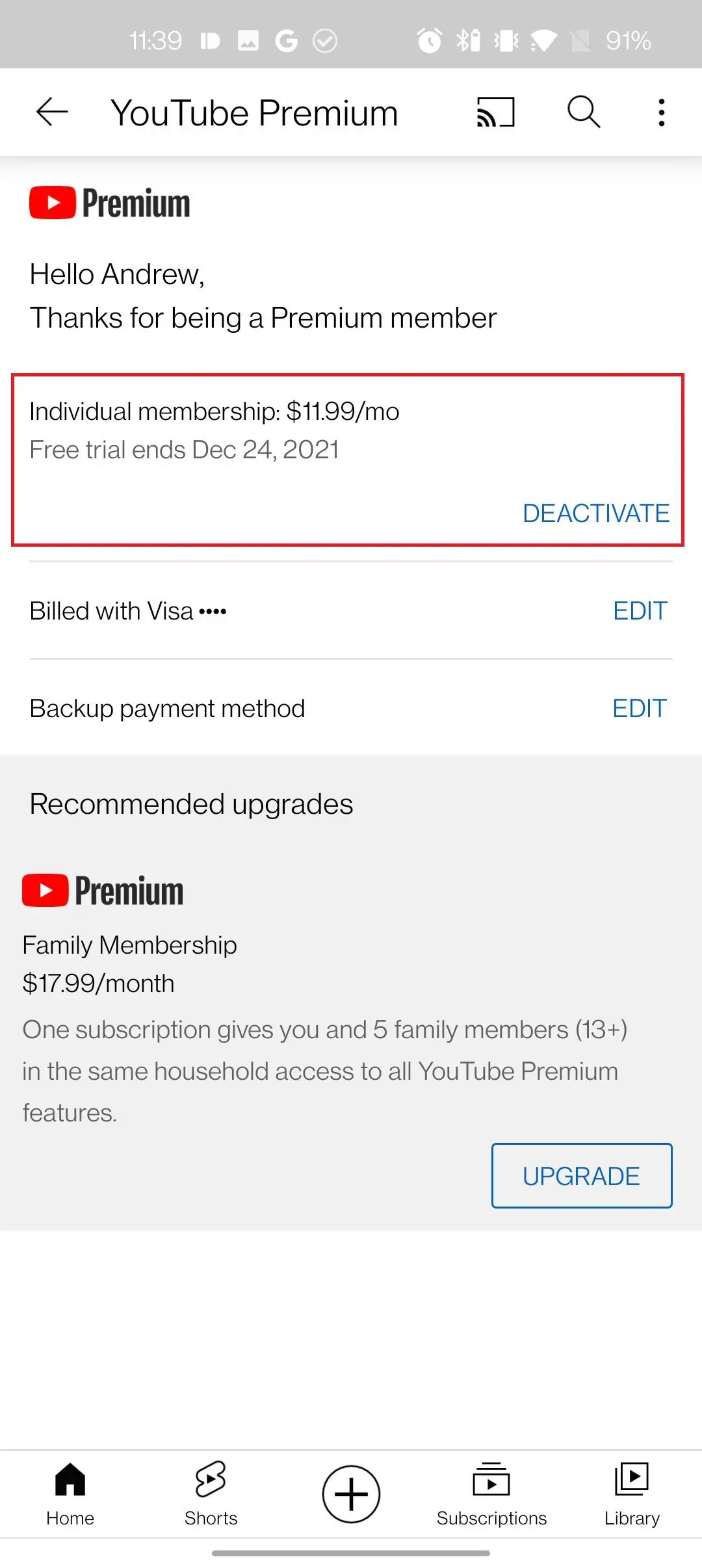
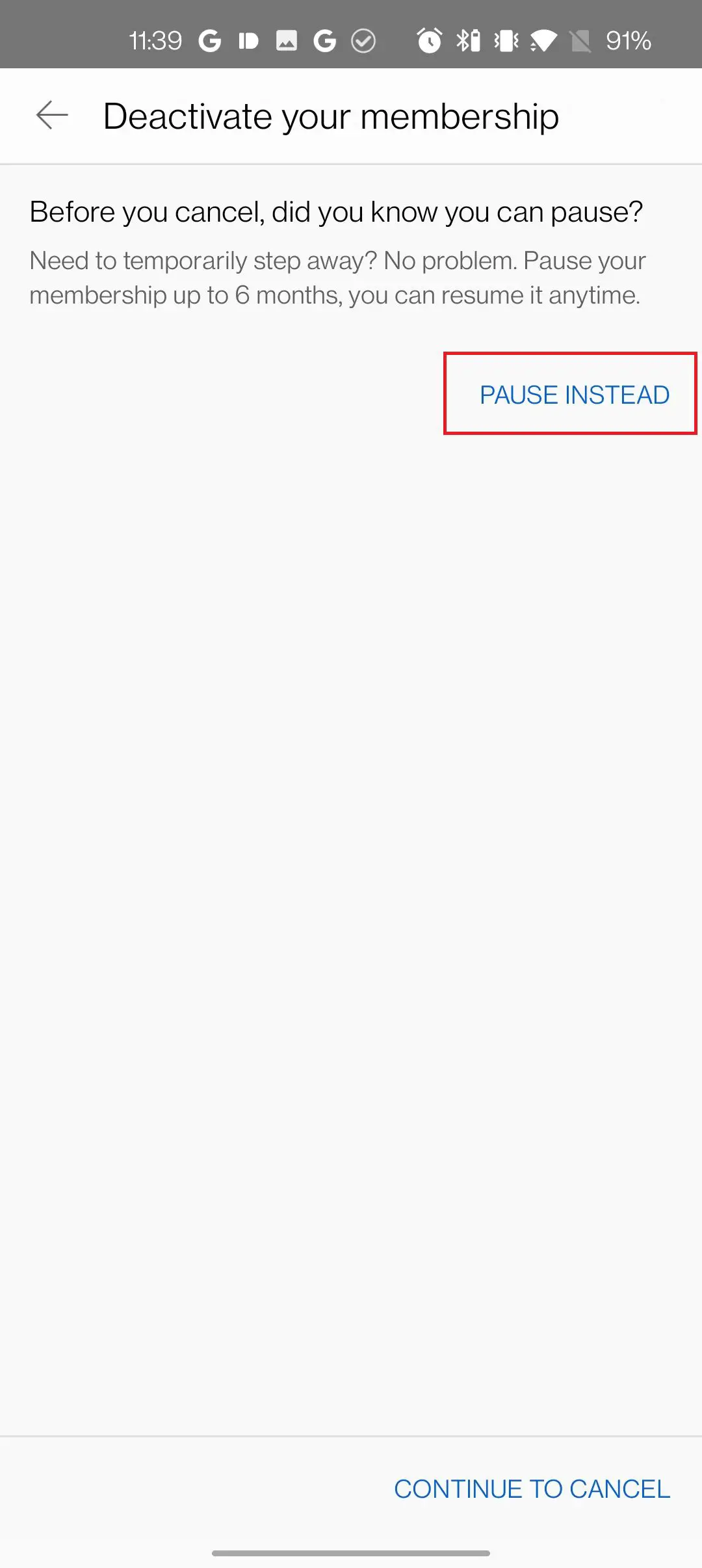








Comments