Did you know that in addition to being able to take screenshots on your phone, you can also take screen recordings? This shouldn’t be a surprise for most people, especially if you’ve been using smartphones for a while now, but in case you didn’t know, you can.
These screen recordings are useful if you’re trying to teach someone how to use a feature on your phone. It can also be used to record footage like gameplay sessions so you can upload it to YouTube. It can also be used to record evidence like conversations in case you need it for whatever reasons.
Basically, there is a lot of potential for the use of screen recordings and if you’re wondering how to take it, then read on.
Using your phone’s built-in screen recorder
Most smartphone manufacturers have included screen recording software on their phones. What they have decided to call it will differ from phone to phone, but for the most part you should be able to infer that it is a screen recorder tool. To start recording your screen:
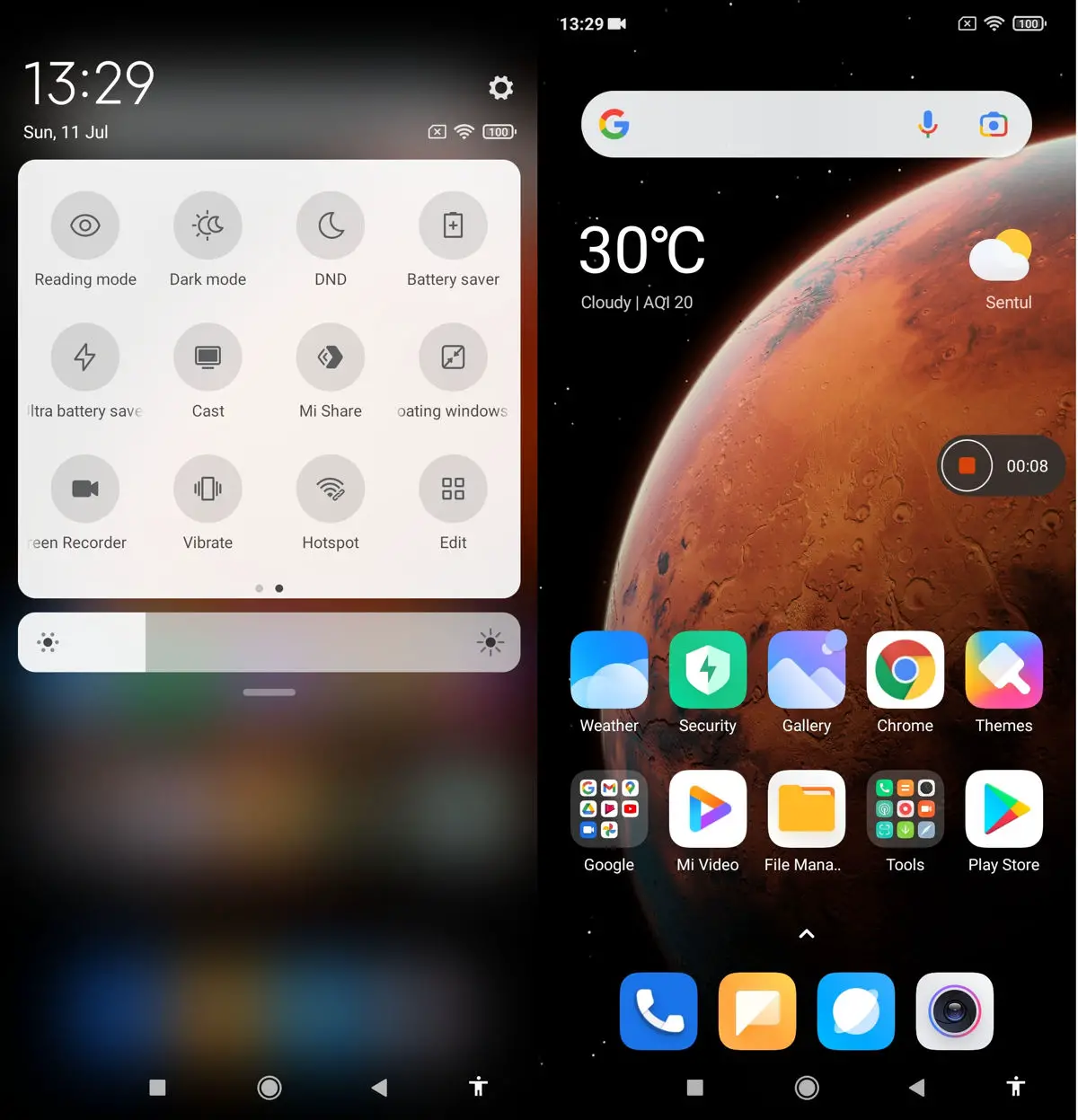
- Swipe down twice from the top of your screen
- Tap on Screen record
- Tap Start to start recording
- Tap Stop to end the recording
You can make additional changes to the screen recording tool like whether or not to capture sound during the recording process, the video resolution, and more in the Settings.
Using third-party screen recording tools
If you just want a basic screen recorder, the one that comes with your phone is more than capable of getting the job done, but if you want additional features, third-party recorders might be where you’ll have to start looking. Here are some third-party screen recorders that we recommend.
Google Play Games
This isn’t technically a screen recording app, but rather an app designed by Google to help users find games to play, but there is a built-in screen recorder tool, so if you’re a gamer trying to screen record, this could be it. This is because in addition to screen recording, it can also turn on the front-facing camera and capture footage of you playing or reacting to the game.
Twitch
If the primary reason you have for screen recording is for gaming, then Twitch could be one of your choices for screen recording. While there isn’t a built-in screen recorder, what it does is that it lets you go live and then you can download the live footage later, which is kind of like a screen recorder. If you want to live stream games as well, then this could be a good way to kill two birds with one stone.
ADV Screen Recorder
If you’re not necessarily looking to record games on your phone but can still appreciate the front-facing camera capture, ten ADV Screen Recorder could be a good choice. This might be useful if you’re looking to put together tutorial videos with a voiceover, or if you’re looking to record a presentation on your phone that combines a video of you making the presentation while the slides are on the screen.







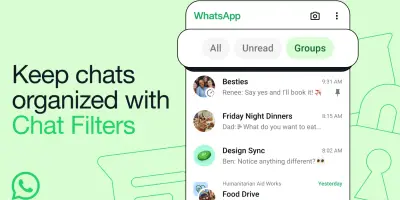




Comments