Whether you’re giving your phone away because you’ve upgraded, or if you’re just tired of dealing with bugs that keep cropping up, performing a factory reset on your Android phone gives you a clean slate. With so many different devices available, usually, this means that there are a bunch of different methods. Thankfully, the only real difference in the process comes for those who are using Samsung phones.
How to factory reset your Android phone (Pixel, OnePlus, Xiaomi, others)
Provided that you’re using pretty much any Android phone besides one from Samsung, the steps for performing a factory reset are the same. It’s as easy and straightforward as it gets, and here’s how you can do it:
- Open the Settings app.
- Scroll down and tap System.
- Tap Reset Options.
- Select Erase all data (factory reset).
- Tap the Erase all data button.
- Enter your PIN code if prompted.
- Select Erase all data, again.
How to factory reset your Samsung phone
With the myriad of settings options and panels on Samsung phones, it only makes sense for the Reset options to be placed somewhere else. It’s still in the Settings app, but here are the steps you need to take if you want to factory reset your Samsung phone:
- Open the Settings app.
- Scroll down and select General management.
- Tap Reset.
- Tap Factory data reset.
- Scroll to the bottom and tap Reset.
- Enter your PIN code if prompted.
- Tap the Delete All button.
Regardless of which phone you have, after you complete the last step, your phone will reboot and begin the process of removing everything from your phone. Then you can either ship it off, or do whatever else you wanted to do with it as all of your data has been removed completely.
How to factory reset your Android phone via Recovery mode
If you have run into bigger problems, and can’t get your Android phone to start up properly, you’ll want to boot your phone into Recovery Mode. This may seem familiar to those in the rooting community, but not so much if you’ve never had to deal with Recovery Mode in the past. Nevertheless, this method is just as safe as the “traditional” reset process, just without all of the software confirmations.
- Press and hold the Power + Volume Down for several seconds.
- When the Fastboot Mode screen appears, let go.
- Use the Volume buttons to cycle through the options.
- When the screen shows Recovery Mode, press the Power button.
- From the recovery screen, use the Volume keys to navigate and select Wipe data/factory reset.
- Press the Power Button to confirm.
- Select Factory data reset and confirm with the Power Button.
- Select Reboot system now and confirm with the Power button.









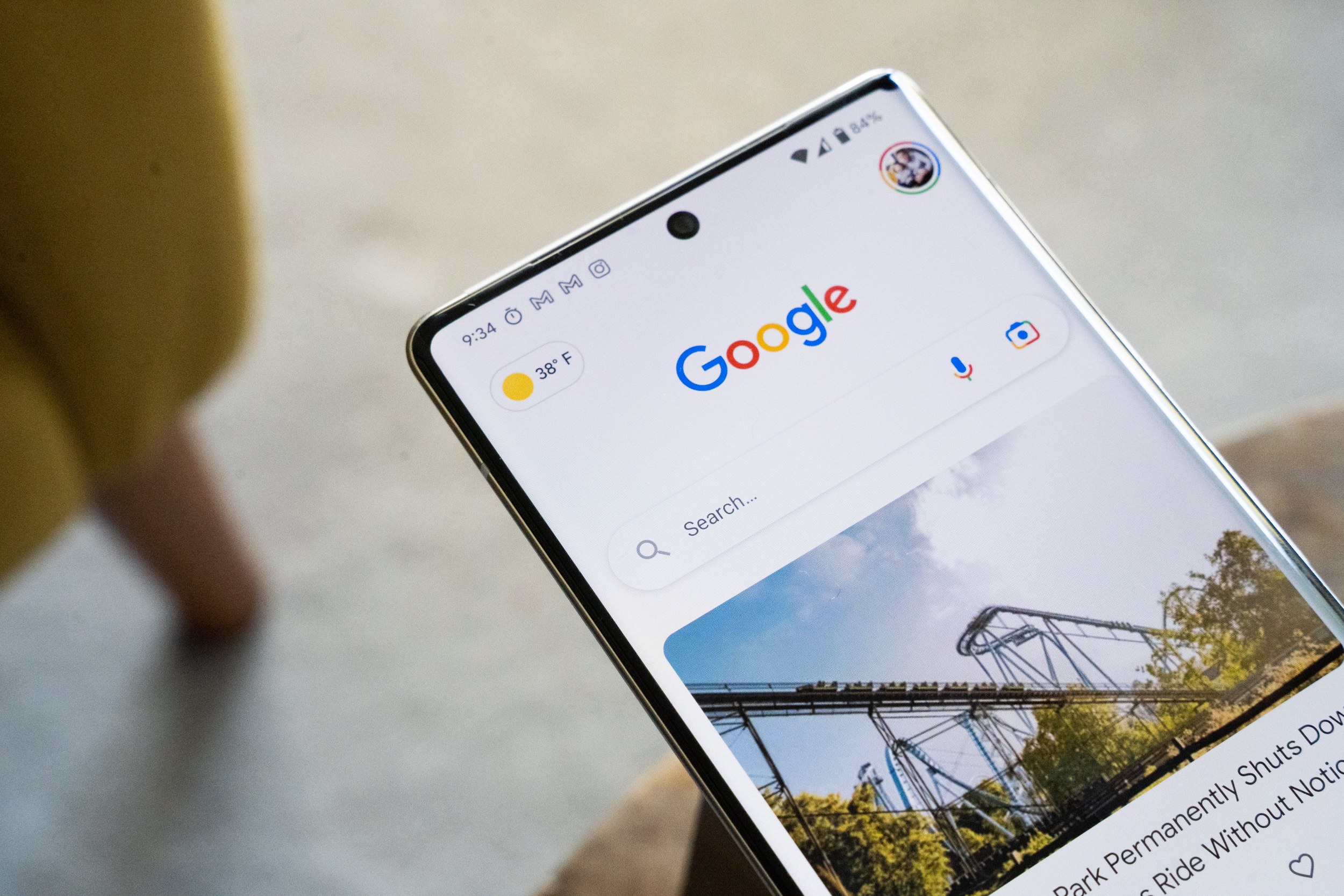



Comments