Despite Hangouts being pretty much in a holding pattern ahead of its certain demise, it’s still hanging around while Google migrates users to Chat. It seems that the Google Chat rollout is finally nearing its end, as Google recently announced the feature is arriving for all Gmail users. The rollout has been slow but steady, and Google has flipped the switch for everyone to join the party.
In a recent announcement describing the introduction of Google Workspace, Google also slipped in there that you can now enable Google Chat in Gmail. Previously, your messaging options were limited to Hangouts, even though the service is on its way out the door.
Enable Google Chat in Gmail on Desktop
Since there’s no dedicated Google Chat app available on your computer, you’re likely going to want to use it via the Gmail web client. But if you load up Gmail today, chances are you’ll still see that old Hangouts section in the sidebar. Here’s how to enable Google Chat in Gmail on your computer.
- Open your browser of choice and navigate to Gmail.
- Click the Settings cog in the top right corner.
- Select See all settings.
- In the right toolbar, click Chat and Meet.
- Under Chat, click the bubble next to Google Chat.
- Click the Save Changes button at the bottom of the page.
In addition to swapping out Hangouts for Chat, you can also use this page to manage notifications, choose to show Chat on the left or right side, and either show or hide the Meet section in the main menu. Whatever changes you make, make sure to hit the Save Changes button before going back to the main Gmail screen.
Enable Google Chat on Android
Unlike the desktop, there is a dedicated Google Chat app available on Android and iOS. This is an obvious solution if you want to keep your chats separate from emails, but Google is trying something different. The Gmail app for Android has been updated with new tabs at the bottom for both Chat and Meet. For some users, this is already enabled, but others have to go into the Gmail settings and manually enable Google Chat on Android.
- Open the Gmail app.
- Tap the hamburger menu icon in the top left corner.
- Scroll down and tap Settings.
- Select the account that you wish to enable Google Chat for.
- Tap the checkbox next to Show the Chat and Rooms tabs.
From there, Gmail becomes your one-stop-shop for everything that has to do with emails, messages, and video calls via your Gmail account. This new integration is rather seamless once it’s set up, but we recommend either turning off notifications or uninstalling the Google Chat app if that’s what you were using before.

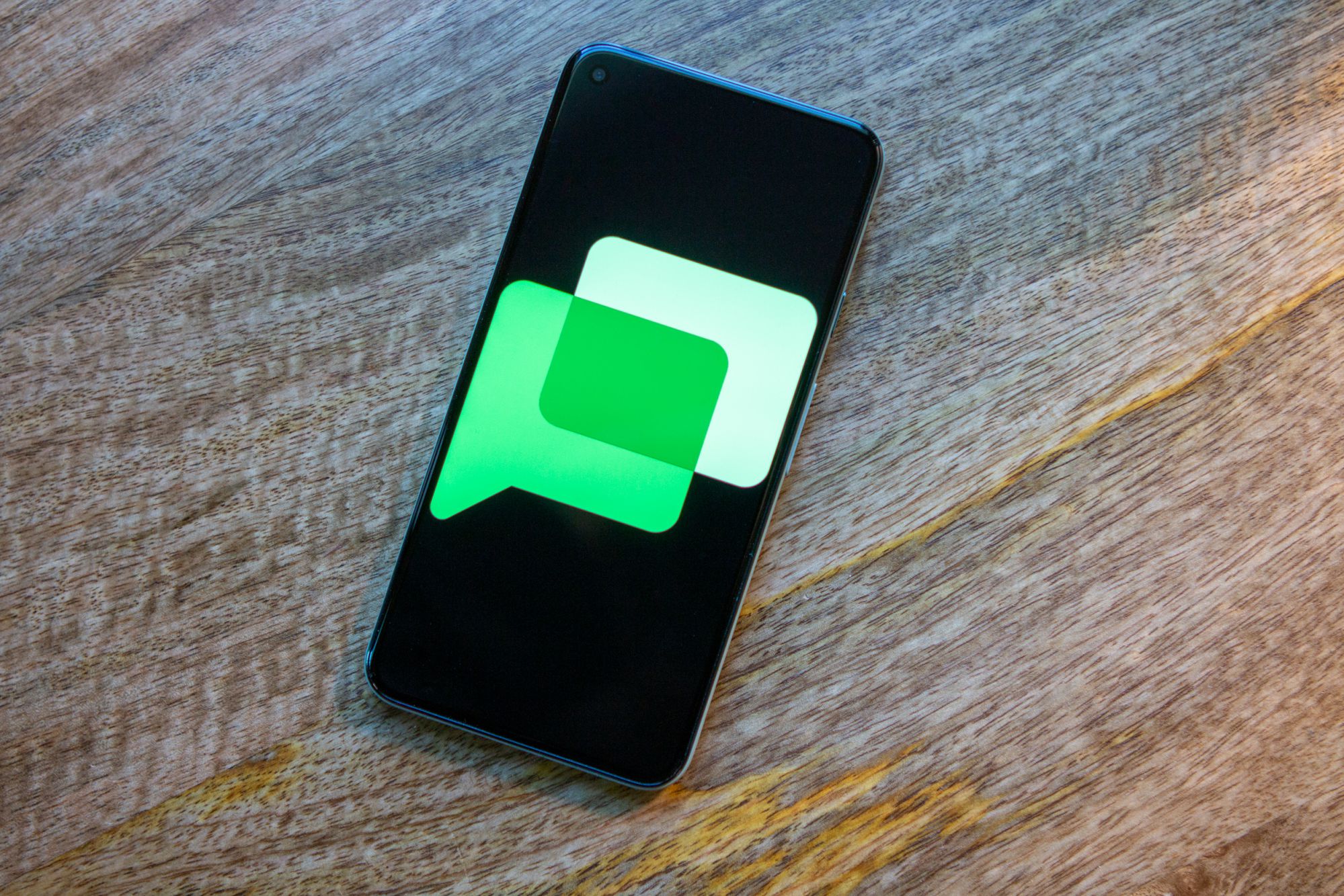

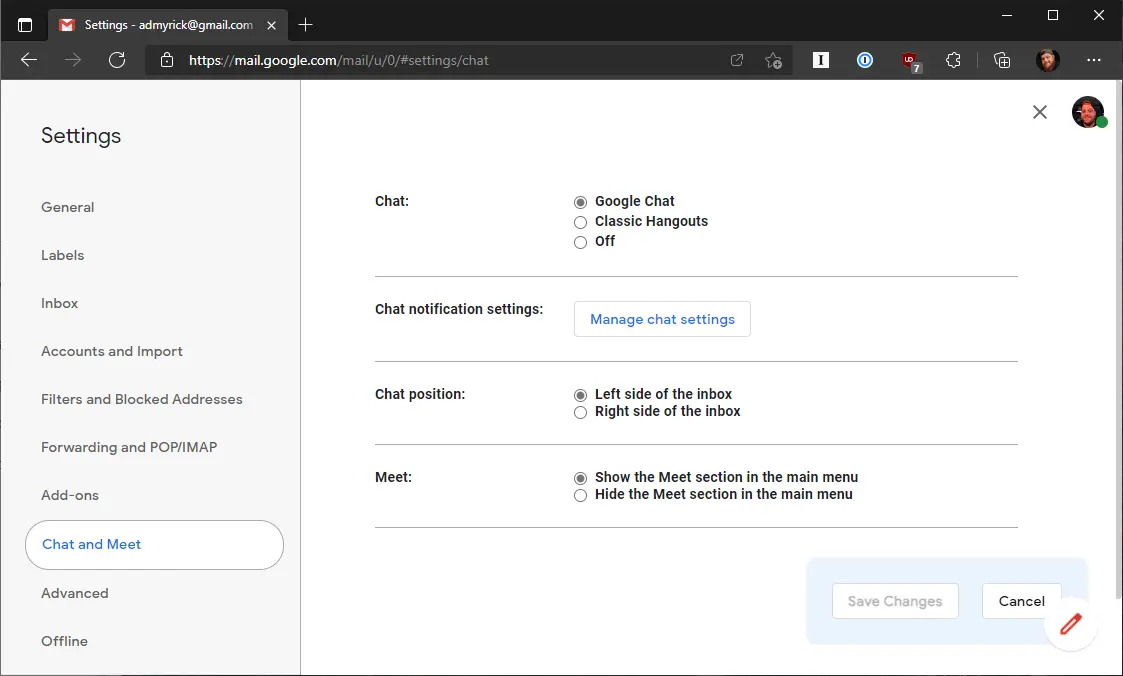







Comments