Back in the day when cloud services were still relatively new and synching across devices wasn’t as common, Evernote reigned supreme. Evernote’s ability to collaborate remotely and in real-time was still relatively uncommon which helped the app gain a massive following and grow in popularity.
Fast forward to today, Evernote is still very much alive and well and in fact, the company recently announced a new feature that they’ll be introducing to its platform in the form of Evernote Tasks.
This is basically a more feature-rich way of creating to-do lists and managing them. If you have been using Evernote to create to-do lists, then Tasks is an expansion of that with features that will make it easier for you to create these to-do lists and manage them.
So, how can you take advantage of the new Evernote Tasks feature?
How to create Tasks with Evernote

- Launch Evernote and make sure you’ve updated it to the latest version
- On the navigation bar to the left, click on Tasks
- Under “Things to do”, click on Add new task
- Enter a name for the task, set a due date for that task, and/or add a reminder
- Click Create
How to manage Tasks with Evernote
Now that you’ve already created a Task, you can start to better manage them. For example, if you’re undertaking a birthday planning event, there might be multiple tasks that you need to do, such as send out invites, buy a cake, order food for the party, and so on. One of the ways of managing tasks is by creating a note and putting tasks under them.
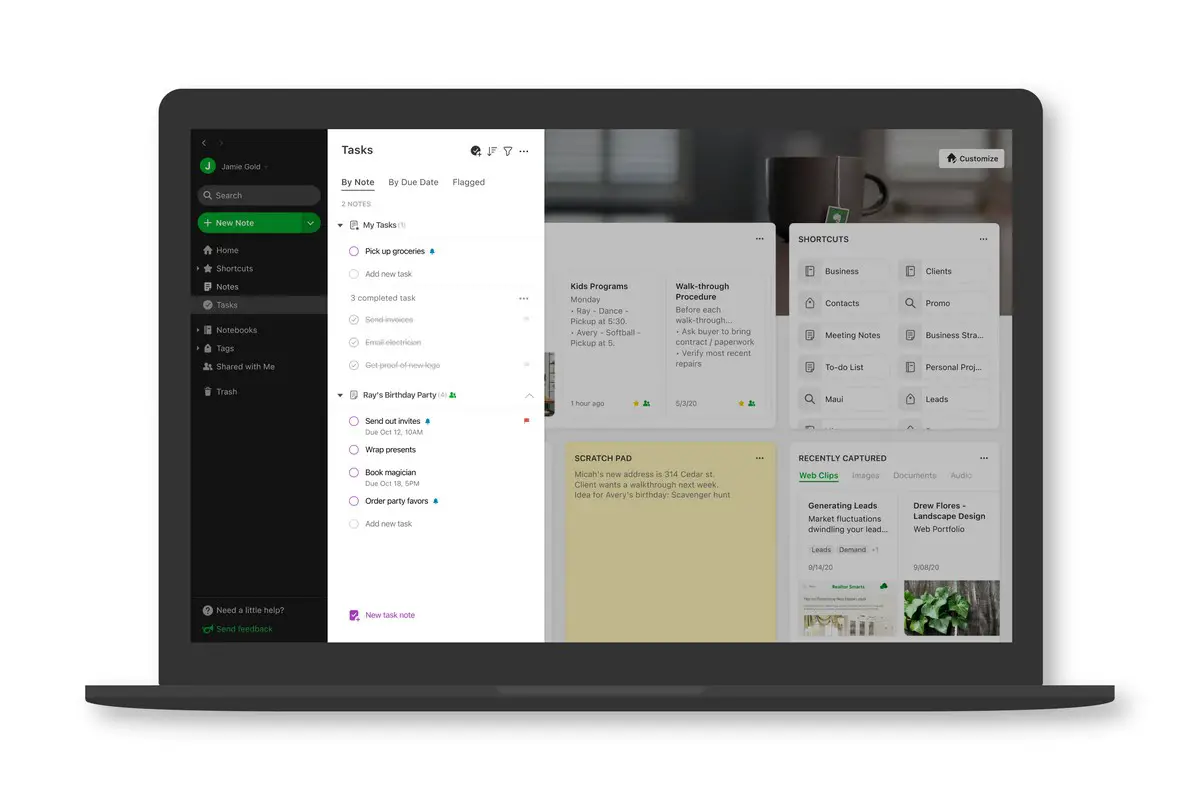
- Under Tasks, click on New note and choose a name for that note
- Click Add new task
- Enter a name for the task and fill out the other details
- Click Create
- Repeat the process until you’re done
You can also filter tasks based on different things, such as filtering by its due date so you can see which tasks are due on a specific day. You can also filter tasks by who made them, and which notebook it is stored in, so that you can quickly find what you need.
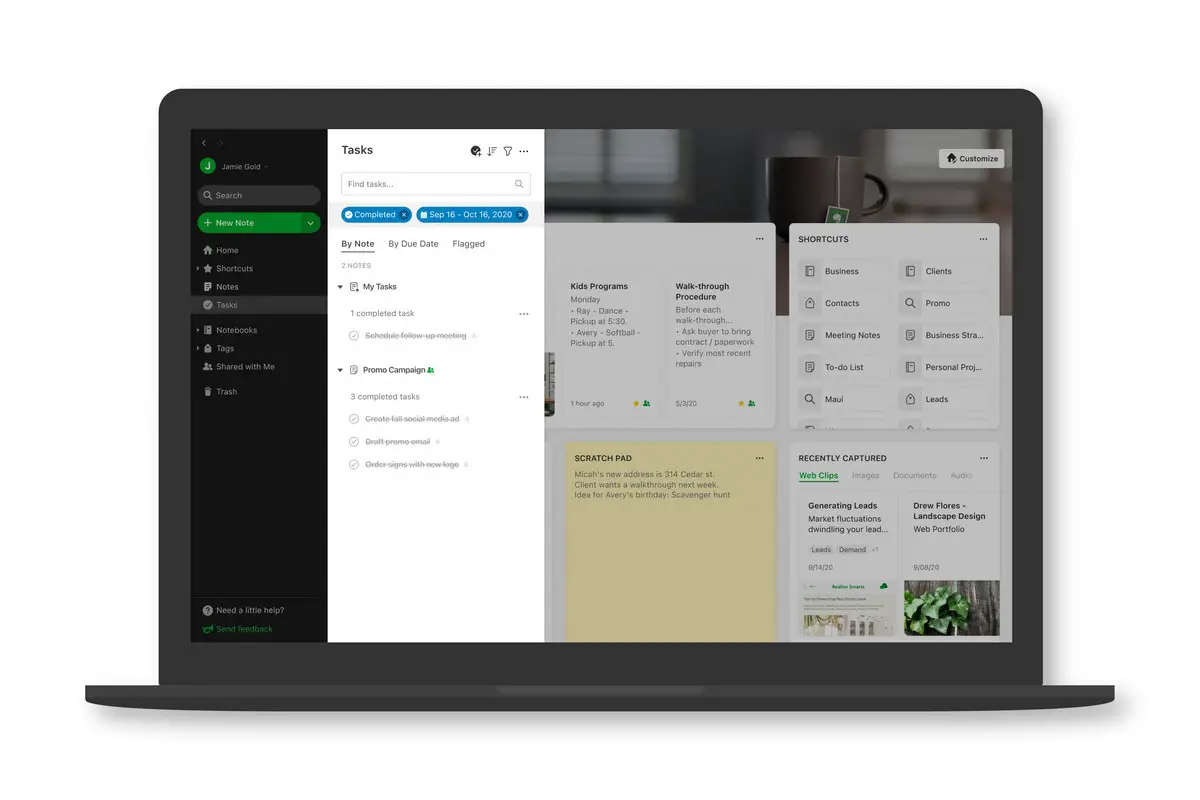
- Go to Tasks
- Click the filter icon at the top
- Choose the filter parameters and Evernote will automatically sort/list those tasks for you
Tasks for Evernote is currently in early access (at this time of writing) which means that there is a chance things could change ahead of the final release, but for the most part this is what we should be able to expect. Also, the company does point out that upon release, some features of Tasks might be locked behind the paid subscriptions of Evernote, so depending on your needs, you might have to pay to unlock them.

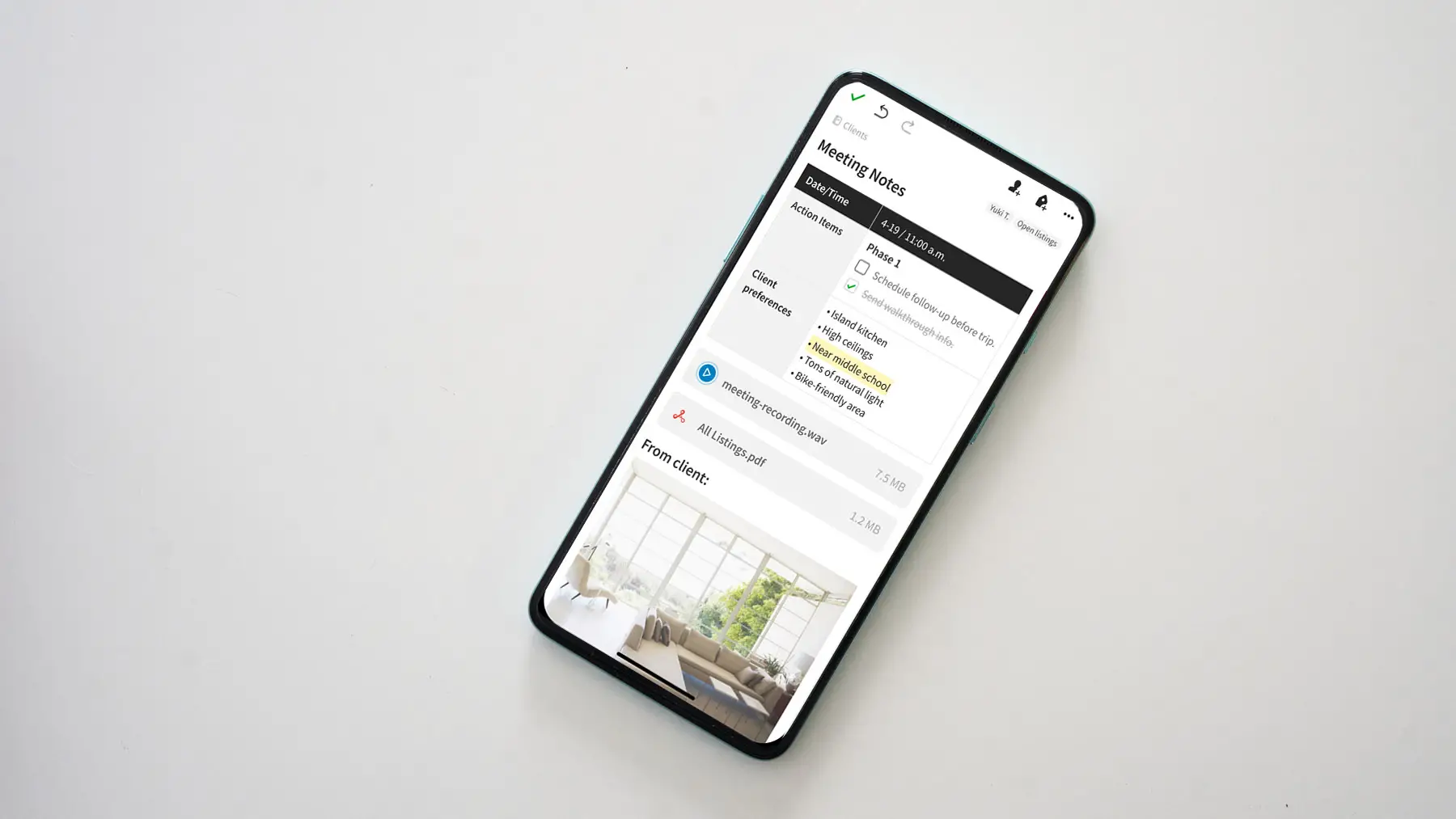









Comments