Android is an incredibly customizable operating system, giving users the ability to fine to the user experience to their liking. While most users organize their apps and widgets on the home screen of their phone, many are not aware that you can also create website shortcuts and organize them alongside your app icons.
Adding website shortcuts to your Android phone’s home screen is extremely convenient for those to access specific websites for news or work on a regular basis. Rather than opening your favorite browser, tapping the address bar at the top and typing in the website URL, you can get thee the same website with one simple tap from the home screen of your smartphone. Follow the instruction below to learn how.
Add website shortcuts to your Android phone’s home screen
- Open the Chrome browser
- Navigate to the website you want to create a shortcut for
- Tap the three-dot menu in the top left corner
- Tap “Add to Home screen” and a shortcut icon will appear on your home screen
Note: Sites that support web apps will have a similar appearance to other apps on your phone. Those that are not compatible with this development will have a Chrome logo in the lower right, such as Facebook.

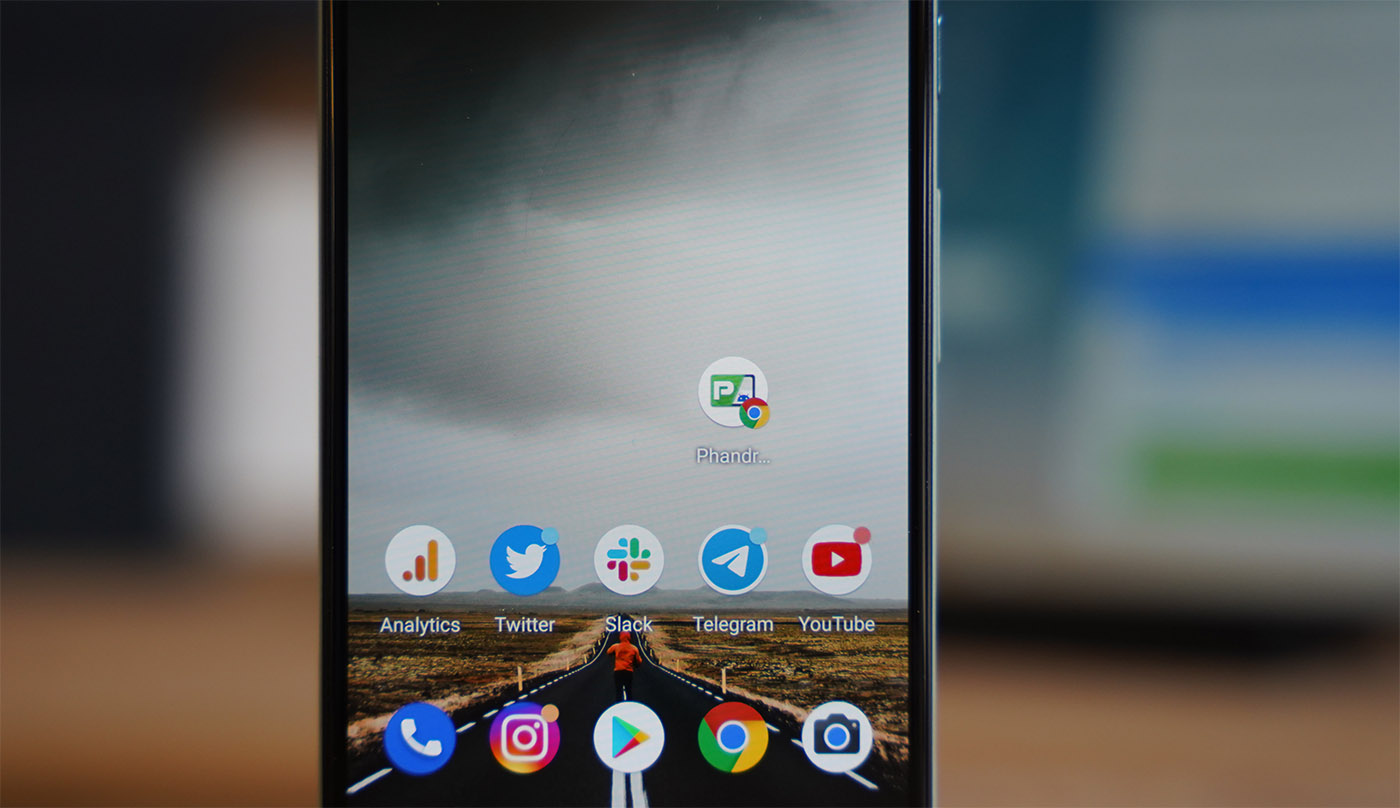










Comments