If you’re looking for a way to reset your OnePlus 8, you’ve come to the right place! We got a lot of great smartphones in 2020, but the OnePlus 8 was one of our favorites. While the device is great, there are a few reasons why you may be looking to reset your OnePlus 8. If you’re looking to improve performance, fix a bug, or to wipe the phone’s storage completely for a fresh start or if you’re planning on selling the phone, we’ve put together a comprehensive list of the best ways to reset the OnePlus 8.
OnePlus 8 review: too good to be true?
Why reset the OnePlus 8?
There are quite a few reasons why you may want to reset or restart your OnePlus 8. Below is an overview highlighting the different scenarios that may necessitate a restart or a reset of your smartphone.
Restart: also know as a reboot, this function turns your smartphone off and on again. Restarting or rebooting your OnePlus 8 can be helpful to solve several common issues that include:
- Unresponsive device
- Slow device
- Unexpected errors
- App crashes
Reset: also known as a factory reset, hard reset, or system wipe, this function will restore your OnePlus 8 to its original settings while also erasing all of your personal information, files, and settings. A hard reset is recommended when:
- Smartphone issues, app crashed or errors are not resolved with a restart
- Your OnePlus 8 is unresponsive
- You are selling your phone or giving it away
Now that you know the differences between a restart and a reset, below are various ways to restart or reset your Oneplus 8 with step-by-step instructions.
If you have additional recommendations we should add to the list, feel free to share them in the comments.
How to restart your OnePlus 8 (reboot or soft reset)

Since we’re constantly on our phones, modern smartphones are designed to stay powered on for days, weeks and months. This typically doesn’t cause issues for the hardware, but there can be software glitches that pop up from time-to-time which can often be resolved by simply restarting the OnePlus 8.
Below are three different ways you can restart your OnePlus 8.
OnePlus 8 restart
- Press and hold the Power & Volume Up buttons on the side of the Oneplus 8
- When the power button menu appears, press Restart
- Your OnePlus 8 will power off and restart after a few seconds
OnePlus 8 quick restart
If your Oneplus 8 is not responsive, using the quick restart method will usually do the trick.
- Simultaneously press and hold the Power and Volume up buttons for ten seconds
- Your OnePlus 8 will power off
- After 3 seconds press and hold the Power button to turn the phone back on
OnePlus 8 Schedule power on/off
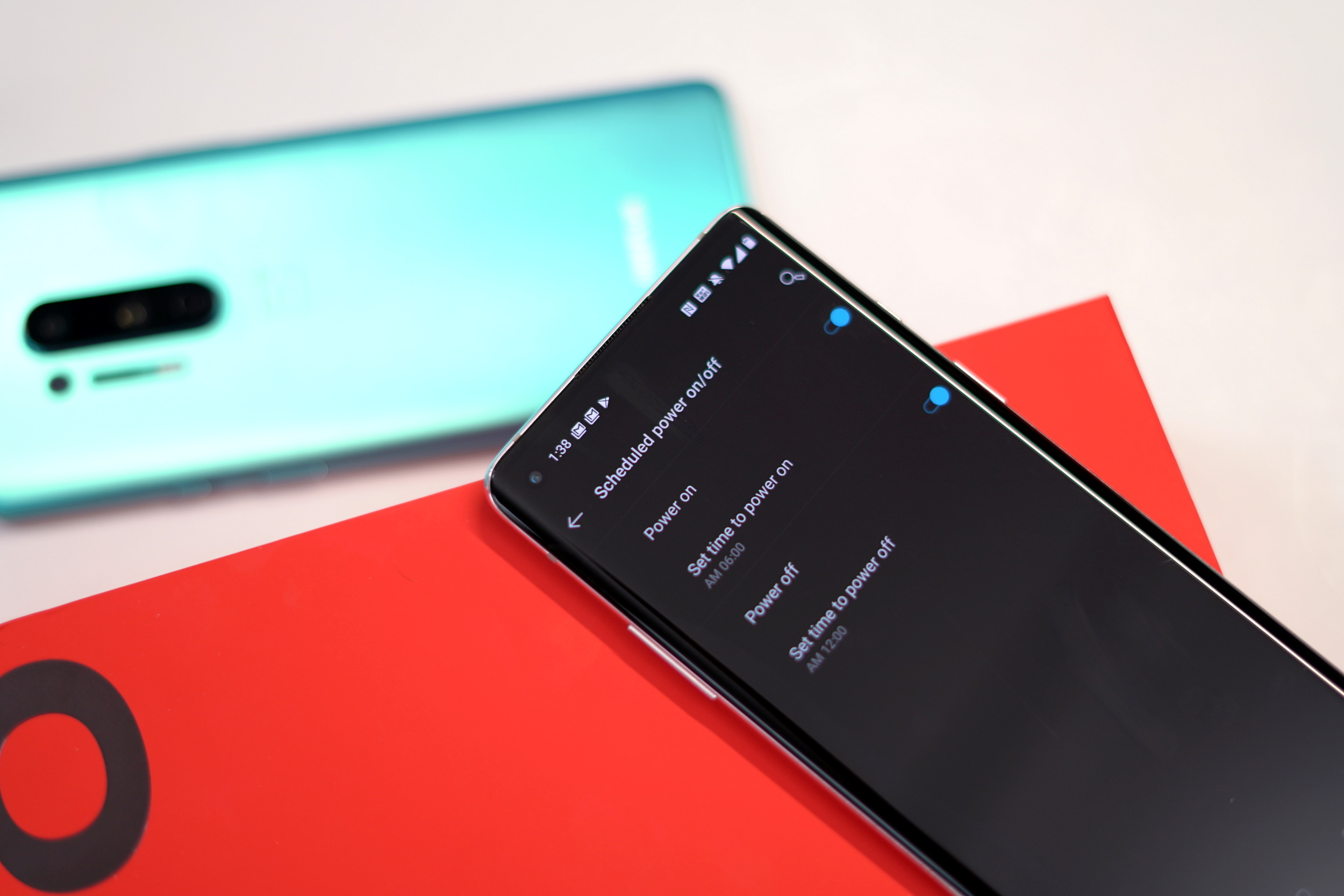
A new feature OnePlus has added to its phones is the option to schedule a time for the phone to turn on or off. This is extremely handy if you want to restart your phone every day, allowing you to do it at night while you are sleeping.
- Open Settings > Utilities > Schedule power on/off
- Tap the Power on and Power off toggles and set a scheduled time for each
OnePlus 8 factory reset (hard reset)

Like the soft reset, there are a few different ways to perform a OnePlus 8 factory reset or hard reset. Keep in mind that this process will erase all of the data on the phone, so be sure to create a backup of your photos, videos, text messages and other important personal information.
OnePlus 8 simple factory reset
- Open Settings > System > Reset options > Erase all data (factory reset)
- Tap “Erase all date” and then tap “Confirm” in the pop-up box
- Enter your PIN, Password or Unlock Pattern when prompted and then tap “Erase all data” again
- If prompted, enter your Google Account password to start the factory reset process
- The OnePlus 8 factory reset process will take several minutes
- After the factory reset has completed, Oneplus 8 will reboot to the phone’s setup screen
OnePlus 8 Recovery mode factory reset

If your OnePlus 8 is unresponsive or you are locked out of the device, you can perform a factory reset through the OnePlus 8’s recovery mode.
- Turn off the OnePlus 8
- Press and hold the Volume Up and Volume Down buttons for 10 seconds
- When the recovery mode screen appears, use the Volume Up/Down buttons to navigate and power button to select
- Highlight the Wipe data/factory reset option and press the Power button to select it
- Highlight Yes and press the Power button
- The OnePlus 8 recovery mode reset process will take several minutes
- After the reset has completed, the phone will reboot to start the setup screen
- If the OnePlus reboots into recovery mode, highlight the Reboot system now option and press the Power button
Remote factory reset and wipe
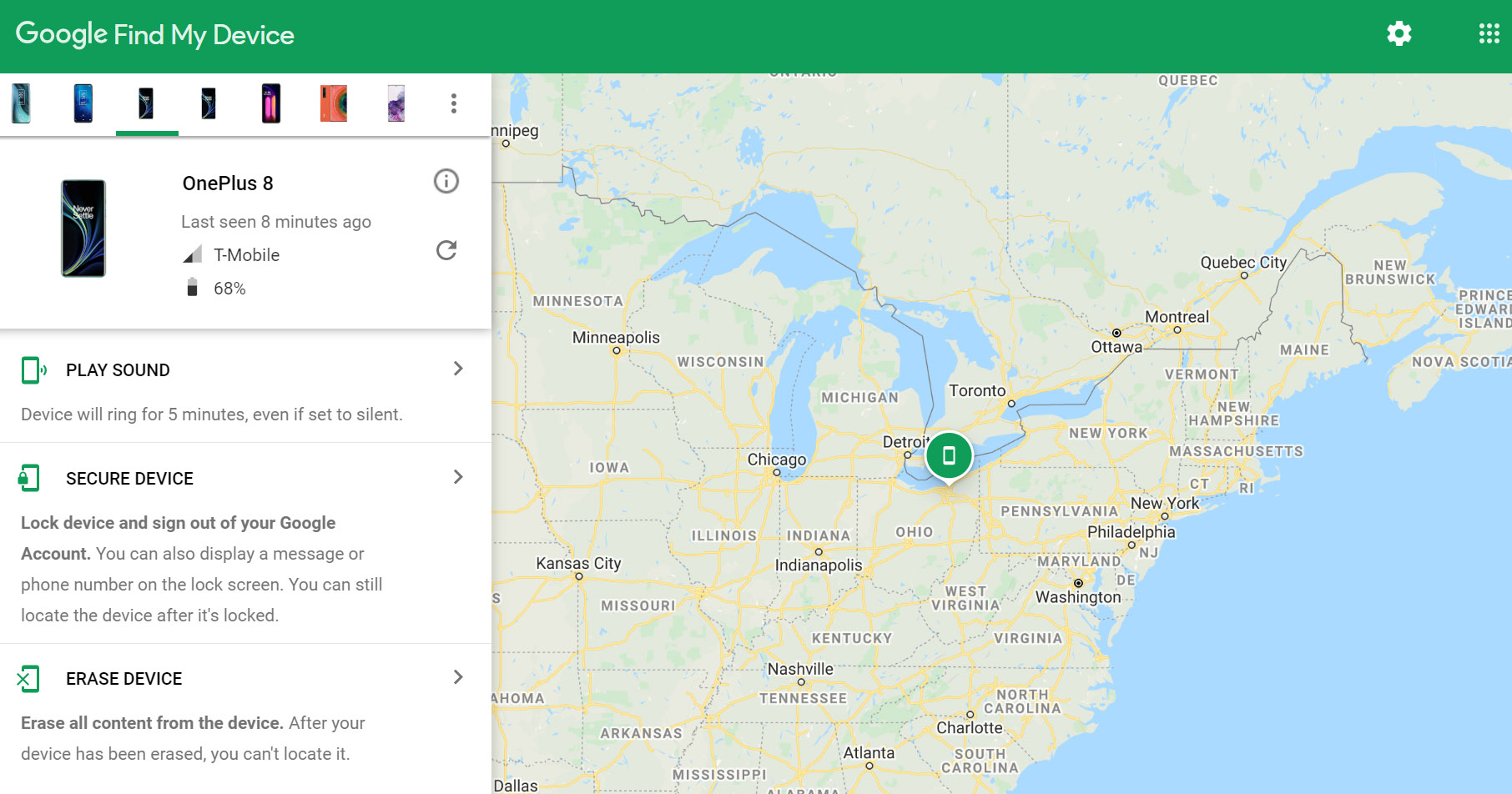
If your OnePlus 8 is stolen or lost, the Google Find My Device website allows you to track the phone’s location. The service also allows you to factory reset the OnePlus 8 so that your personal information, photos and videos can’t be accessed if someone else is in possession of you phone.
Check our our How to find your lost or stolen smartphone article for more details or simply follow the instructions below on how to remotely wipe and reset your OnePlus 8 with Google’s Find My Device service.
- Visit the Google Find My Device website from another phone, computer or tablet
- Log into your Google Account
- Select your OnePlus 8 from the device list and then select “Erase Device”
- Select “Erase Device” again
- Enter your Google Account password to begin the factory reset process








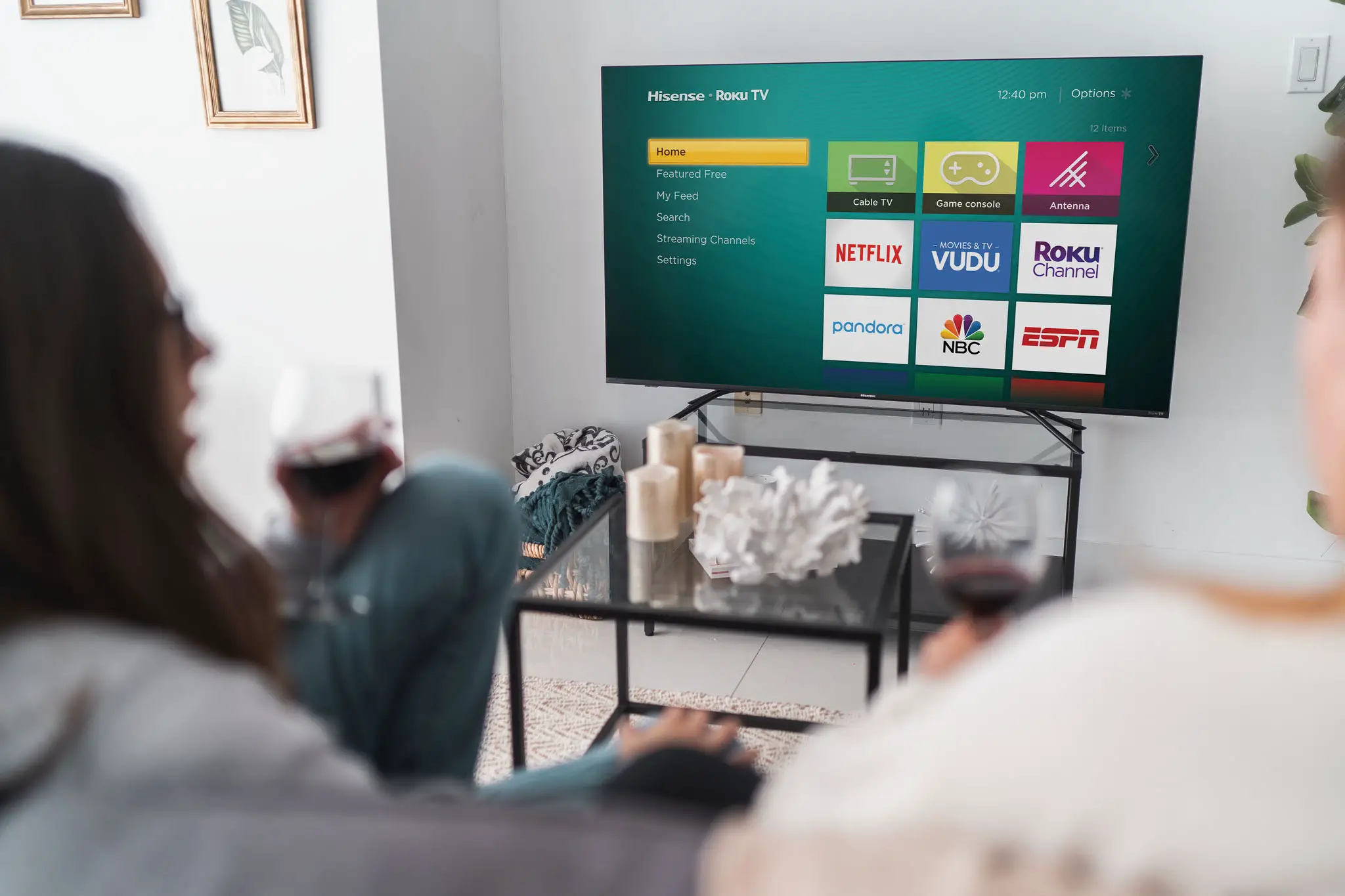
Comments