Alexa is your virtual assistant that is supposed to make your life easy. Amazon introduced Alexa for the help of its users. However, sometimes it becomes more a headache than a help; therefore, people want to disable it.
However, the biggest concern of Alexa users is security and privacy. As a result of which they want to disable Alexa. If you also desire to do the same, then keep on the reading article.
Reasons Why Someone Needs to Disable Amazon Alexa
Below are a few of the common reasons you may want to disable Amazon Alexa:
- They don’t want Amazon to use their private data for research purposes.
- Security is the biggest concern of Amazon Alexa users. And they don’t want anyone to intrude in their privacy.
- Sometimes instead of helping it more seems like Alexa is spying on you.
- Besides, there are times when it automatically connects with the voice calls without a mini barrier.
How to Disable Amazon Alexa
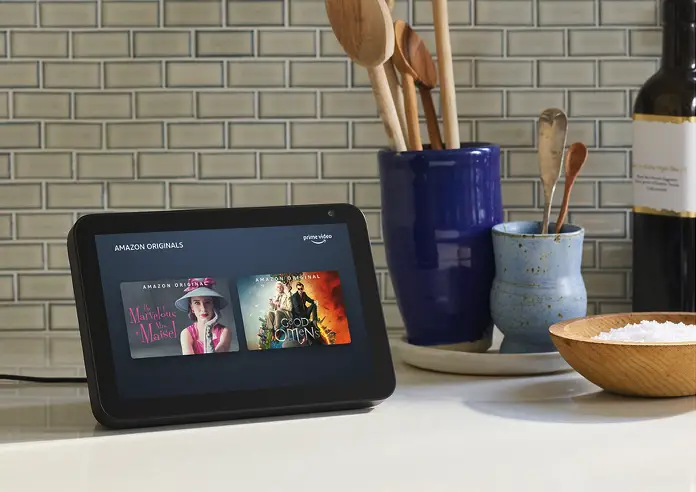
People love to use Alexa, but still, many users want to disable it. Therefore, in this section, we will explain the two most effective methods for disabling Amazon Alexa. These are:
Disable Alexa from Settings:
The best and the easiest way to disable Amazon Alexa is from its settings.
Its steps include:
- First of all, from your menu settings, open the Alexa App.
- Once you open the app, search for the settings in the upper left corner of the menu. Once you find it click on the Settings.
- From the settings menu, look for Alexa Account and tap on it.
- Then find the option of Alexa Privacy in the menu section and click on it.
- Now, you have to explain to Amazon from Alexa Privacy that you don’t want to use your voice recordings for any research or development purpose. Therefore, start the process by clicking on the Manage your Alexa Data.
- Then finally, you will notice two options or sections on the menu. Firstly go for Manage your Voice Recordings section. Tap on the option of Automatically Delete Recordings. Make sure to select the required period for which you want to delete voice recordings.
In this way, you can keep all your data protected from the attack of hackers or any use by Amazon in the future.
Disable Drop-In:
The other method to disable Amazon Alexa is by disabling Drop-In. Because Drop-In is considered one of Amazon’s most contentious features, it can act like audio or video intercom.
Its steps include:
- Open the Alexa App from your phone and go into Settings.
- Scroll down in the settings to search for Device Settings, which is a second option from the top. Click on it because this is where you can disable Drop-In.
- In the device, settings tap on the Communications option.
- Within the communication section, the second option present below these Announcements is the Drop-In. Tap on the Drop-In to disable it. Or you can either select Households, which states that devices in your account can only drop-in.












Comments