The Samsung Galaxy S20 lineup comes in three variations, with many of us settling with either the standard S20 or the S20 Plus. But if you just picked up your S20, you’ll want to know where to get started. Well, we’ve got you covered and here are the first things every Samsung Galaxy S20 user should do.
Bixby has been a source of frustration for just about anyone who has used it over the years. While the experience itself is seamless, as it’s integrated directly into your phone’s software, Bixby just doesn’t work as well for a smart assistant when compared to Google Assistant or even Siri. Nonetheless, Samsung continues to try to push it on users, including owners of the Galaxy S20. Here’s how you can disable Bixby on your S20:
Disable the Bixby Button:
The first method we will explain to disable Bixby is through the disabling Bixby button. Starting last year, Samsung has merged its Power button and Bixby button, making it one that is present below the volume key. Therefore, it is really easy to turn off Bixby.
Steps to disable Bixby button are:
- From your home screen, move the notification bar down.
- In the next step from the quick settings, panel click on the Power Menu button.
- Once the power menu opens, look for the side key settings and tab on it. Or you can either hold the side key of the device to open side key settings.
- Power off the menu under the press-and-hold option by toggling it on. This can be done by making changes in the double press settings. Therefore, by holding the power button longer, it can lead to Quick Camera launch or open app.
- If you have selected an open app, press the cog button to choose an app that can open with a double press.
Disable Bixby Routines:
The last method we will explain involves the disabling of Bixby routines. Disabling Bixby routines can completely turn off the Bixby in Samsung. It is clear that once Bixby is a turnoff, its features won’t work anyway.
Its steps include:
- Scroll down the notification bar from the home screen.
- Then click on Gear Icon.
- In the settings, please search for the Advance Features and tap on it.
- Move down to search for the Bixby routines and disable it from there.


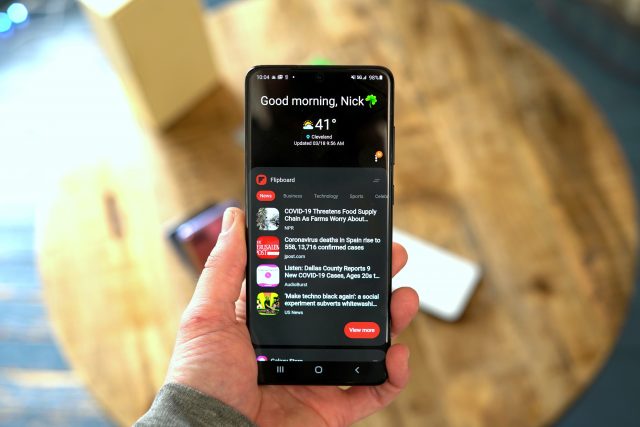








Comments