If you are a social media content creator one of the most time-consuming and inefficient part of managing and growing an Instagram account is the time and energy it takes to stop everything you’re doing several times a day to take out your phone, open Instagram, take/upload a photo, write a caption and publish a post.
Posting consistently is an essential Instagram growth strategy but it doesn’t have to disrupt your daily workflow.
While you are here, please take a few seconds to follow Phandroid on Instagram.
What’s the best Instagram posting automation service out there?
I’ve tried them all, but one of the best (in my opinion) is Onlypult.com. Hootsuite, Buffer and Later are all well known Instagram content management tools that claim to fully automate publishing, but in reality, they have a bunch of restrictions around how and what you automate and they don’t offer the option of including your hashtags in the first comment of your post, which Onlypult does. Apart from that feature, Onlypult is like any other service out there so if hashtags in the first comment isn’t a big deal for you (which it should be) feel free to use whichever service you enjoy the most.
How to schedule & automate Instagram posts
1. Create your content in bulk:
If you know how many times per week you should post to optimize growth, you’ll know how many photos or videos per week you’ll need. To take full advantage of the ability to automate your posts, you should create that content in bulk instead of creating new content every single day you need to post. It’ll make the process much more efficient and save you a lot of time and energy
For example, if you want to post once a day for a week to grow your account faster, you know that you’ll need at least 7 photos. Spend some time at the beginning of the week shooting all of the photos at once, instead of trying to figure out what photo to take every day. Alternatively, create a working folder of photos/images you create over time for you to pick from.
Being able to create in bulk will also help you to plan your Instagram theme/aesthetic ahead of time, allowing you to differentiate your account and grow your audience much faster.
2. Upload your content:
Now that you’ve created your content, the next step is uploading it to Onlypult. This is how I do it:
After you’ve signed up and linked your Instagram, you’ll find yourself on the dashboard. Click on ADD POST:
Now, you’ll find yourself on the posting dashboard. Around the center of the page you’ll find the Add Media box. Here you will upload an image or multiple images you’ve already created for your post.
Once your chosen image/s have uploaded, they’ll appear next to an empty text field. There’s a lot of options here, but if you’re just starting off, I recommend that you focus on writing your Caption, including hashtags in the First Comment, Cropping the photo, Photo Tagging, and setting the Date & Time post.
3. Write your captions:
For each post, you’ll see the photo on the left with its corresponding Description and First comment tabs on the right. To write your caption, click on the Description tab and write your caption in the box, like so:
4. Include your hashtags in the first comment:
Next, take advantage that Onlypult is one of the few post automation services that offers the First comment functionality and include your hashtags in your first comment. To do that, just click on the First comment tab and copy-paste your hashtags.
5. Set the Date & Time:
Once you’re back on the dashboard, click on the Select Date and Time button and you’ll be able to schedule the exact day and time your post will be published Instagram. Hit save, and you’re all set. Your post now has a caption, and hashtags that will be posted on the first comment, it’s location tagged, and scheduled with the time and date to be posted on your account.
8. Do the same for all of your other posts.
Now that you’ve completed all of the elements for one post, do the same for your other posts and click Schedule.
Once you’ve done that all of your posts will appear in the Scheduled posts screen.
Boom, you’re all set!
They’ll be posted for you on Instagram at the day and time of your choosing without you having to do anything on the app. Think carefully about your theme/aesthetic though, don’t be like me! @darrenmillar
Now you can spend your time on more important things that don’t include opening the Instagram app to upload photos, write captions for your posts every day.
Onlypult is extremely useful and therefore is unfortunately not free. After signing up you will receive a 7-day free trial, thereafter the service will cost around $10 a month for up to 3 accounts and unlimited scheduled posts. A small price for your freedom from the Instagram app.

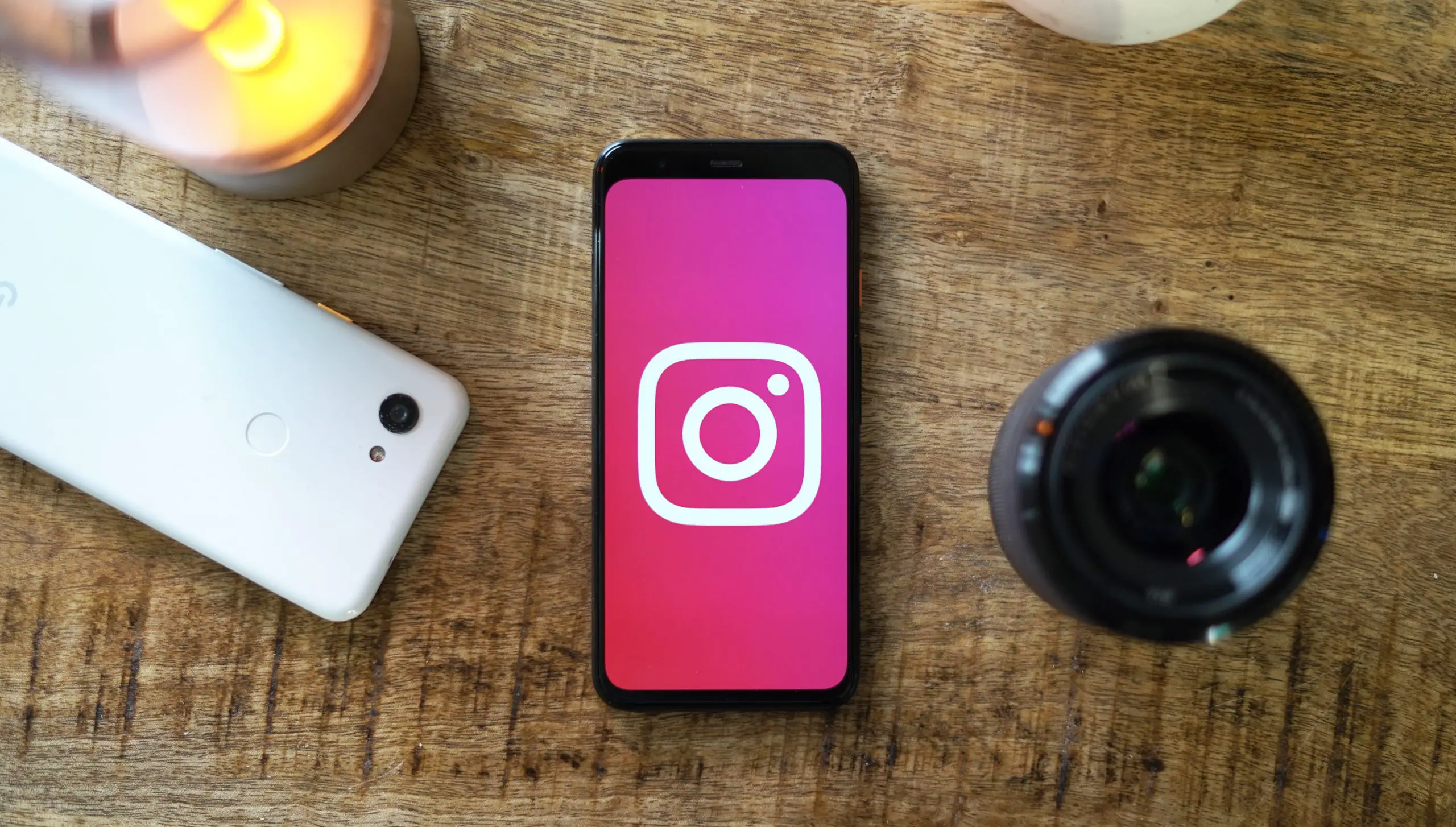


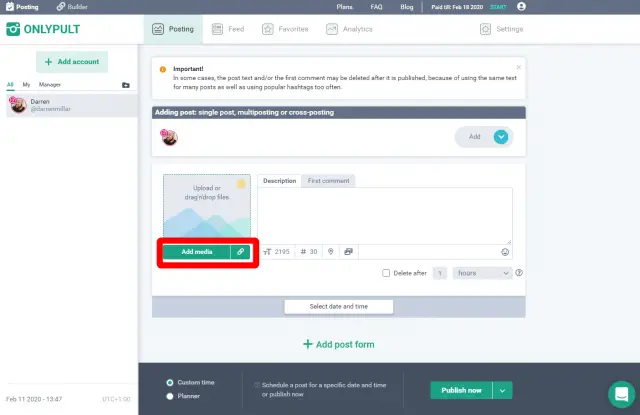
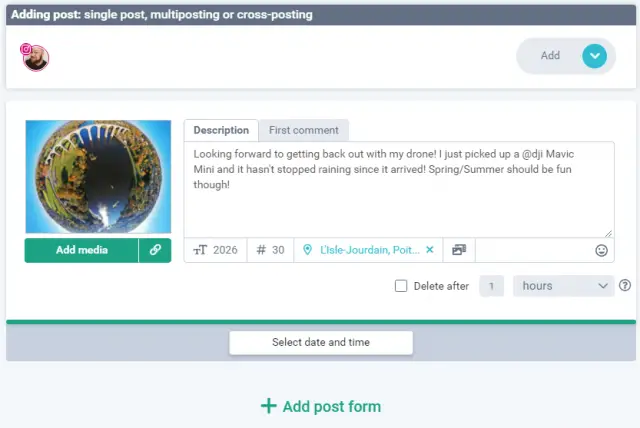

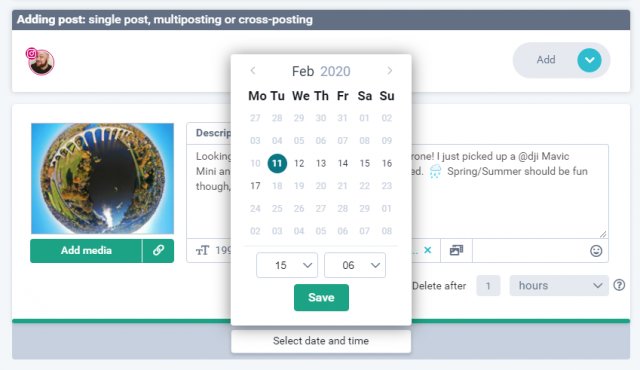
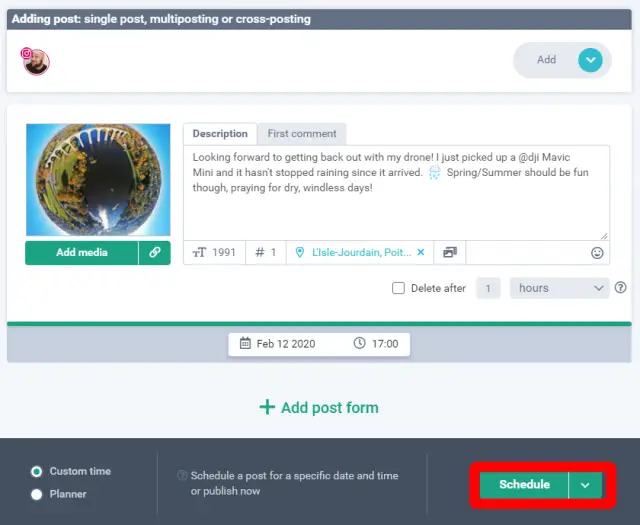
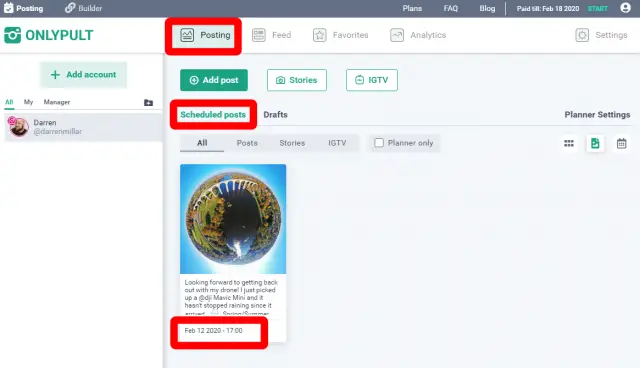
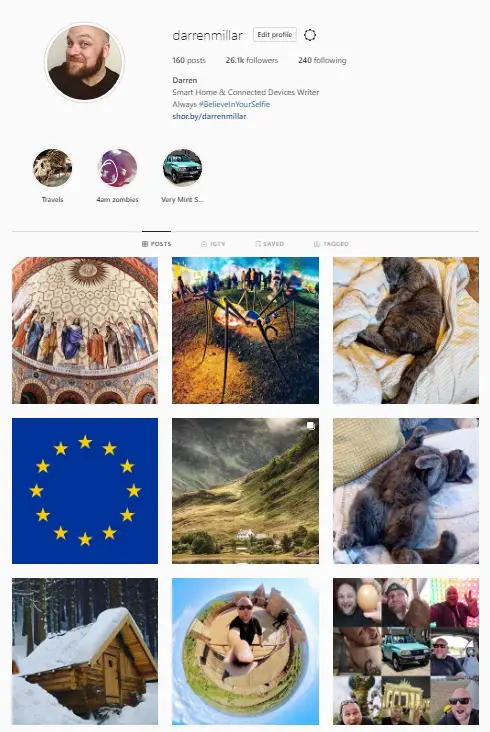



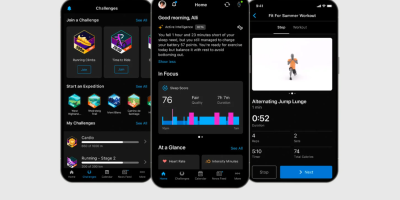





Comments