As it becomes back to school season, parents and guardians alike are plagued with questions from their kids looking for their first mobile phone. As mobile phones cost reaches into the thousand dollar mark in recent years, and the budget market being more vibrant than ever – what is the most cost-effective way of getting your little tyke up and running with a new device while being as safe as possible.
Samsung, one of the mobile markets biggest players, has introduced an entirely revamped Kids Mode for children aged 4 years to 10 years old. It’s a free mode for any Samsung Galaxy phone with Android 7 and above. This makes it a fantastic option for parents who are looking towards an A series Galaxy phone that can be bought sim free for a touch over $100USD. Keep in mind, there are always options in phones that came out a year or two ago. They will nearly always be a fraction of the price but will still carry the software updates.
What makes this service appealing to kids and parents alike is the variety of apps that are available on the platform. There are over 3000 learning-based apps that are appropriate for every age group as your child grows with their phone. With Samsungs Parental Control modes you can always be assured that your child’s first steps into the digital world are the safest they can be. Parents can set limits on time used on the phone as well as restricted apps and content. You can also get usage reports to see what your kids have been playing or what they’ve been up to.
The Samsung Kids Mascots are cute to boot! There are four members of the Samsung Kids gang; Crocro, Cooki, Lisa and Bobby. They all have their own dreams and ambitions that they want to share in their own adventures. For example; Crocro is a fashion designer and your little one can help him design houses for the rest of the team to live in!
This is a free feature for all Samsung Galaxy Devices and serves as an intuitive first step into your child’s first devices. Not with it just being full to the brim of educational apps but with partnerships with brands like Lego you can be assured that your child is in safe and secure hands. If you’re ever in doubt about what software your Galaxy phone can get, please check out this link for more information.

How to Install Samsung Kids Mode
- Open the Samsung App Store
- Search for Kids Mode
- Download Kids Mode
- When you open the app for the first time, you’ll be prompted to set a parental passcode.
There are various utilities you can set up for your children’s phone using Kids Mode including, but not limited to:
- Setting time limits
- Allowing specific numbers to be called and to receive calls from
- Parental controls
For more valuable information to see if Kids Mode is right for your family, you can check the link below.




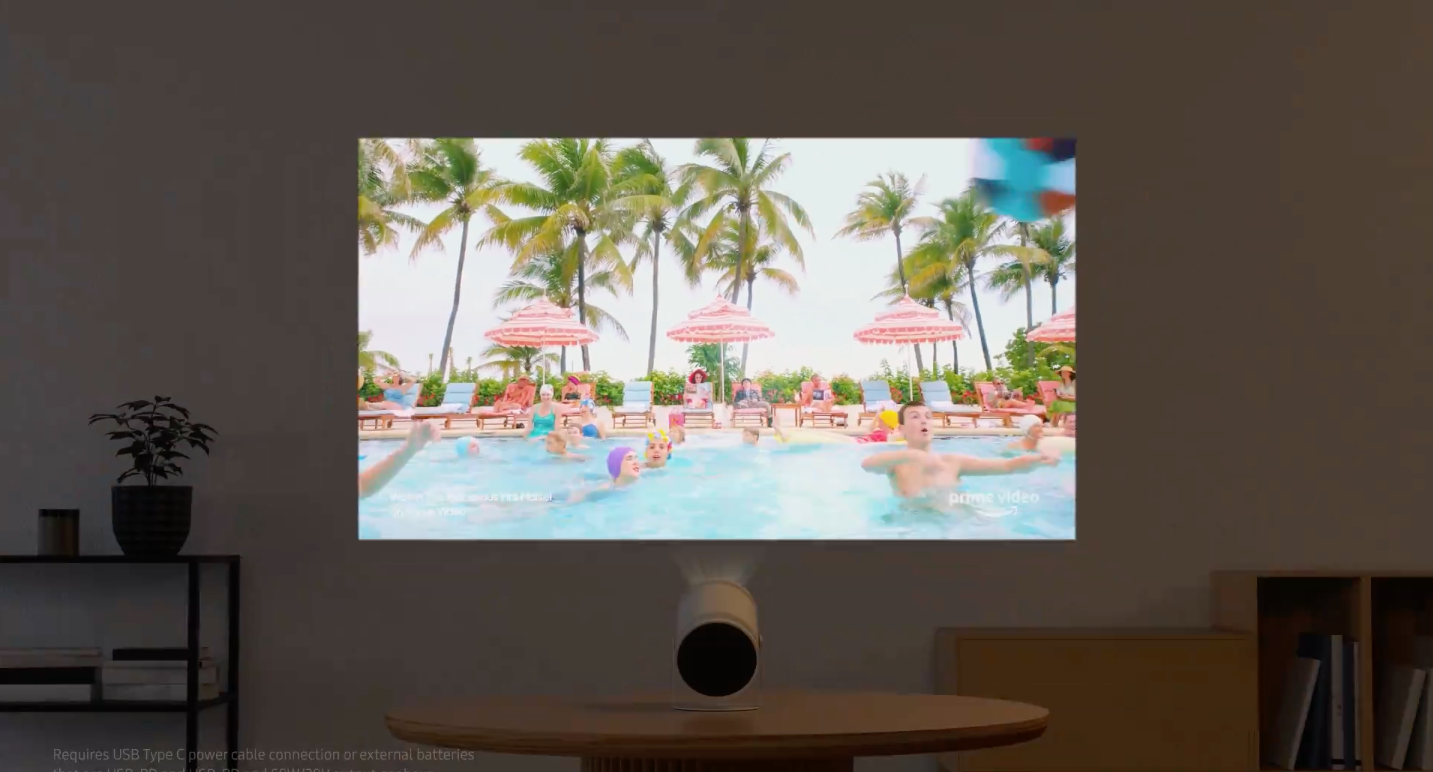







Comments