Everyone who uses Instagram knows how great the service is for sharing photos and videos with their followers. Instagram has built a great community and has provided a great tool for its users, but it can be quite limiting. The problem with Instagram is that it doesn’t offer the ability to save photos or videos from the app. We suppose the company has a good reason for it, but if you do want to download photos and videos from Instagram, there are several ways you can go about doing that.
Quick and easy

- Go to the image that you want to save on Instagram
- Use your phone’s screenshot function to capture a screenshot of the image
- Edit it to crop out the additional information around it to just focus on the image itself
The upside to this method is that it is quick and easy where you don’t need to install any app. In fact, you don’t even need an Instagram account as you can always go to the mobile version of Instagram’s website.
How to manage your Instagram account like a pro
The downside is that the photos you saved will be of a relatively small resolution since it is only taking a screenshot of your display. If you have a smartphone with a low-resolution display, you might notice a drop in quality when viewing the image on a larger medium like a monitor.
Third-party apps and websites
DownloadGram
DownloadGram is a website that lets you save Instagram photos and videos easily and does not require you to install any apps.

- Launch Instagram
- Go to the photo or image you want to download
- Tap the three dots icon at the top right corner
- Select Copy Link
- Go to DownloadGram’s website
- Paste the Instagram URL
- Click Download
This will work for both photos and videos where they will be downloaded and saved to your phone’s media gallery.
FastSave
If you prefer having a dedicated app on your phone that can download Instagram photos and videos, we recommend FastSave. One of the advantages of the app is that it can run in the background where anytime you copy an Instagram URL, it will automatically download the photo or video to your device.
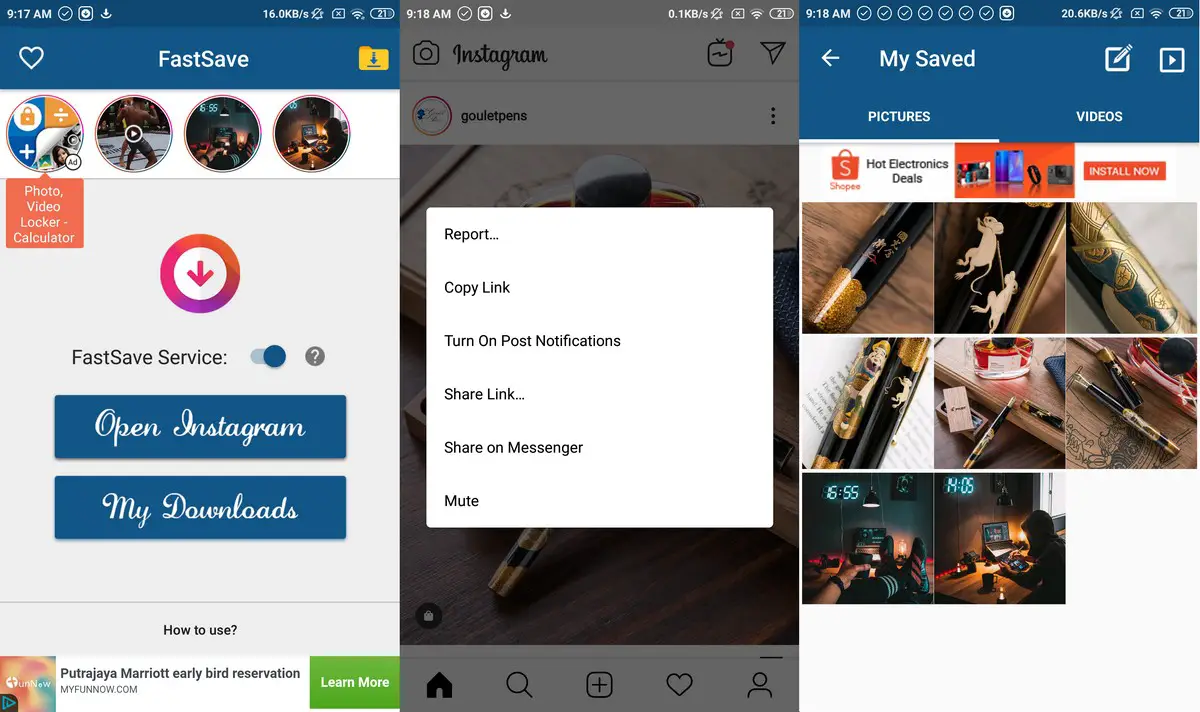
- Launch FastSave
- Grant the app the necessary permissions to access photos and videos
- Tap the toggle to enable FastSave’s service
- Launch Instagram
- Go to the photo or video you want to download
- Tap the three dots icon at the top right corner
- Select Copy Link – your photos and videos will automatically be download
As we said, the best part of FastSave is that it just runs in the background so all you need to do is launch the app once and you’re all set. However, keeping FastSave’s service enabled means that you might accidentally download photos and videos from Instagram that you did not mean to, so the best way is to turn it off when you’re done.
That being said, if you are planning on using these photos or videos in a public way, like reposting them onto your profile, always remember to try and get permission first and to attribute the person or account that you took the image or video from.

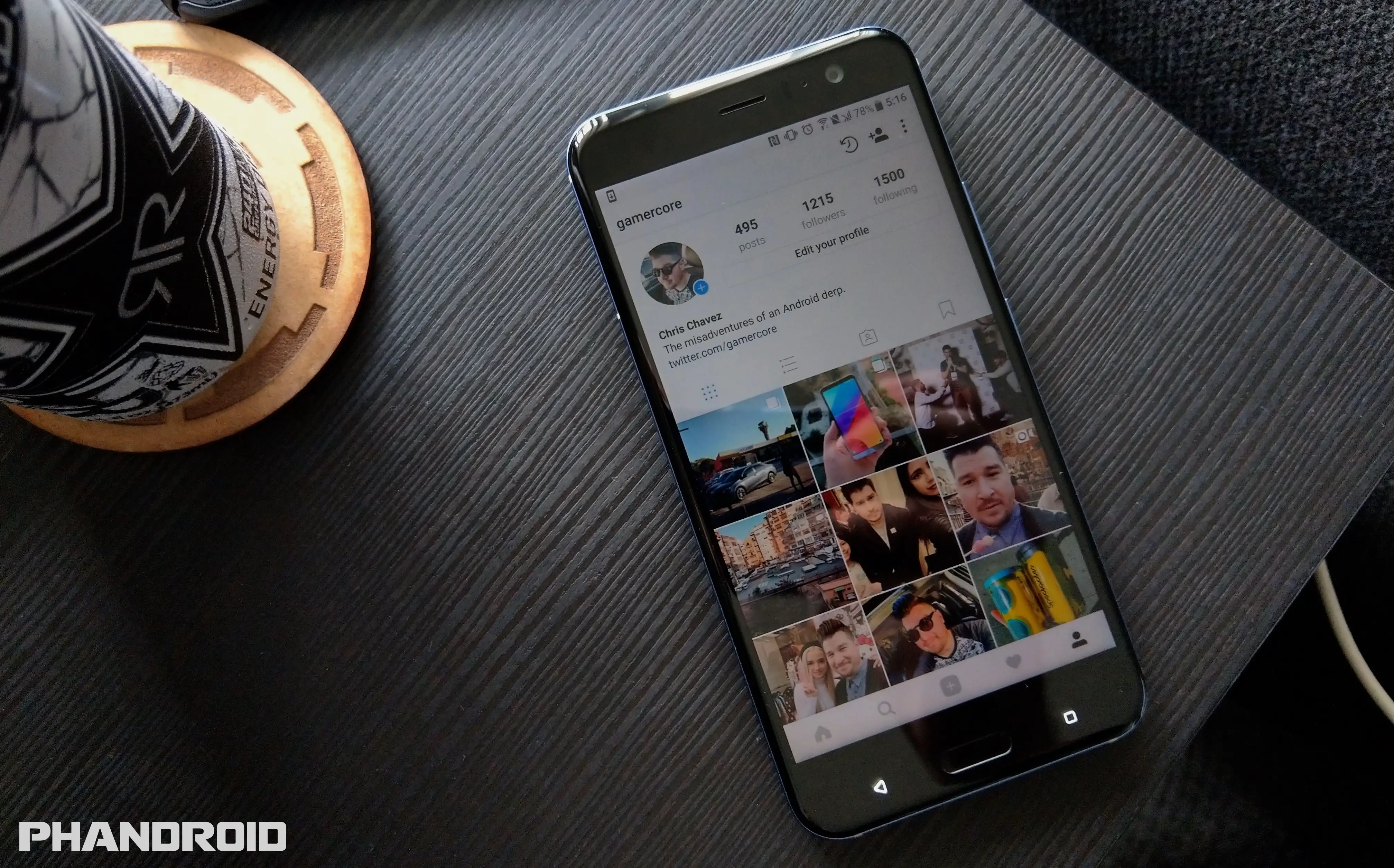


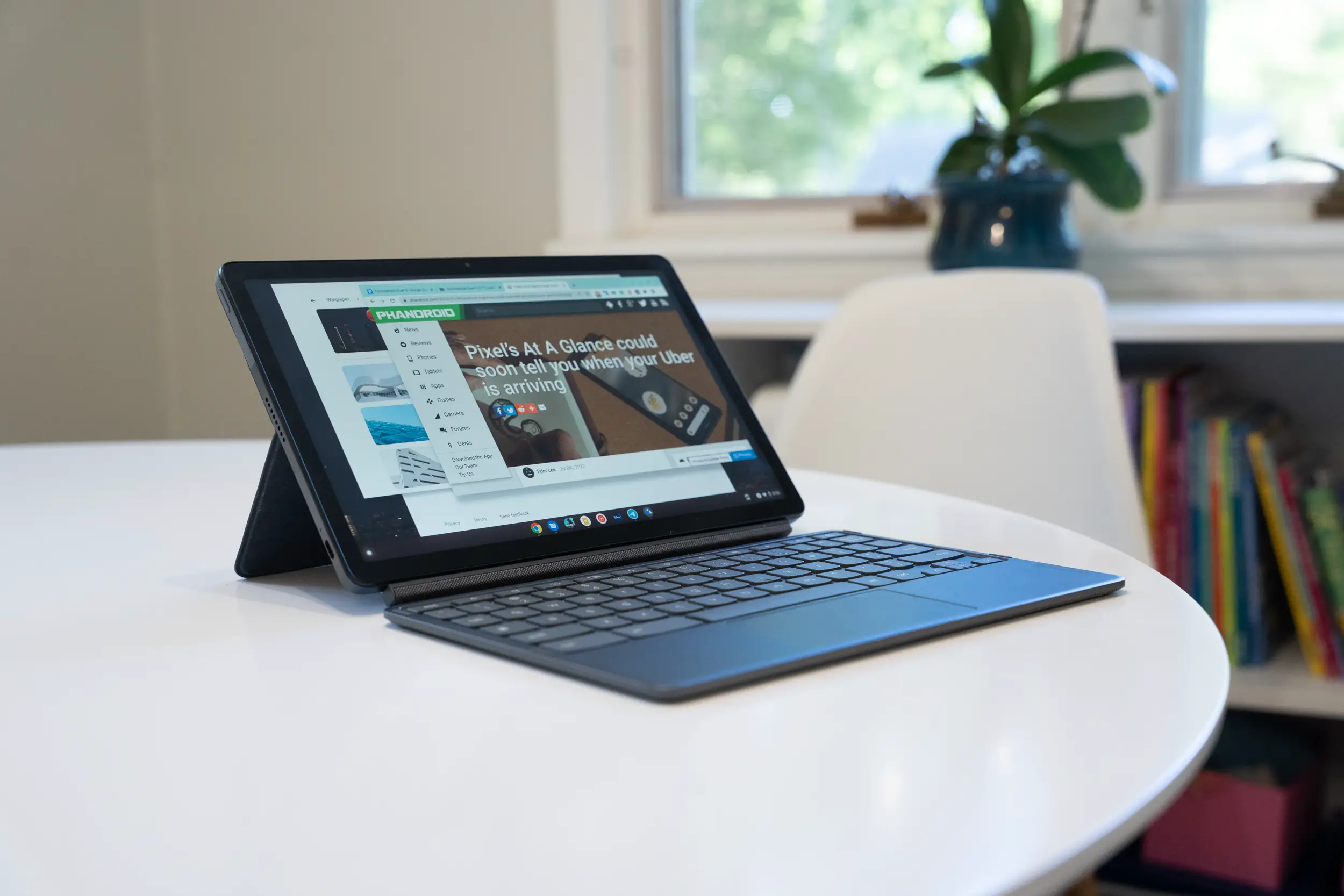







Comments